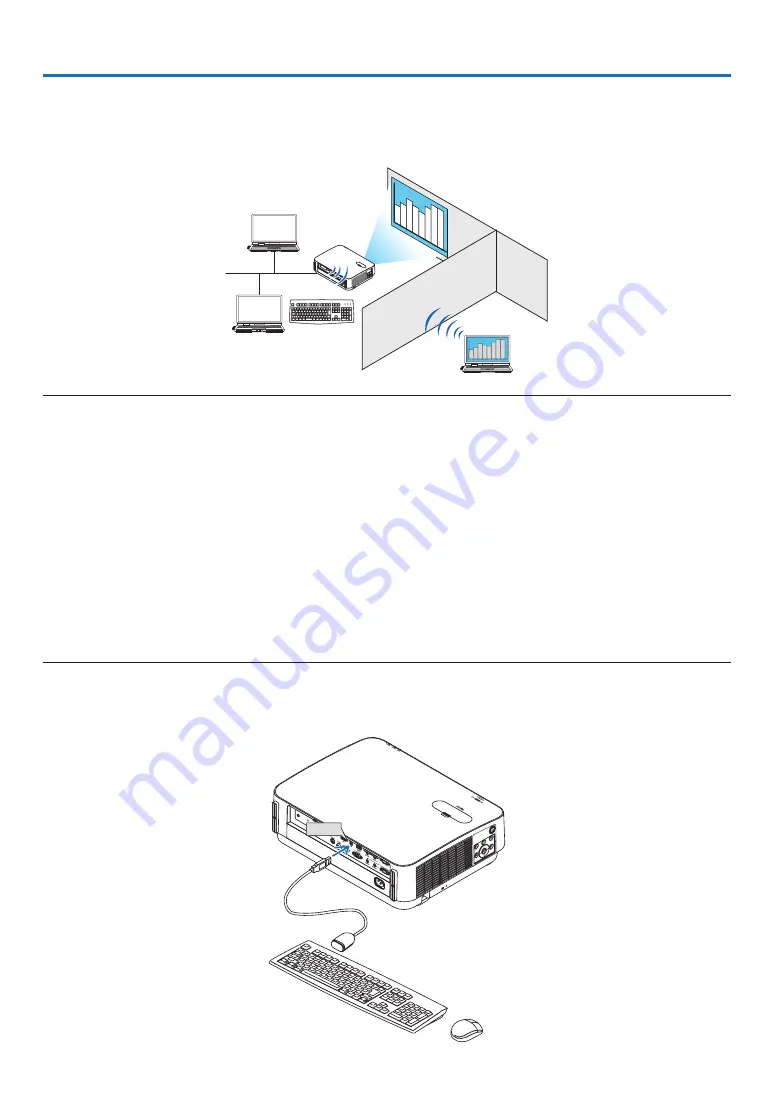
10
3. REMOTE DESKTOP CONNECTION
• By selecting the PC connected in the same network with the projector, the image on the PC can be projected to the
screen via network.
Then, by operating the keyboard, you can control Windows 8 or Windows 7 PC connected in the network.
• With the Remote Desktop function, you can remotely operate the PC placed at a distance from the projector.
Office
Meeting room
NOTE:
• The [REMOTE DESKTOP] function will work on the following Windows editions.
Windows 8 Pro, Windows 8 Enterprise,
Windows 7 Professional, Windows 7 Ultimate, Windows 7 Enterprise,
• In this user’s manual, this feature is described using Windows 7 as an example.
• A USB keyboard is required to use the Remote Desktop connection.
• The Remote Desktop connection can be operated with a keyboard. Using a wireless mouse with a wireless keyboard is more
useful for operating.
Use a commercially available wireless keyboard, a wireless mouse, and a USB wireless receiver.
Use a commercially available USB keyboard and USB mouse.
• A USB keyboard with a built-in USB hub cannot be used with the projector.
• A wireless keyboard or mouse that supports Bluetooth cannot be used with the projector.
• We do not warrant that the USB port of the projector will support all USB devices in the market.
• On the login screen for the REMOTE DESKTOP CONNECTION, make sure to use the standard US layout keyboard (called 101
keyboard). If Japanese layout keyboard (as JIS layout keyboard) is used, letters differ from printed letters on the keys may be
input.
Prepare a commercially available wireless keyboard (US layout version).
1. Connect the USB wireless receiver to the USB port (Type A) of the projector. Make all necessary settings
for your wireless keyboard and mouse.
USB

























