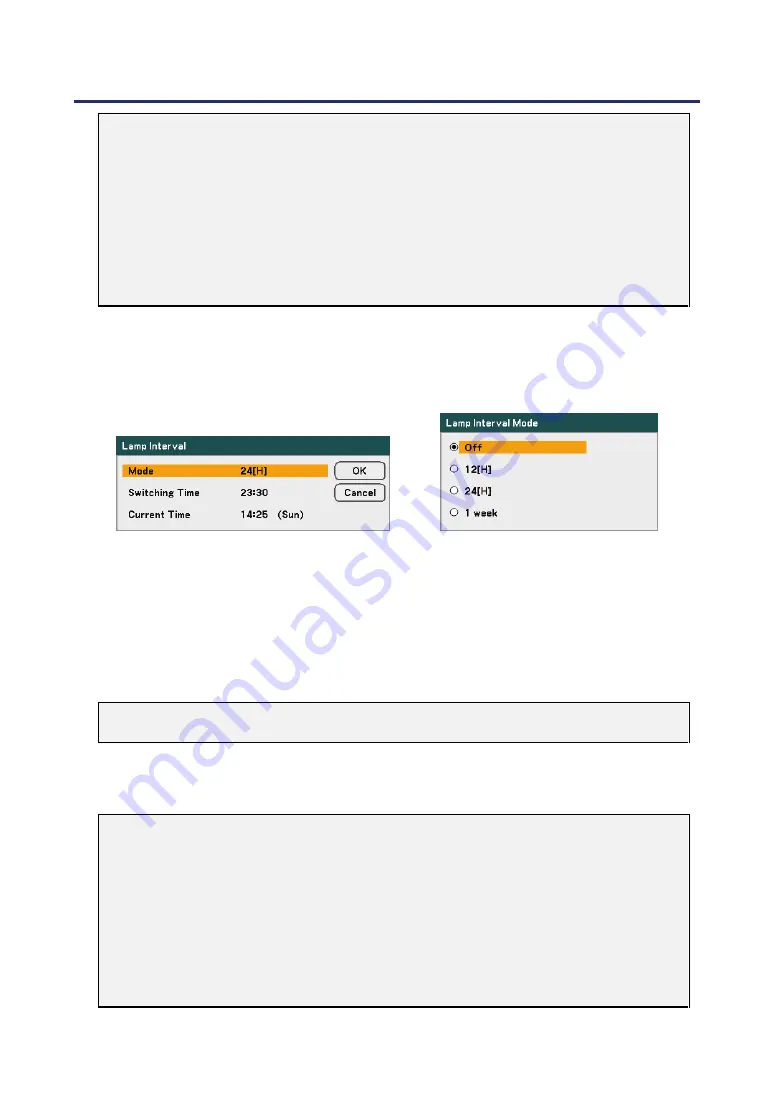
5. Using On-Screen Display
82
Note:
•
If using the projector continuously for a long period, set Lamp Interval as shown
below.
•
To use the projector continuously in Dual mode: allow 2 hours per day of non-
usage time per lamp. To do so, select
Lamp Interval
→
Mode
→
Dual
and set
Switching Time and Current Time.
•
To use the projector continuously in Single mode: use the two lamps (Lamp 1
and Lamp 2) alternately in a cycle of 24 hours or less.
To do so, select Lamp
Interval
→
Mode
→
Single
and set Switching Time and
Current Time.
Lamp Interval
Lamp Interval is used to setup the interval to switch the lamp when Dual or Single is
selected from Lamp Select.
Select from the following:
Mode
–
・
When Dual is selected for Lamp Select:
The lamp 1 and lamp 2 will be turned off alternately for 2 hours of time differ-
ence in the cycle you selected. Set Switching Time.
・
When Single is selected for Lamp Select:
The lamp 1 and lamp 2 will be turned off alternately in the cycle you selected.
Set Switching Time.
Note:
12[H] and 1 week is only available when lamp select is Single.
Switching Time
– Set the time and day for changing the lamp.
Current Time
– Set the current time and day.
Note:
•
The option Lamp Interval is not available when Lamp 1 or Lamp 2 is selected
for Lamp Select.
•
When using the built-in clock, put the projector in the standby condition and do
not turn off the main power. Also, do not select Power-saving for Standby Mode.
Turning off the main power or selecting Power-saving for Standby Mode will stop
the built-in clock.
•
After setting the Current Time, if the value between Current Time and Switching
Time is less than five (5) minutes, the first lamp switching instance does not take
place.
Содержание NP4100 Series
Страница 1: ...Projector NP4100 NP4100W User s Manual ...
Страница 142: ...8 Specifications 127 Cabinet Dimensions ...
Страница 158: ......
















































