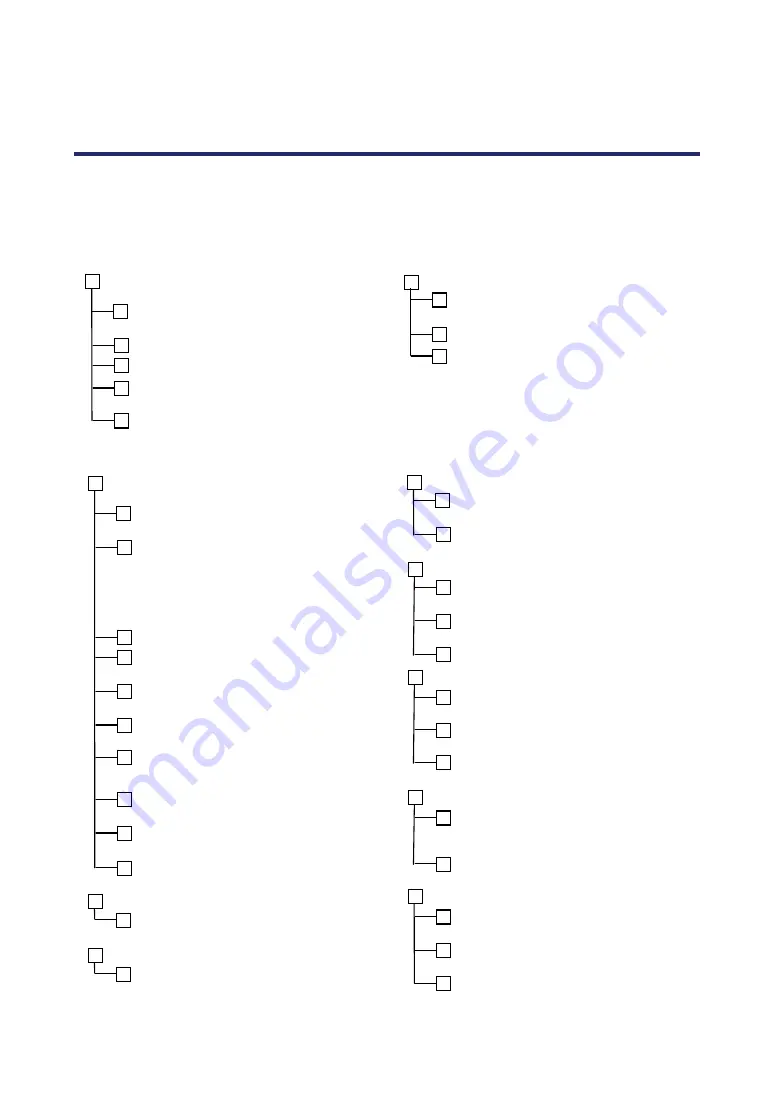
140
9. Troubleshooting Check List
Before contacting your dealer or service personnel, check the following list to be sure repairs
are needed also by referring to the Troubleshooting section on page
manual. This checklist below will help us solve your problem more efficiently.
Frequency of Occurrence
always sometimes (How often?________) other (________)
Power
No power (POWER indicator does not light green) See
also “Status Indicator (STATUS)”.
Power cable's plug is fully inserted into the wall out-
let.
Main power switch is pressed to the ON position.
Lamp cover is installed correctly.
Lamp Hours Used (lamp operation hours) was
cleared after lamp replacement.
No power even though you press and hold the
POWER button for a minimum of 2 seconds.
Shut down during operation.
Power cable's plug is fully inserted into the wall out-
let.
Lamp cover is installed correctly.
Auto Power Off is turned off (only models with the
Auto Power Off function).
Video and Audio
No image is displayed from your PC or video equipment
to the projector.
Still no image even though you connect the projec-
tor to the PC first, then start the PC.
Enabling your notebook PC’s signal output to the
projector.
• A combination of function keys will enable/disable
the external display. Usually, the combination of the
“Fn” key along with one of the 12 function keys
turns the external display on or off.
No image (blue background, logo, no display).
Still no image even though you press the AUTO
ADJUST button.
Still no image even though you carry out [Reset] in
the projector’s menu.
Signal cable's plug is fully inserted into the input
connector
A message appears on the screen.
( __________________________________ )
The source connected to the projector is active and
available.
Still no image even though you adjust the bright-
ness and/or the contrast.
Input source's resolution and frequency are
supported by the projector.
Image is too dark.
Remains unchanged even though you adjust the
brightness and/or the contrast.
Image is distorted.
Image appears to be trapezoidal (unchanged even
though you carry out the [Keystone] or [3D Reform]
adjustment).
Parts of the image are lost.
Still unchanged even though you press the AUTO
ADJUST button.
Still unchanged even though you carry out [Reset]
in the projector’s menu.
Image is shifted in the vertical or horizontal direction.
Horizontal and vertical positions are correctly ad-
justed on a computer signal.
Input source's resolution and frequency are sup-
ported by the projector.
Some pixels are lost.
Image is flickering.
Still unchanged even though you press the AUTO
ADJUST button.
Still unchanged even though you carry out [Reset]
in the projector’s menu.
Image shows flickering or color drift on a computer
signal.
Image appears blurry or out of focus.
Still unchanged even though you checked the sig-
nal’s resolution on PC and changed it to projector’s
native resolution.
Still unchanged even though you adjusted the fo-
cus.
No sound.
Audio cable is correctly connected to the audio in-
put of the projector.
Still unchanged even though you adjusted the vol-
ume level.
AUDIO OUT is connected to your audio equipment
(only models with the AUDIO OUT connector).
Содержание NP4100 Series
Страница 1: ...Projector NP4100 NP4100W User s Manual ...
Страница 142: ...8 Specifications 127 Cabinet Dimensions ...
Страница 158: ......




































