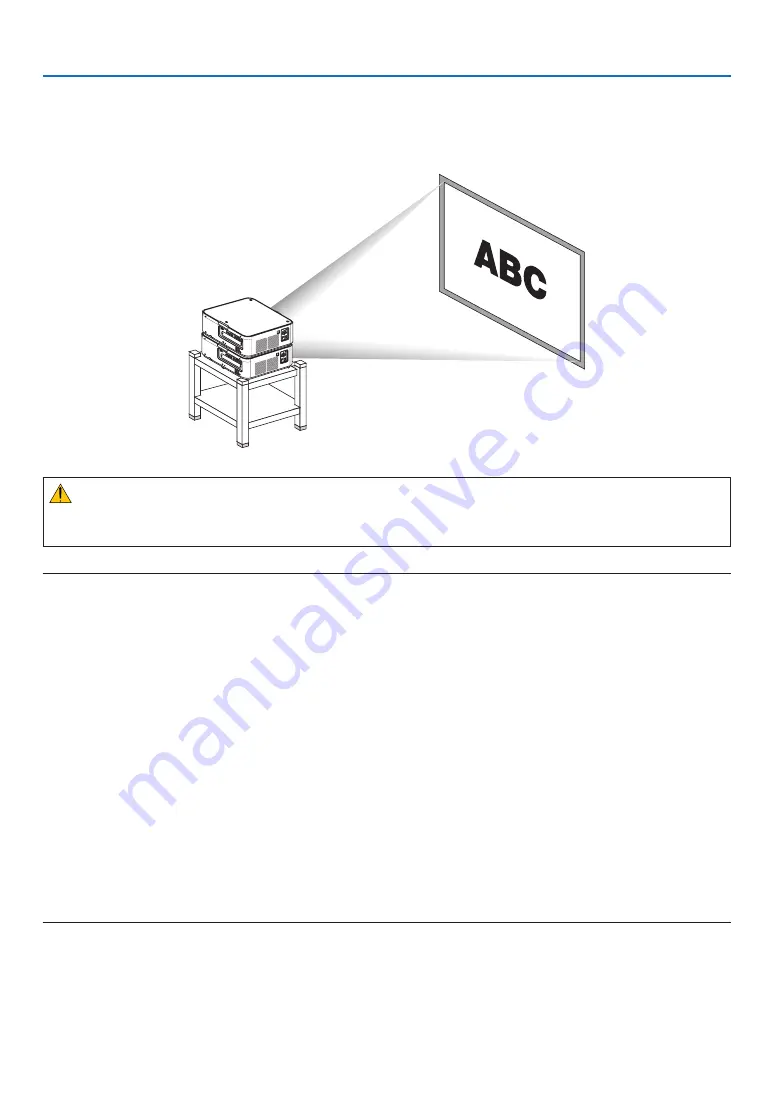
138
6. Installation and Connections
Stacking projectors
The projected image brightness can be doubled by gravity stacking up to two projectors without external support. This
is called “Stacking Projection”.
2 projectors can be stacked on top of each other for “Stacking” setup.
CAUTION:
A minimum of two persons are required to carry the projector. Otherwise the projector may tumble or drop, causing
personal injury.
NOTE:
• Projectors with different model numbers cannot be gravity stacked.
Optional lenses with the same model numbers must be used for stacking projection.
• For stacking projectors, attach the supplied three stacking holders to the top of the lower projector. (
→
)
• It does not support overlay accuracy by stacked projectors. Precise images as small texts and detailed graphics can not be clearly
read or seen.
• Use a commercially available distribution amplifier to both the primary (upper) and the secondary (lower) projectors to distribute
signal to two outputs of the two projectors.
• Notes for stacking
- Ask your service person for setting up and adjusting projectors.
- Set up the projectors in a place or structure in a way with sufficient strength to support the combined weight of the two projec-
tors. The single projector with a lens weighs up to approximately 20 kg/ 44 lbs.
- To prevent the projectors from falling, fasten them in a way to withstand earthquakes.
- Double stacking will cause room temperature to increase. Ventilate the room well.
- Do not attempt to stack projectors on the ceiling. Gravity stacking cannot be done on the ceiling.
- Warm up the projectors for one hour before the desired projection is obtained.
- Make sure that the position of the upper projector does not exceed its specifications. When setting up the two projectors,
adjustable height range for the tilt feet on the upper projector is added to the total adjustable range.
- Set up the projectors so that the projected image shows as little geometric distortions as possible. The lens is different in
geometric distortion between wide(+) and tele (−) for zoom.
- Adjust the horizontal lens shift to the lens center.
s
















































