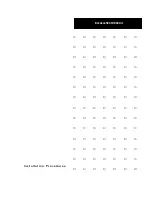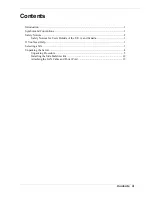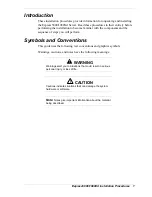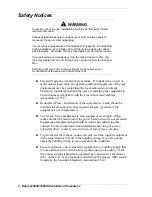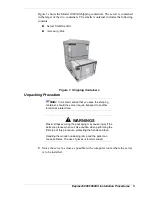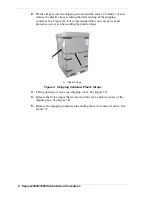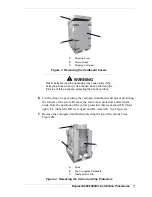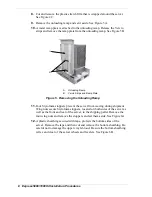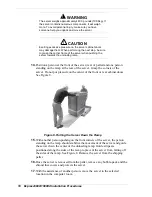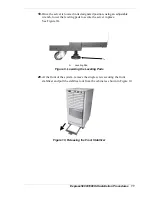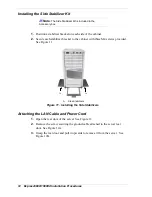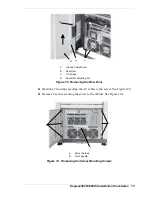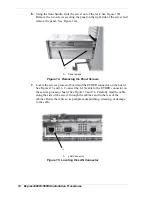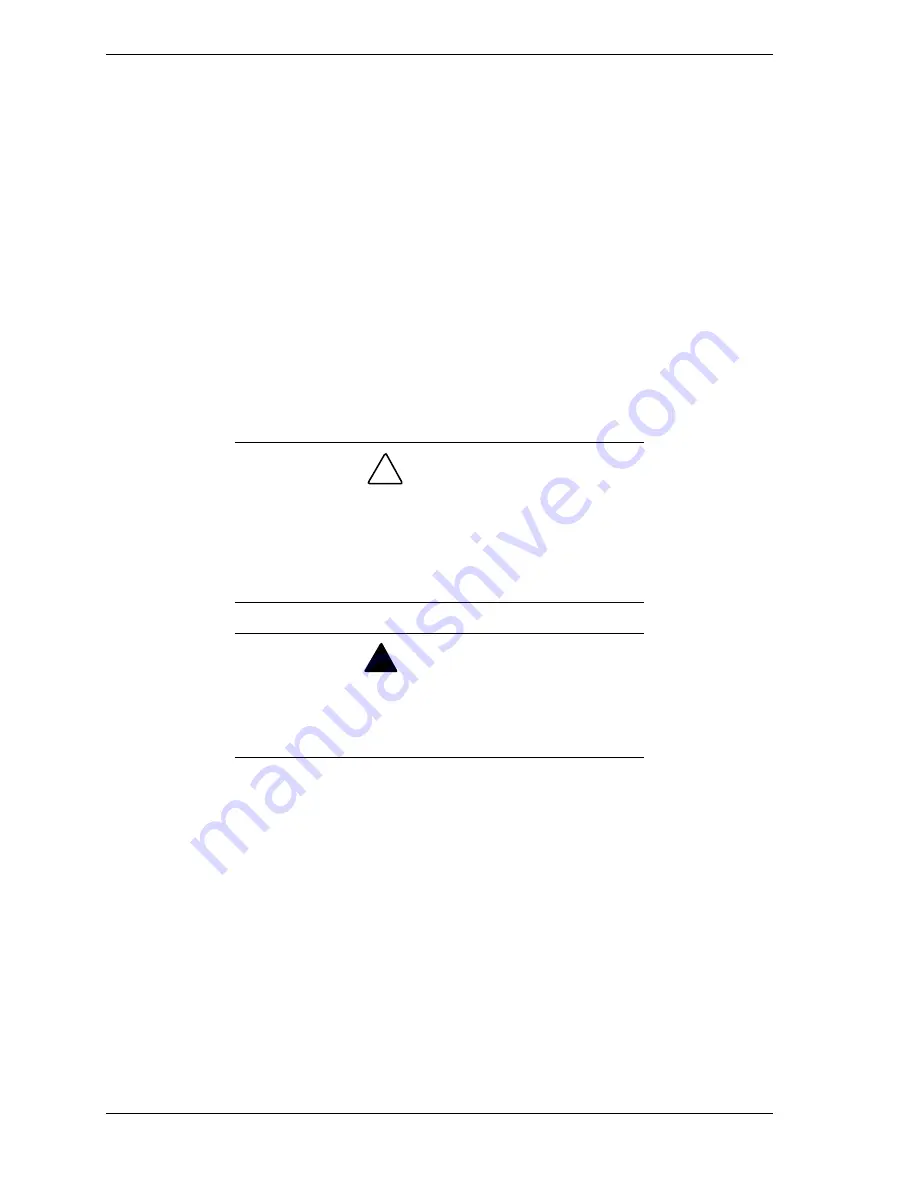
4
Express5800/1080Xd Installation Procedures
!
Clean, dust-free, and well ventilated. Front and rear and top ventilating
openings kept free of obstructions. Away from sources of heat, vibration
or physical shock.
!
Isolated from strong electromagnetic fields and electrical noise produced
by electrical devices (such as air conditioners, large fans, large electric
motors, radio and TV transmitters, and high-frequency security devices).
!
Spacious enough to provide at least 2 feet (0.6 meters) behind the server,
3 feet (1.0 meters) in front of the server and 19.0 inches (0.5 meters) on
each side of the server for proper cooling, airflow, cable clearance and
maintenance.
!
Easily accessible for server maintenance and installation of server
upgrades.
Unpacking the Server
!
CAUTION
If the packaged server has come from an environment which
is significantly warmer or colder than the environment in
which it is to be installed, leave the server in it’s shipping
container for at least 24 hours at room temperature before
removing any packaging. This will prevent damaging
condensation from occurring.
!
WARNING
The server weighs approximately 440.0 pounds (199.6kg). If
the server contains numerous components, it will weigh
more. To avoid personal injury, make sure you have
someone help you unpack and move the server.
When you receive the server, check to see if the shipping boxes are damaged,
note the damage, and if possible, photograph it for reference. After removing the
contents of the containers, keep the cartons and the packing materials. If the
contents appear damaged when you unpack the boxes, file a damage claim with
the carrier immediately.
The server cabinet is covered with a vinyl shroud for anti-dew-condensation
protection. The packaged cabinet is loaded onto the pallet, outer shipping covers
are attached, and the covers are fastened with plastic straps. The server is
loaded into the shipping container with the front of the server facing the rear of
the container. A ramp for loading and unloading the cabinet is also included in
the shipping container.
Содержание NEC Express5800 Series
Страница 1: ...I n s t a l l a t i o n P r o c e d u r e s EXPRESS5800 1080Xd...
Страница 4: ......
Страница 22: ......
Страница 23: ...xx...
Страница 24: ...455 01691 000...