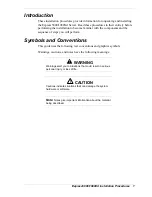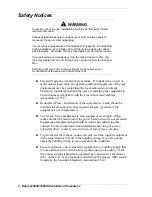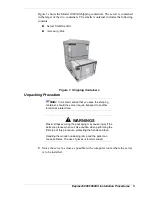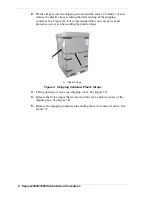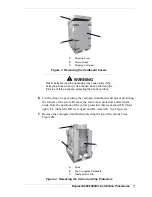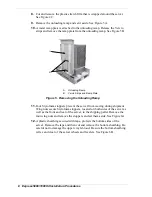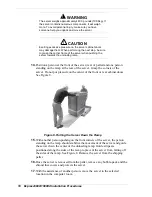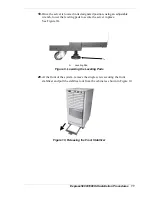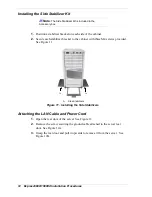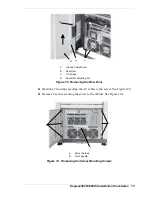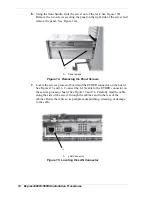14
Express5800/1080Xd Installation Procedures
6.
Using the front handle, slide the server out of the rack. See Figure 13B.
Remove the two screws securing the panel on the right side of the server and
remove the panel. See Figure 14A.
A
Panel screws
Figure 14. Removing the Panel Screws
7.
Locate the service processor board and the ETHER connector on the board.
See Figures 15 and 16. Connect the LAN cable to the ETHER connector on
the service processor board. See Figure 15 and 16. Carefully feed the cable
along the side of the server, through the cabinet, and to the rear of the
cabinet. Route the cable so its path prevents pinching, stressing, or damage
to the cable.
A
LAN Connector
Figure 15. Locating the LAN Connector
A
A
Содержание NEC Express5800 Series
Страница 1: ...I n s t a l l a t i o n P r o c e d u r e s EXPRESS5800 1080Xd...
Страница 4: ......
Страница 22: ......
Страница 23: ...xx...
Страница 24: ...455 01691 000...