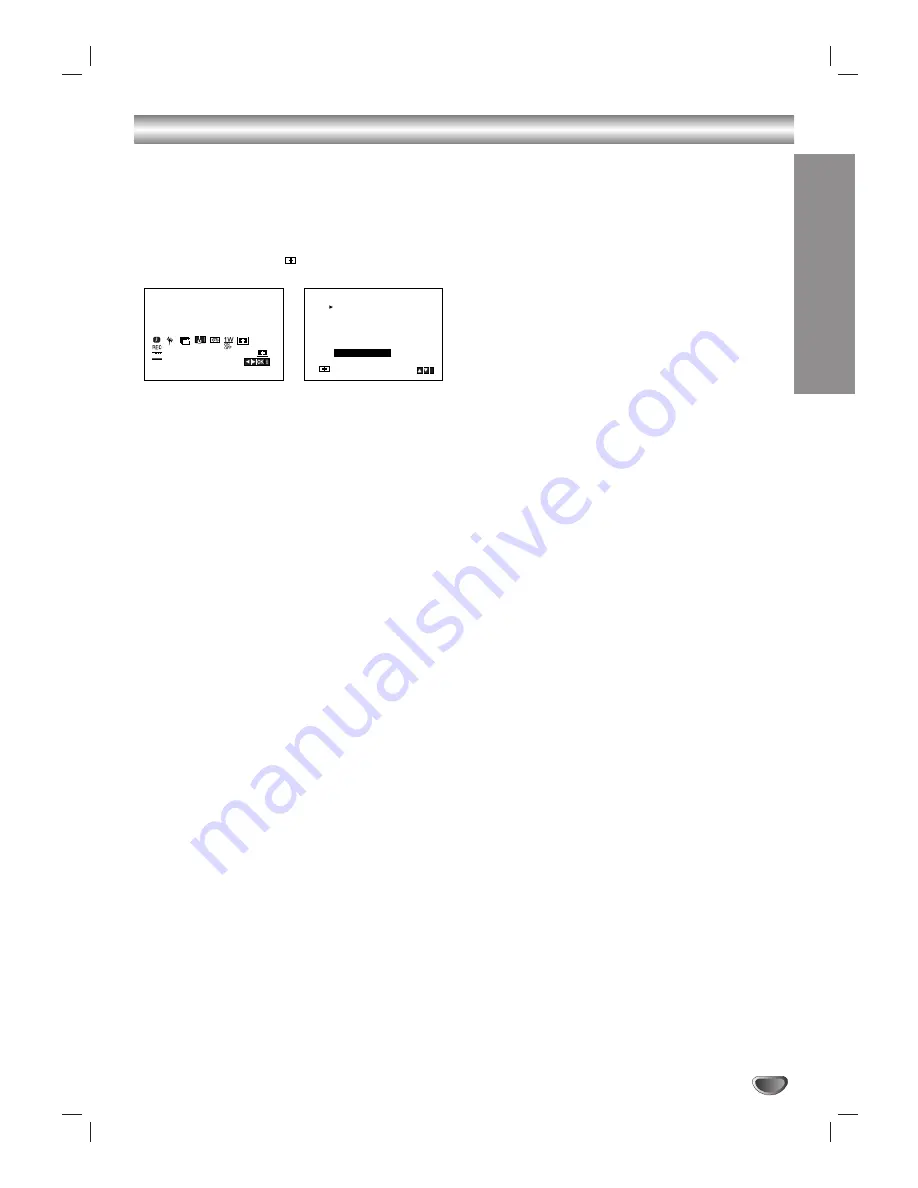
Operation
25
Video Doctor (Self-Diagnosis)
This feature informs you that there is a problem with your
DVD+VCR. These error messages will appear on the TV
screen.
1. Press
i
.
Press
1
1
or
2
2
to select
.
Press
ENTER/OK
.
2. Press
3
3
or
4
4
to check a problem.
ANTENNA CONNECT
O
PLEASE CHECK:
Connect the aerial into the jack securely.
HEAD STATUS
O
PLEASE CLEAN:
Clean your video heads.
TAPE STATUS
O
NOT RECORDABLE:
Insert a tape with its protection tab in place
NO. OF TIMER PROGRAMME
O
2
Shows the number of timer recording.
NEXT TIMER PROGRAMME
O
PR-01 26 10:00~11:00 SP
Shows the current status of timer recording.
3. Press
i
to remove the menus from the TV screen.
1W Mode (Power save Mode)
Set 1W ON/OFF to ON to place your DVD+VCR into an
economic power save mode.
Nothing is displayed in the display window.
1
Press
i
.
The main menu will appear on the TV screen.
Press
F
or
G
to select the
1W ON/OFF
.
Press
ENTER/OK
.
2. Press
D
or
E
to select the ON.
3
Press
i
.
Note:
Some function may not be operated in the 1W Mode.
•
The 1W Mode is not available in the standby mode for
the timer recording.
SYS
1 2
SET
OSD
ON
OFF
OSD
f
ACMS
Pr-12
PSET
R
i
ANTENNA CONNECT
PLEASE CHECK
HEAD STATUS
TAPE STATUS
NO. OF TIMER PROGRAMME
NEXT TIMER PROGRAMME
Additional Operation - VCR part
Содержание NDT-43
Страница 38: ...P NO 3834RV0045H ...














































