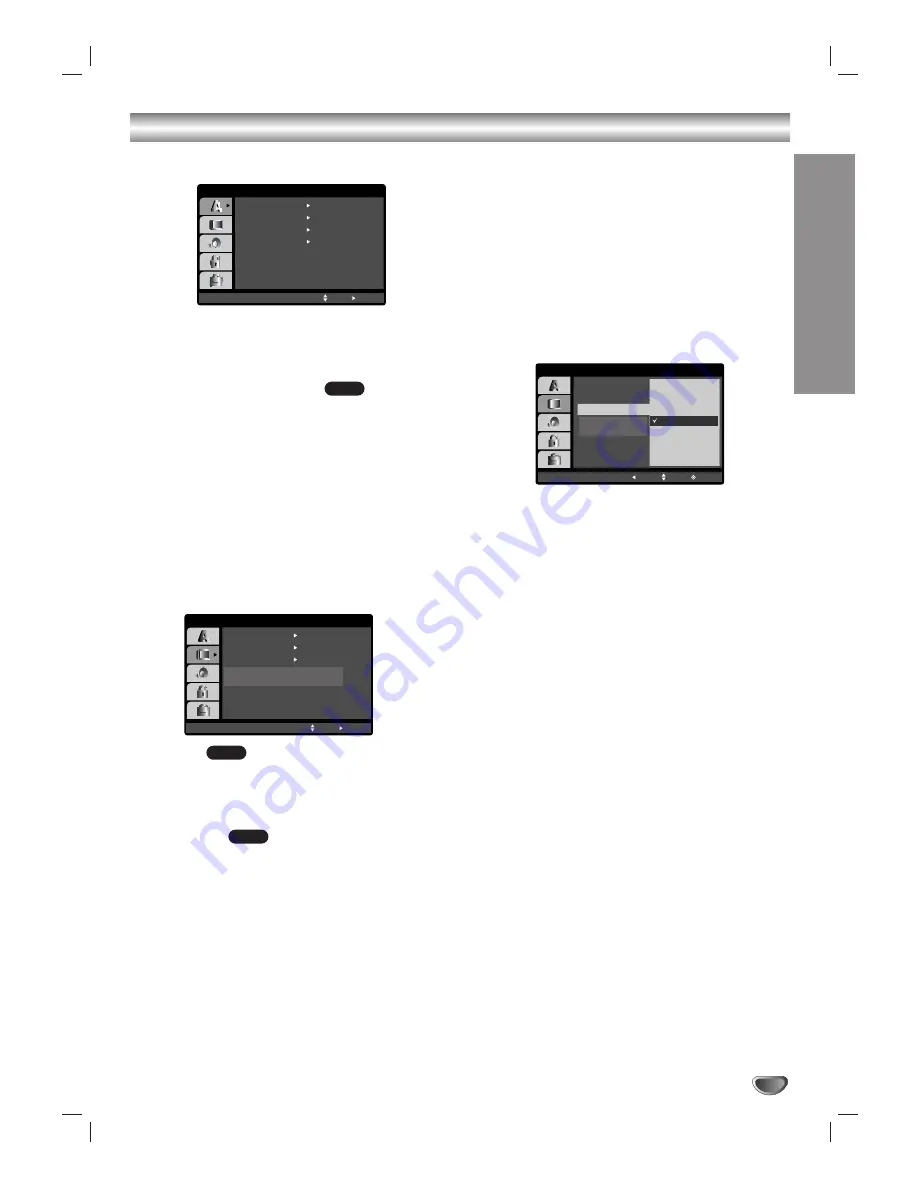
Preparation
17
Before Operation-DVD part
LANGUAGE
Menu Language
Select a language for the VCR and DVD’s setup menu
and information display.
Disc Audio / Subtitle / Menu
Select the language you prefer for the audio track
(disc audio), subtitles, and the disc menu.
Original
: Refers to the original language in which the
disc was recorded.
Other
: To select another language, press number
buttons then ENTER/OK to enter the corresponding
4-digit number according to the language code list in
the reference chapter (see page 34). If you enter the
wrong language code, press CLEAR.
DISPLAY
TV Aspect
4:3 :
Select when a standard 4:3 TV is connected.
16:9 :
Select when a 16:9 wide TV is connected.
Display Mode
Display Mode setting works only when the TV Aspect
mode is set to “4:3”.
Letterbox:
Displays a wide picture with bands on the
upper and lower portions of the screen.
Panscan:
Automatically displays the wide picture on the
entire screen and cuts off the portions that do not fit.
Progressive Scan
Progressive Scan Video provides the highest quality pic-
tures with less flickering.
If you are using the Component Video jacks for connec-
tion to a TV or monitor that is compatible with a progres-
sive scan signal, set Progressive Scan to On.
To turn On progressive scan:
Connect component out of this unit to the input of your
monitor/television, set your television or monitor to
Component Input.
1. Select “Progressive Scan” on the DISPLAY menu
then press
B
.
2. Select “On” using the
v
/
V
buttons.
3. Pressing ENTER/OK will set this unit to Progressive
scan mode.
Caution:
Once the setting for progressive scan output is entered,
an image will only be visible on a progressive scan
compatible TV or monitor. If you set Progressive Scan to
On in error, you must reset the unit.
1) Remove any disc from the unit and close the disc
tray. See that “DISC” is displayed on the display
window.
2) Press STOP on the remote control and hold it for five
seconds before releasing it. The video output will be
restored to the standard setting and a picture will
once again be visible on a conventional analog TV or
monitor.
DVD
DVD
DVD
Menu Language
Original
English
Off
Original
Disc Audio
Disc Subtitle
Disc Menu
Move
Select
LANGUAGE
DISPLAY
TV Aspect
Widescreen
16 : 9
Display Mode
Off
Progressive Scan
Move
Select
TV Output Select
RGB
DISPLAY
TV Aspect
TV Output Select
Display Mode
Move
Enter
Prev.
On
Progressive Scan
Off
Содержание NDT-43
Страница 38: ...P NO 3834RV0045H ...






























