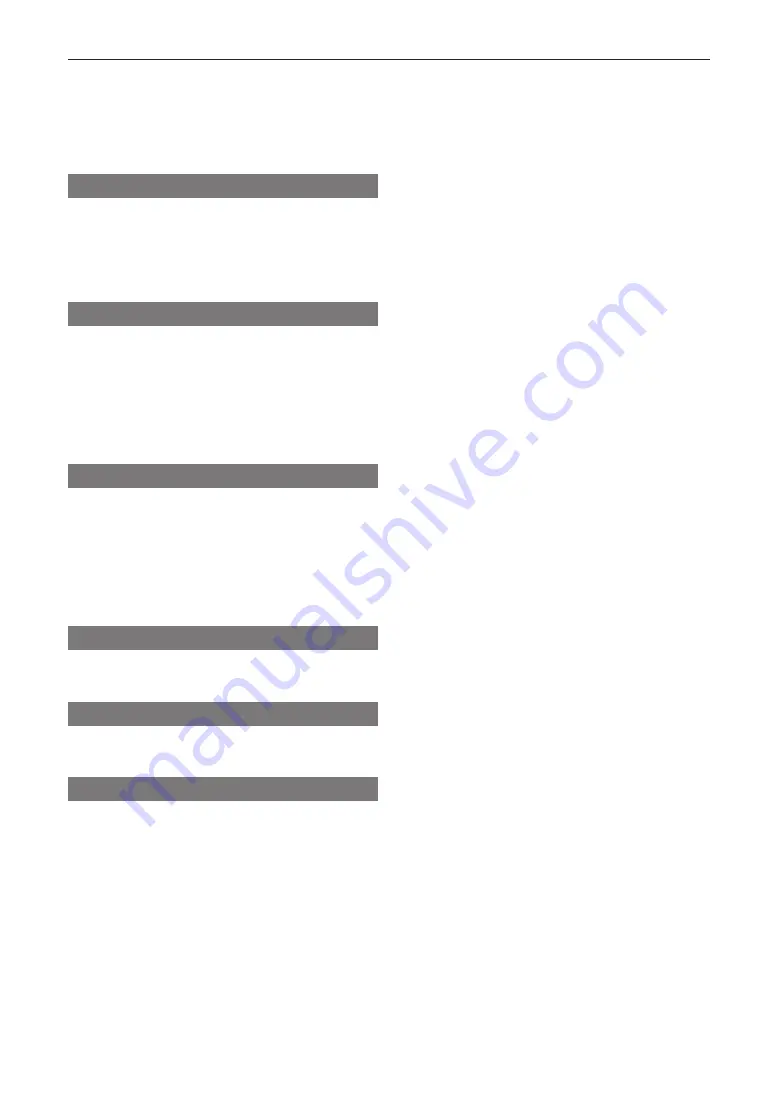
132
Appendix
Preset Button .............................................................114, 115
Projection method ............................................................... 92
Projector cover .................................................................... 33
Projector ID ....................................................................... 108
R
Remote interlock connector .............................................. 128
Remote Sensor ................................................................. 107
Reset ................................................................................ 103
RS-232 ............................................................................... 96
S
Service .............................................................................. 111
Service personnel menu ................................................... 100
Setup ................................................................................ 105
Side panel .................................................................... 33, 37
Silent Mode ....................................................................... 107
System ...............................................................................117
T
Tamper error ....................................................................... 87
Test Pattern ........................................................................101
Time setting ........................................................................ 91
Title Memory ......................................................................101
Title Select .........................................................................101
Title Setup .........................................................................114
U
Usage ................................................................................116
V
Version ...............................................................................117
Z
Zoom ..........................................................................93, 102
Содержание NC2041L
Страница 1: ...NC3541L NC2041L NP NC3541L NP NC2041L ...
Страница 8: ...Label A Risk Group Lamp Safety Label ...
Страница 9: ... Label B Laser Explanatory Label Label C NP NC3541L ...
Страница 10: ... Label C NP NC2041L Label D Label E ...
Страница 48: ......
Страница 105: ...130 Appendix 5 4 Outline Drawing 1180 116 409 1412 410 697 244 5 278 5 326 519 1 454 6 64 5 Units mm ...
Страница 108: ... NEC Display Solutions Ltd 2017 Ver 1 0 7 17 ...


































