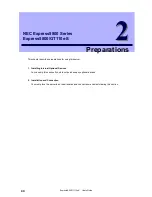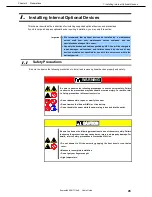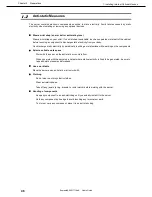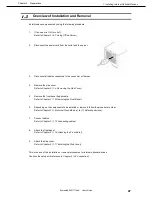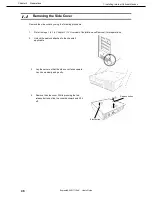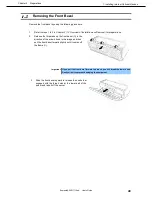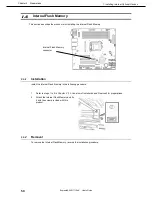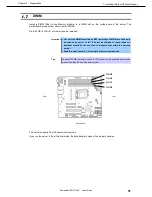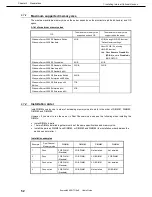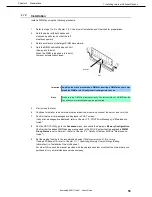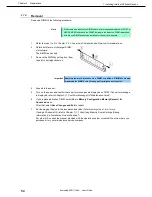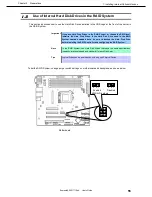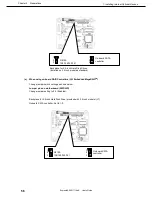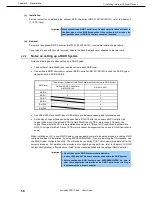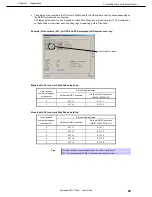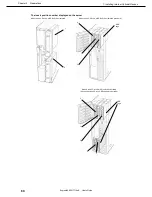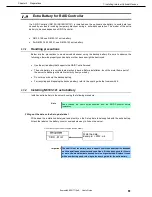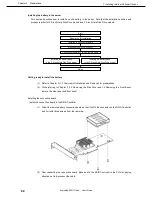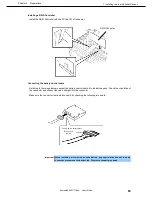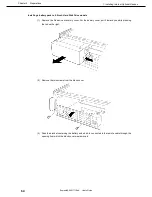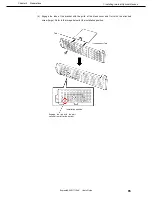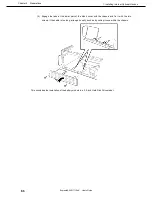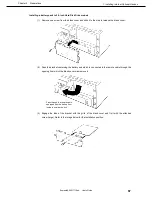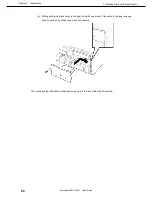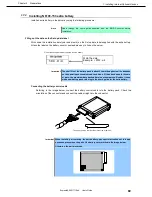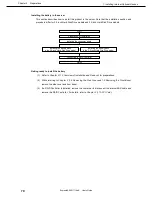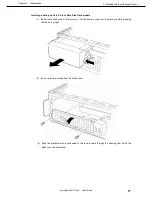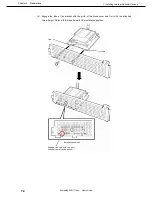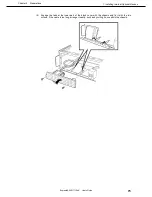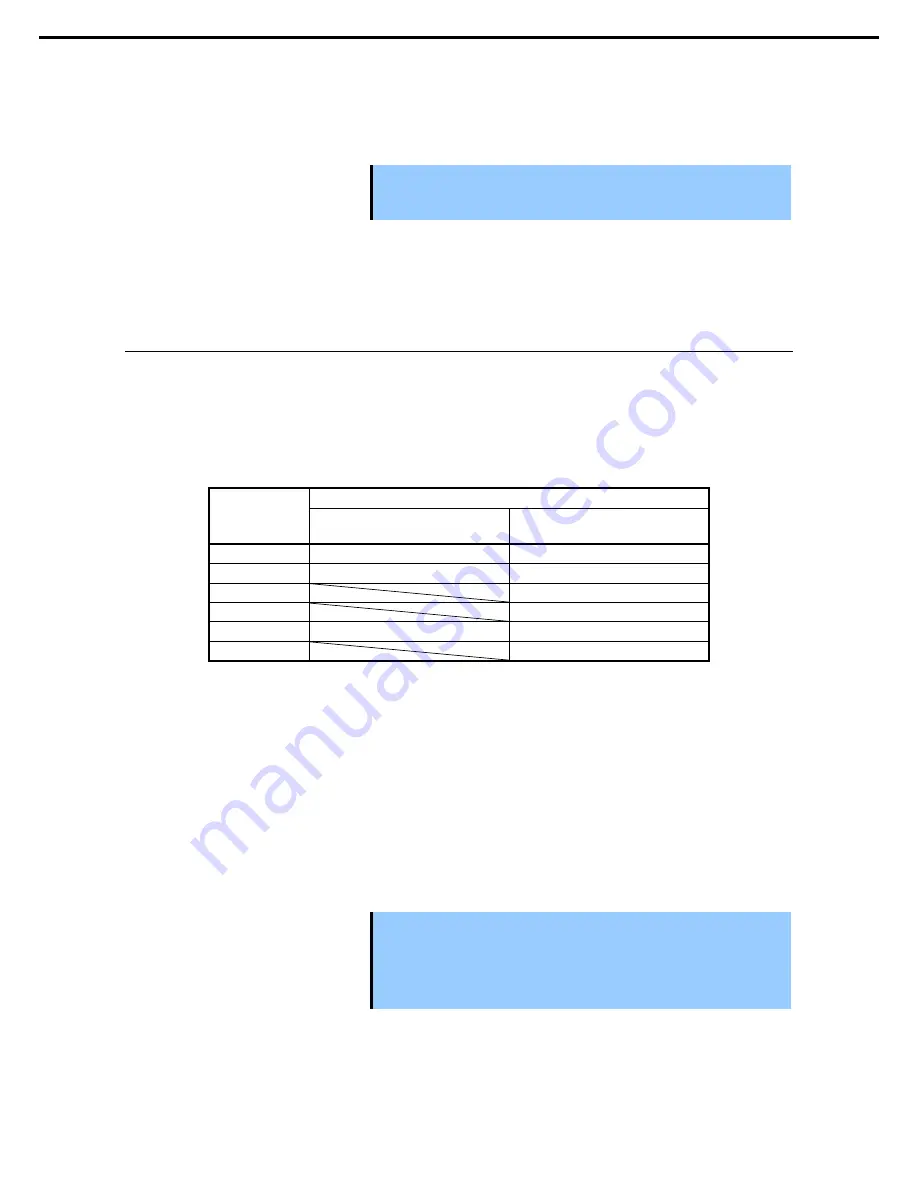
1. Installing Internal Optional Devices
Express5800/GT110e-S User’s Guide
58
Chapter 2 Preparations
(c) Installation
For the instruction of installing the optional RAID Controller (N8103-128/149/150/151), refer to
Chapter 2
(1.10 PCI Card)
.
Important When connecting a RAID Controller, set the boot priority to 8th or higher in
the Boot menu of the BIOS Setup utility. If the setting is 9th or lower, the
configuration menu for RAID Controllers cannot be launched.
(d) Removal
To remove the optional RAID Controller (N8103-128/149/150/151), reverse the installation procedure.
If you intend to use with the card removed, be sure to attach the blank cover attached to the riser card.
1.8.1
Notes on setting up a RAID System
Note the following points when setting up a RAID System.
•
The number of Hard Disk Drives required varies in each RAID level.
•
If an on-board RAID Controller or optional RAID Controller (N8103-128/149) is used, the RAID System
cannot be built in RAID5/RAID6.
RAID level
The minimum number of Hard Disk Drives required to set up a RAID System
On-board RAID Controller or
N8103-128/149
N8103-150/151
RAID 0
1
1
RAID 1
2
2
RAID 5
3
RAID 6
3
RAID 10
4
4
RAID 50
6
•
Use SAS/SATA Hard Disk Drives or SSDs that have the same capacity and rotational speed.
•
As the size of Logical Drive cannot be specified in RAID 10 with the on-board RAID Controller, the
Logical Drive size will be at least 4 TB if a Hard Disk Drive of 2 TB or more is used. However, the
Logical Drive where the OS is to be installed may be up to 2 TB due to OS restrictions, and therefore
RAID 10 using a Hard Disk Drive of 2 TB or more cannot be supported if an on-board RAID Controller is
used.
When installing an OS in your RAID System, you can easily complete the setup process, including RAID
configuration and OS installation, by using EXPRESSBUILDER. If you are installing the OS manually, use
the RAID System configuration utility. The utility can be run during POST which starts immediately after the
server is turned on. For details on the procedure of configuring a Logical Drive, refer to
Chapter 2 (4. RAID
System Configuration)
in "
Maintenance Guide
" or the manual supplied with the optional RAID Controller.
Important
•
Do not change the RAID System mode to hibernate.
•
A mix of SAS and SATA drives cannot be used within the RAID System.
•
Before configuring RAID System using EXPRESSBUILDER, be sure to
clear the configuration information of the RAID Controller by referring to
the manual of the relevant controller.