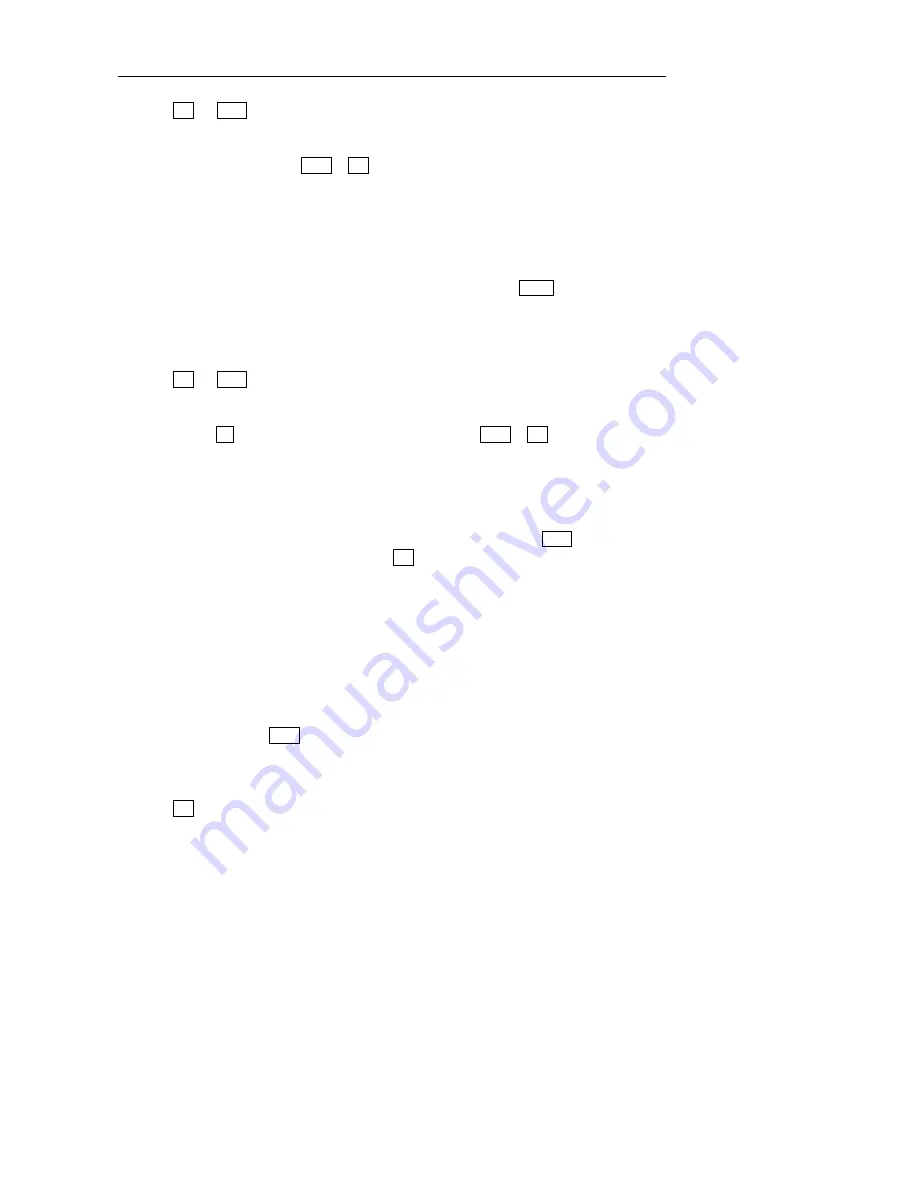
N6602
Mobile Phone Uesr Manual
第
37
页
Select
“
delete many
”
to access name selection window, press
“
up
”
and
“
down
”
key to select the record,
press
OK
and
select
to delete many items.
Select
“
delete all
”
to delete all messages in outbox.
Select
“
sequence
”
to arrange messages in sequence according to time or type.
In the process of reading, press
menu
or
OK
you can:
Select
“
forward
”
to edit present message in text edit window and forward it to the desired number;
related operation is seen in 6.2
Select
“
delete
”
to delete present message and return to outgoing message window (if outbox is empty,
return to message window).
6.7
Draftbox
Messages which have not been edited or sent are stored in draftbox, activate
menu
you can:
Select
“
edit
”
to access message edit window and edit the message.
Select
“
delete
”
to delete present message and return to draftbox (if draftbox is empty, return to message
window).
Select
“
delete many
”
to access name selection window, press
“
up
”
and
“
down
”
key to select the record,
press
OK
and
select
to delete many items.
Select
“
delete all
”
to delete all messages in outbox.
Select
“
sequence
”
to arrange messages in sequence according to time or type.
You can press
Ok
to view message. In the process of reading, press
menu
or
OK
you can:
Select
“
edit
”
to access message edit window and edit the message.
Select
“
delete
”
to delete present message and return to draftbox (if draftbox is empty, return to message
window).
6.8
My favorites
My favorite is used to store messages delivered from inbox and outbox, activate
menu
:
Select
“
read
”
to read the desired message or press
OK
to read directly.
Select
“
delete
”
to delete present message and return to my favorite (if my favorite is empty, return to
message window).
Select
“
delete all
”
to delete all messages in my favorite.
6.9
Quick text
Quick text can provide template when sending message. Only modifying a little will you get a satisfying text,
so the time to edit is saved. You need to insert frequent word in the message you are editing. Related
operation can be seen in 5.3.1.
In the message window, press
menu
and select
“
frequent word
”
to access the window of frequent word list:
Select
“
add
”
to edit new word and add it to the phone.
Select
“
modify
’
to modify the desired message.
Select
“
delete
”
to delete the desired message.
Press
OK
to access message edit window and proceed related operation.
Note:
words defined in the phone can not be deleted and modified.
6.10
Settings
Set parameter related to message operation such as message center, time limit for saving, delivery report,
















































