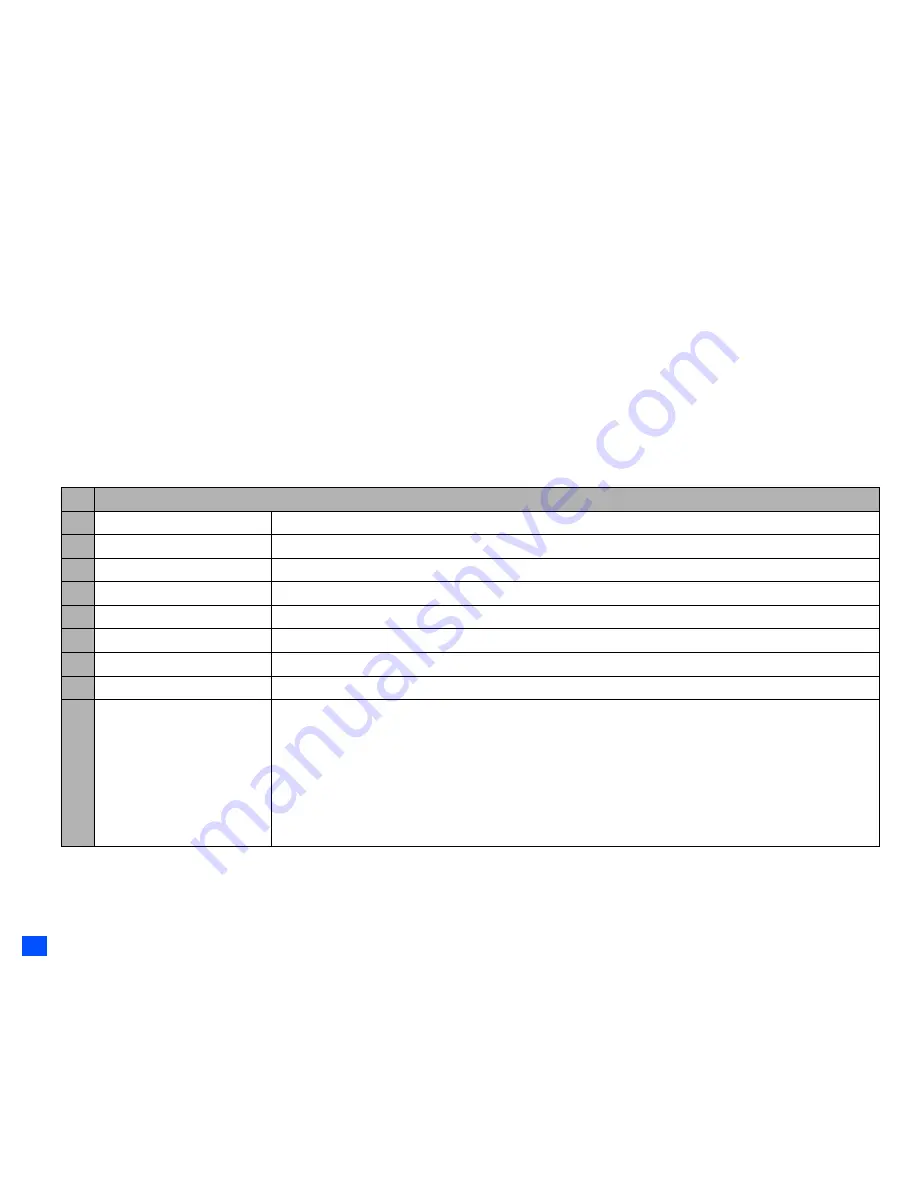
62
Camera (M5)
2
The default file name for the recorded video saved in the folder is the date, month, year and sequence number.
2
For the operations while recording a video, see “Operations when taking a picture” on page 59.
2
For the operations while replaying the video, see “Videos (M61)” on page 64.
2
If a call comes in while you are checking or saving a video, video storage is cancelled. If this occurs, the next time you select camera function a
message appears to say that you have a video that was not stored, allowing you to check and store the video.
2
Before recording a video, you can switch to the camera function by pressing SK1. This use of SK1, however, is invalid if the self-timer function is
activated.
Operations when recording a video
☛
To zoom in and out,
▲
or
▼
☛
To control the brightness level of the picture, or
Video recorder Options menu (before recording a video)
2
Depending on the conditions, some options may be displayed in gray and not be available.
No. Video recorder Options menu (before recording a video)
1 Shoot environment
Changes the camera settings to suit the conditions. Select from Standard, Person, Room or Darkness.
2 Effect
Applies special effect to the video. Select from Off, Sepia, Monochrome or Negative film.
3 Screen size
Sets the video screen size to Sub-QCIF (128x96) or QCIF (176x144).
4 Video file size
Sets the video file size to Mail size or Normal size.
5 Quality
Sets the video quality to High or Standard.
6 Self timer/Self timer cancel
Activates or deactivates the self-timer function.
7 Self timer sound
Selects the self timer sound from Sound1, Sound2 or Sound3.
8 Videos
Opens Videos in My data.
9 Other settings
Add desktop icon:
Creates a desktop icon of the video function on the standby screen.
Save in:
Selects the folder (preset or created) where the recorded video will be saved.
Brightness:
Changes the brightness level of the video between -2 and +2.
Zoom:
Changes the zoom magnification from 1x to 5x for Sub-QCIF and from 1x to 4x
for QCIF.
Camera:
Activates the camera function.
Flicker control:
Selects 50Hz, 60Hz or Auto to prevent flickers when taking a picture under a
fluorescent light.
▼
▼
















































