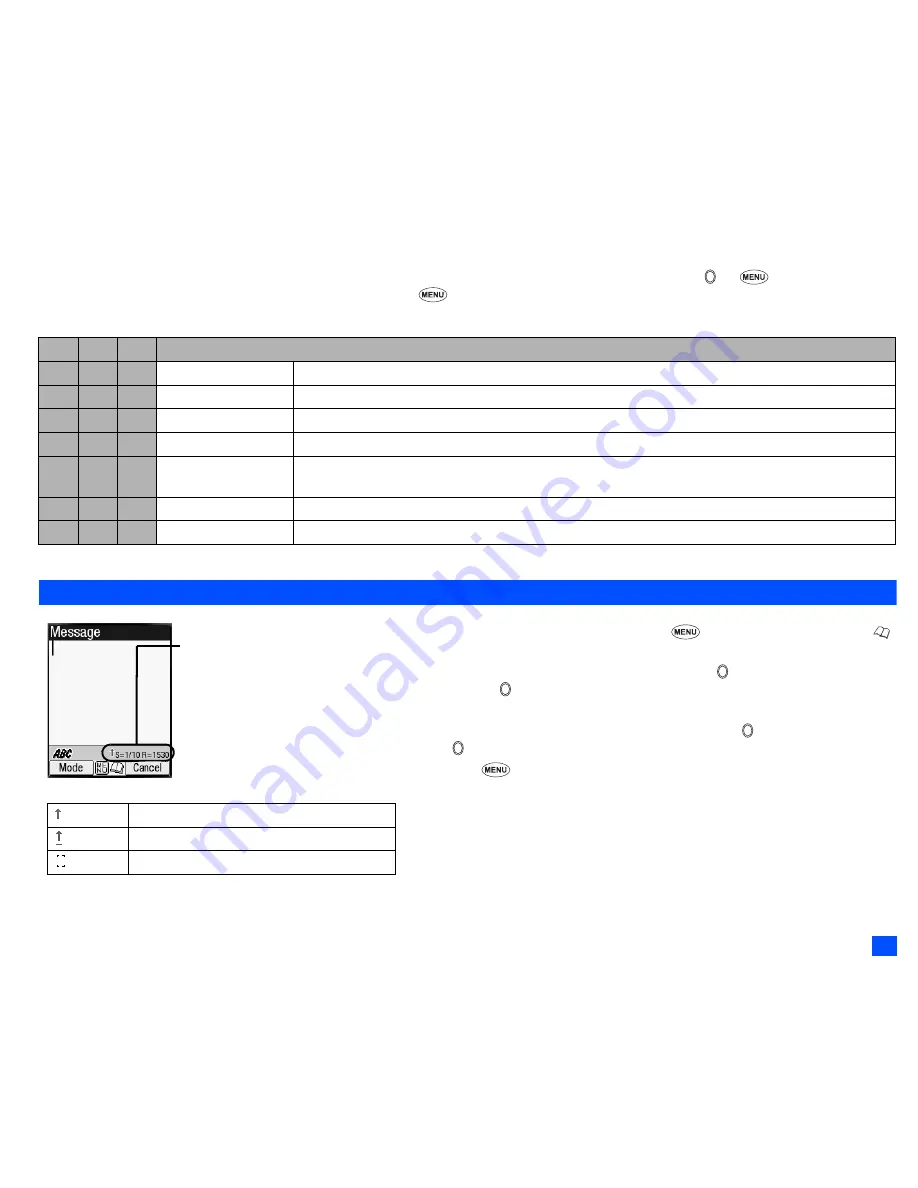
33
Message (M2)
Option mode Options menu
☛
Display the message list in the Inbox, Drafts, Outbox, Sent, Folder1, Folder2 or CB
➔
Highlight a message
➔
➔
9
/
/ to highlight
a phone number, Email address or URL in the message
➔
The columns show the menu numbers for
P
: Phone number highlighted,
E
: Email address highlighted and
U
: URL highlighted
.
Creating a message
☛
To display the Message composer screen,
2
and
SK1
,
or
press and hold
then
SK1
☛
To address the message, highlight the To field
➔
➔
Input the required phone
number
➔
2
To scroll the phone numbers in the To field, or
☛
To key in the message, highlight the Message field
➔
➔
Key in the message
➔
2
Pressing
while keying in the To/Message field displays the Message edit
Options menu screen.
☛
SK1
to send the message.
2
When you are in the ABC (normal text) mode, any word entered that is not in the
T9
®
dictionary will be added automatically.
2
When you are keying in your message, SK1 to change the text entry mode.
2
If you display another screen or receive a call while you are editing a message more
than 1 character, the message will be saved automatically in Drafts.
P
E
U
Option mode Options menu
1
1
–
Add to phonebook
Adds the highlighted phone number or Email address to a phonebook.
2
–
–
Dial phone number
Dials the selected phone number.
–
–
1
Add to bookmark
Adds the highlighted URL to the bookmarks.
–
–
2
Go to URL
Activates the web browser to access the highlighted URL.
3
2
3
Create message
Creates a new message with the highlighted phone number/Email address/URL in the To field, the
message text, or the slide text.
4
3
–
Add desktop icon
Creates a desktop icon of the highlighted phone number/Email address.
5
4
4
View mode
Deactivates the Option mode.
▼
▼
Help area
This area contains the
information on the message.
S
indicates the size of the
message equivalent to the
number of SMS messages, and
R
indicates the remaining
number of characters
available.
(green)
Indicates that an upper case letter will be input next.
(red)
Indicates the capital lock.
(no arrow) Indicates that a lower case letter will be input next.
▼
▼






























