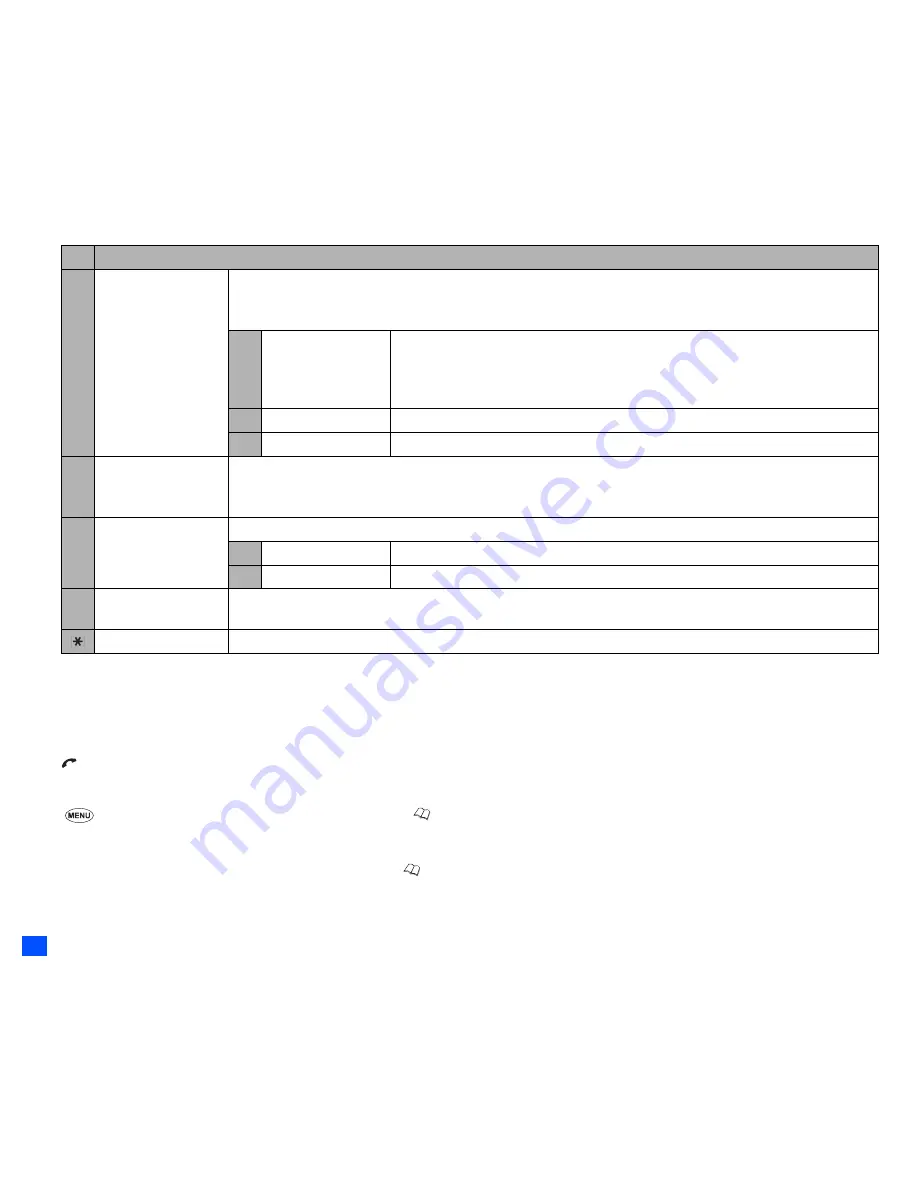
54
Phonebook (M4)
2
Depending on the conditions, some options may be displayed in gray and not be available.
Making a call or creating a message from the phonebook list
☛
Highlight a desired personal data to display the stored numbers or Email addresses in the help area
➔
Use and to display the other stored
phone numbers or Email addresses, if any, in the help area
☛
to make a phone call to the displayed phone number
,
or
SK1
to send a new message to the phone number or Email address
Adding a new personal data
☛
4
1
and the appropriate key for the desired directory, or
until the required directory is displayed
➔
SK2
➔
Select the directory to which
you wish to store the personal data
➔
Enter the name and other necessary information
➔
SK1
(see “Editing an existing personal data” on
page 55).
2
You can also input phone numbers on the standby screen and
to add a new personal data.
2
It is best to store numbers using the international number format.
7 Sort
Sorts the personal data in the order of alphabets or location number.
2
Sorting may take time depending on the number of personal data entries, the number of characters
contained in each entry and the type of language.
1 Alphabetic
Sorts the personal data alphabetically.
2
You can jump directly to a name beginning with specific characters by pressing
the appropriate key (e.g. press 5 once to jump to names beginning with J, or twice
to jump to names beginning with K).
2 Location
Sorts the personal data in memory location number.
3 Stroke
Sorts the personal data by the number of Chinese strokes.
8 Location
Searches for the personal data by the location number.
☛
Key in the desired location number
➔
SK1
to display the Phonebook list screen with the selected personal
data highlighted.
9 Show
Displays phonebook information.
1 Summary
Displays the summary of phonebook contents.
2 Voice tag list
Displays the phonebook entry names with the voice recognition tags recorded.
0 Send via Bluetooth
Sends the currently highlighted personal data to another device through Bluetooth.
/
See also: “Bluetooth Object Push” on page 83.
Add desktop icon
Creates a desktop icon of the highlighted personal data.
No. Phonebook list Options menu
▼
▼
















































