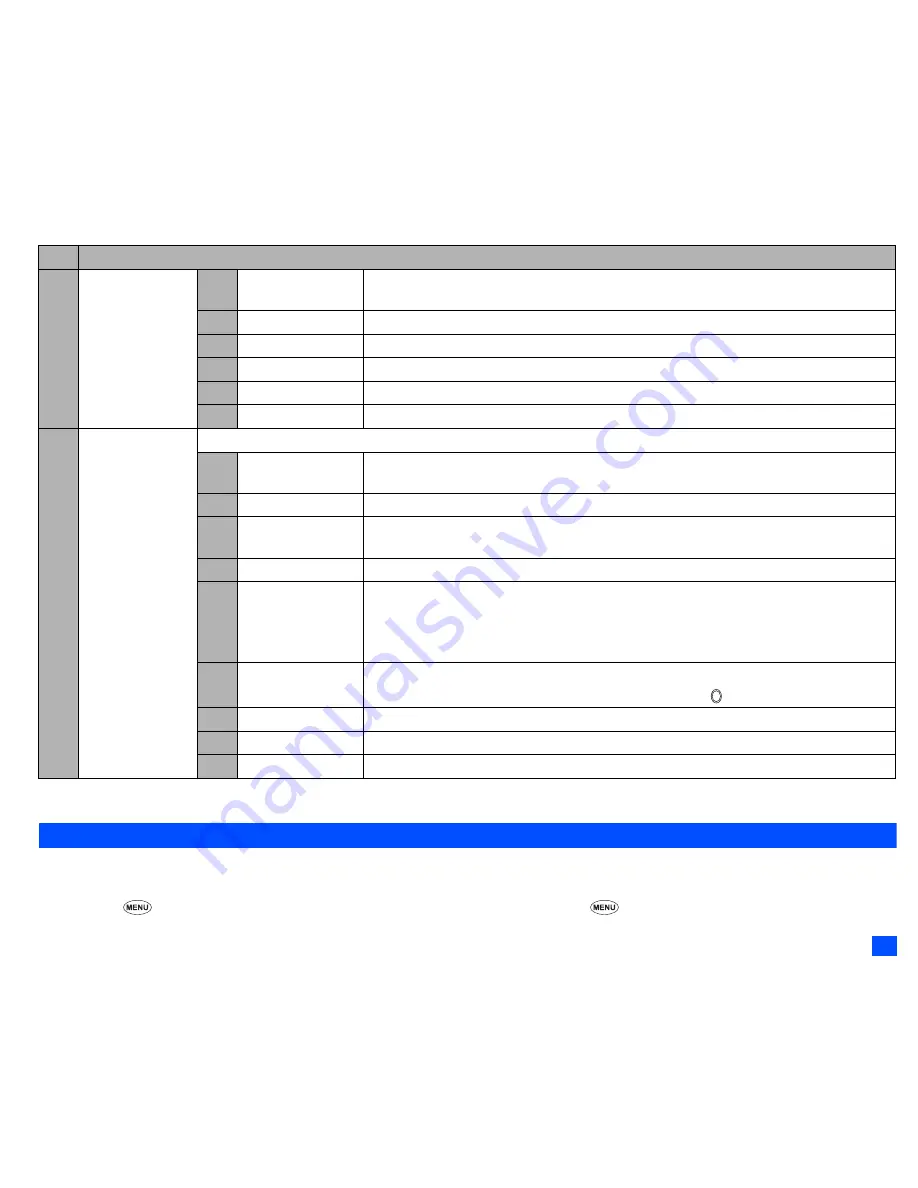
43
i-mode (M3)
2
Depending on the conditions, some options may be displayed in gray and not be available.
iMenu screen
From the iMenu screen you can access the various services, and also use the function menus of your browser such as adding a bookmark, saving a web
page and creating a message.
☛
SK2
or
3
1
to display the i-mode menu screen
➔
1
to display the iMenu screen
➔
to display the browser options menu.
7
Saved pages
(Continued)
1
Save image
Saves an image as a file on the current saved page.
2
Edit title
Edits the title of the current saved page.
3
Certificate info
Displays the certificate information on the current saved page.
4
Page info
Displays the URL on the current saved page.
5
Protect On/Off
Protects or unprotects the current page.
6
Delete
Deletes the current saved page.
8
Settings
Changes the settings of your browser.
1
Set time out
Disconnects the connection after the set time. You can set 60 seconds or 90 seconds, or
disable this function.
2
Load images
Sets whether to display images contained in web pages.
3
Wrap text
Sets whether to display text as is on web pages and mail/attachment text, or wrap it to fit
your phone’s screen.
4
Certificates
Displays the certificate information and validates/invalidates a certificate.
5
Send terminal info
Sets whether to display a confirmation message before sending the terminal information to
the Information Providers (IPs).
,
If you agree to send private information (e.g. production serial No. and SIM No.) to
the IPs via the Internet, it may be obtained by others.
6
Set homepage
Validates the homepage and sets the URL.
2
You can display the homepage by pressing and holding from the standby screen.
7
Video auto play
Sets whether to play a video file automatically after the download is completed.
8
Check settings
Displays all the options set for the settings (browser).
0
Back
Returns to the i-mode menu screen (see “i-mode menu screen” on page 41).
No.
i-mode menu screen menus (Sheet 3 of 3)
















































