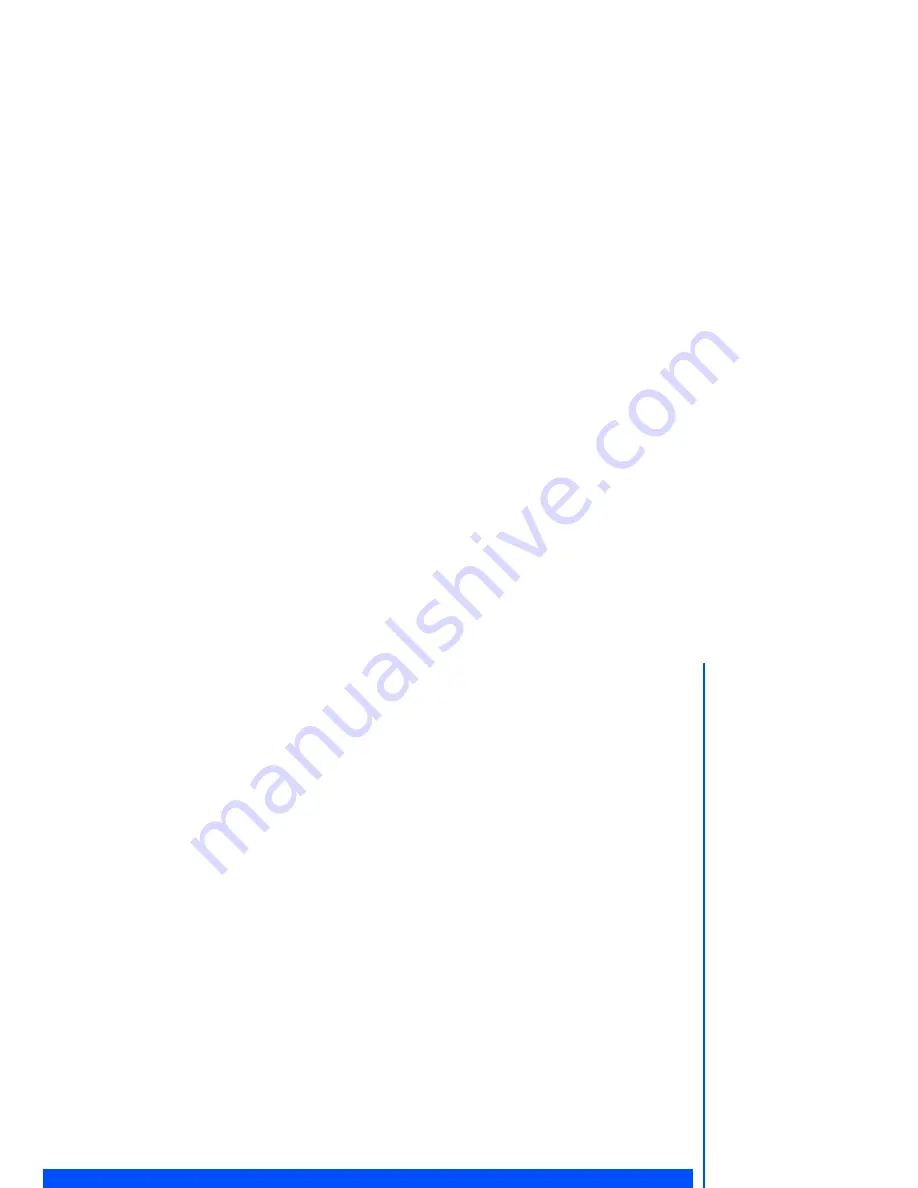
75
Paste
You can use
Paste
function to paste the copied/cut photo/pictures to the desired folder. Highlight
Paste
and
press
Left Softkey
to paste the file.
Delete (not for preset wallpaper)
This option allows you to delete the highlighted photo/picture file. Highlight
Delete
and press
Left Softkey
to
delete the file. When the confirmation message appears, press
Left Softkey
to confirm or press
Right Softkey
to cancel the deletion.
Delete all (not for preset wallpaper)
This option allows you to delete all the photo/picture files in the folder. Highlight
Delete all
and press
Left Softkey
to delete all the files. When the confirmation message appears, press
Left Softkey
to confirm or press
Right Soft-
key
to cancel the deletion.
Info
You can display the details of the selected image file using this function. The following details will be displayed:
•
File name
•
Resolution
•
Bit depth
•
Creation time
•
File type
•
File size
Copy (not for preset wallpaper)
You can use the
copy
function to duplicate the highlighted photo/picture file. Highlight copy and press
Left Soft-
key
to duplicate the file.
Cut (not for preset wallpaper)
•
You can use the
Cut
function to cut down the highlighted photo/picture file.
Highlight
Cut
and press
Left Softkey
to cut down the file.
Sounds
The
Sounds
folder manages the ringtones and other melodies in your phone.
•
From
My data
display screen, highlight
Sounds
folder and press
Left Softkey
to view the list of ringtones/
melodies in your phone.
Sounds option menu
The phone plays back the ringtone/melody that is highlighted from the list in the
Sounds
folder. Use the
and
navigation keys to highlight the desired ringtone/melody and press
Left Softkey
to display the Options menu:





























