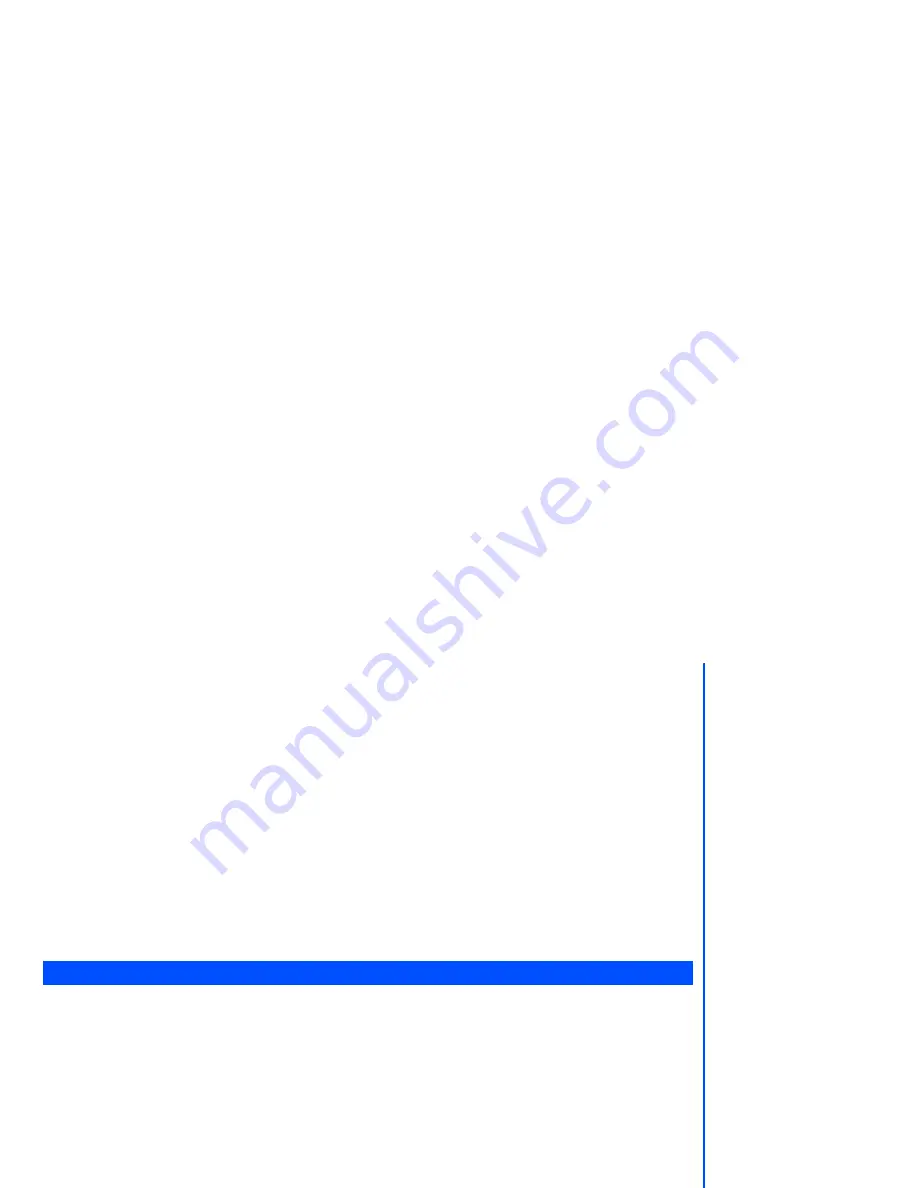
41
•
From the main menu, select
Settings
>
Calls
>
Call waiting
.
•
Select
Status
from the menu. A message from the network will be displayed to indicate whether call waiting is
activated or cleared.
Auto redial
The auto redial option allows your phone to re-dial an unsuccessful call up to 10 times. To set the auto redial on or
off, use the following procedure:
•
From the main menu, select
Settings
>
Calls
.
•
Highlight
Auto redial
and press the
Left Softkey
to toggle automatic redial On/Off. A tick in the check box
beside the option indicates the activation of Auto redial.
Withhold ID
The withhold ID option shows or hides your phone number to the called party.
•
From the main menu, select
Settings
>
Calls
.
•
Highlight
Withhold ID
and press
Left Softkey
.
•
Press
Left Softkey
to hide or
Right Softkey
to show.
Security
The security settings protects your phone from improper and unauthorized use.
You may be required to enter one of the following security codes as shown below. When the phone prompts you for
one of these codes, use the keypad to enter the appropriate number and press
Left Softkey
to confirm.
•
PIN code (provided by your network to protect your SIM card if it is stolen)
•
PIN2 code (provided by your network for charge information and FDN services protection)
•
PUK/PUK2 code (respective personal unblocking code in case you forget the PIN/PUK code)
•
Phone code (have to be set by yourself at the first security setting)
If you forget any of these codes, ALWAYS contact your service provider as they are the ONLY source for your
codes.
These confidential
numbers should be kept in
a safe place for future
access, if required.
If the PIN2 code is entered
incorrectly 3 times, you will
need to contact your
service provider for a PUK2
code.
If the Phone code is entered
incorrectly 10 times, the
Phone code will be locked.
In order to unlock the code,
you will need to contact
your service provider.
The PIN codes and Phone
code are between 4 to 8
digits.
















































