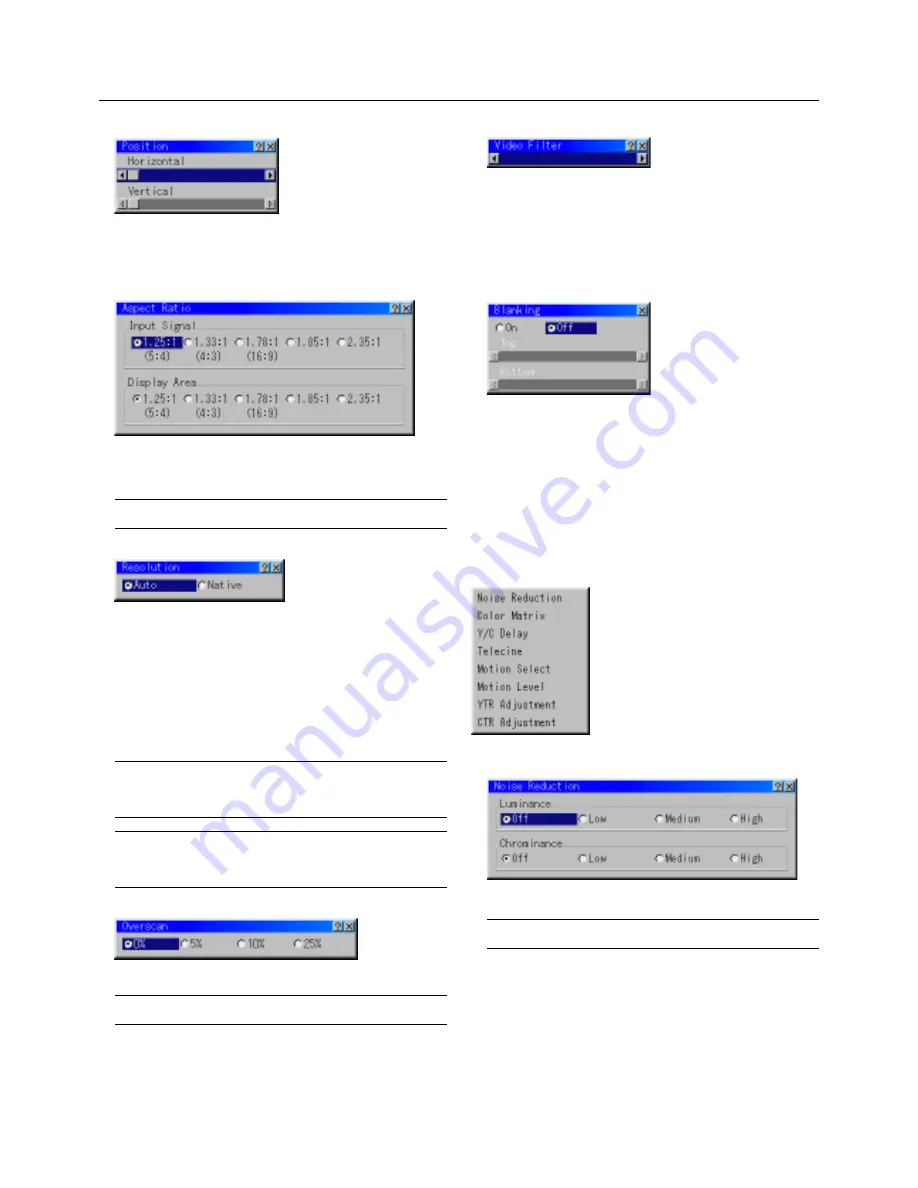
E – 33
Horizontal/Vertical Position (when Auto Adjust is off):
Adjusts the image location from left to right.
This adjustment is made automatically when the Auto Adjust is turned
on.
Aspect Ratio (not available for RGB) :
You can select the aspect ratio for input signal and display area re-
spectively.
Select the appropriate aspect ratio using the SELECT
䊴
,
䊳
,
▲
, or
▼
button.
NOTE: When "Resolution" is set to "Native", this feature is not available, and
the stored settings and adjustments are invalid.
Resolution (when Auto Adjust is off):
This allows you to activate or deactivate the Advanced AccuBlend
feature.
Auto ............. Turns on the Advanced AccuBlend feature. The projector au-
tomatically reduces or enlarges the current image to fit the
full screen.
Native ........... Turns off the Advanced AccuBlend feature. The projector dis-
plays the current image in its true resolution. See "Auto Ad-
just (RGB Only)" on page E-38 for turning on or off the Auto
Adjust feature.
NOTE: While you are displaying an image with higher resolution than the
projector's native resolution(SXGA:1280 x 1024), even when you are in the
Native mode, the image is displayed full screen using the Advanced AccuBlend
feature.
NOTE: The image with lower resolution than SXGA(1280 x 1024) is dis-
played in small when you are in the Native. In this case, you can use the lens
shift, zoom and focus adjustments, which you saved in advance with "Cus-
tom" of "Lens Memory", to enlarge the image to fit on the screen.
Overscan
You can select overscan percentage for RGB signal.
Select the appropriate option using the SELECT
䊴
or
䊳
button.
NOTE: When "Resolution" is set to "Native", this feature is not available, and
the stored settings and adjustments are invalid.
Video Filter
This feature reduces video noise. Select the appropriate filter for
your signal.
Bar 0 ............ Off
Bar 1/3 ......... High
Bar 2/3 ......... Medium
Bar full ......... Low
Blanking
This feature allows you to mask any unwanted area of the screen
image.
Blanking On/Off:
This setting enables or disables the blanking function.
On ................ Blanking function is enabled.
Off ................ Blanking function is disabled.
* Adjustment of vertical display range
Adjust the Top or Bottom blanking with the SELECT
䊴
or
䊳
button.
Video Adj
Noise Reduction
Select one of the following three levels for reducing video noise.
Low, Medium or High.
NOTE: The lower the Noise Reduction level, the better the image quality.
Increasing Noise Reduction lowers video bandwidth.















































