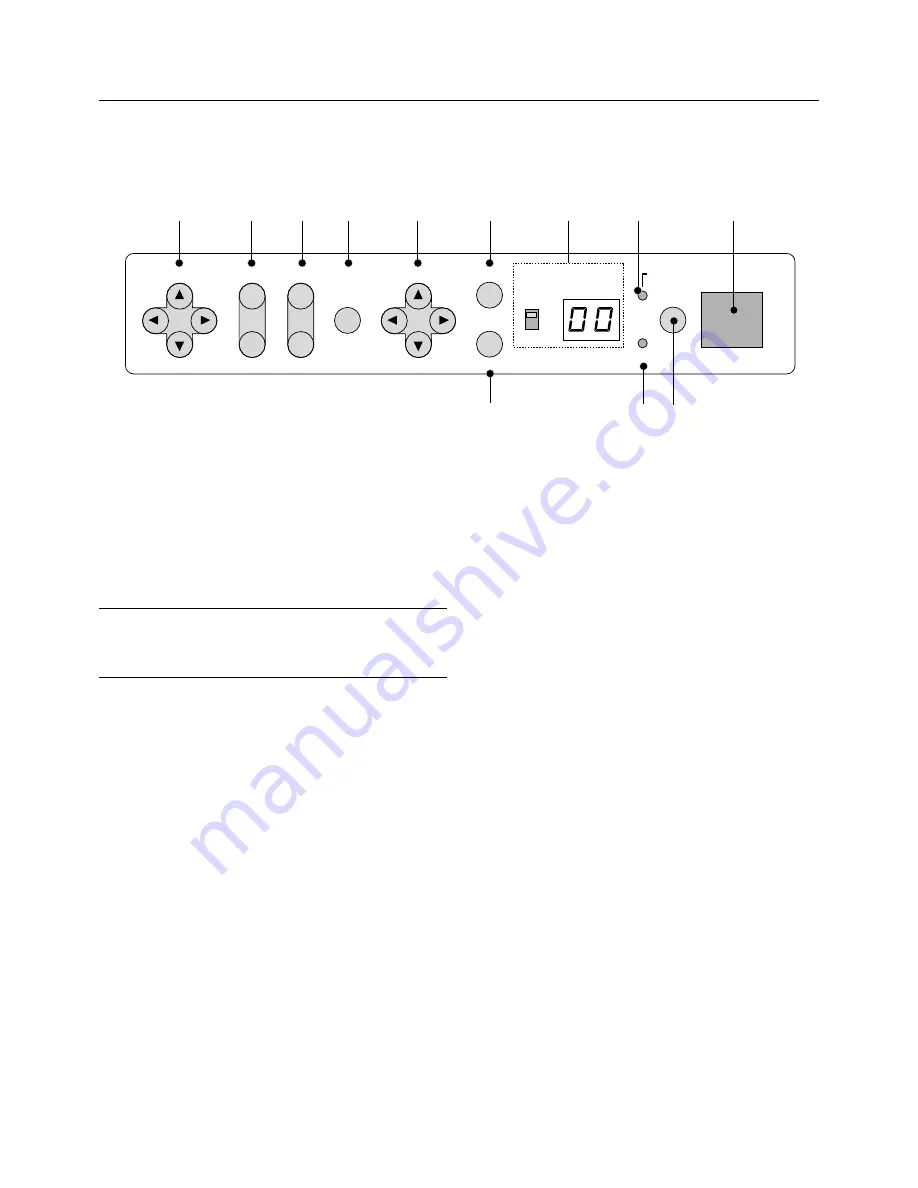
E – 3
LENS SHIFT
ZOOM
MENU
SELECT
-
+
ENTER
ON
INDICATOR
POWER
STATUS
ON/OFF
OFF
CANCEL
FOCUS
11
10
9
8
7
5
4
2
1
3
6
1. Power Button
Press to turn the projector on when the projector is in the standby con-
dition (Main Power switch must be on and the POWER indicator lit am-
ber). Press and hold for 2 seconds to turn off the projector.
2. Power Indicator
When this indicator is green, the projector is on; when the indicator is
amber, it is in standby mode.
NOTE: After the projector is turned off, the indiacator "--" flashes for three min-
utes to show that the cooling fan is working.
Do not turn off the main power during that time. After "--" stops flashing, the
POWER indicator will change to a steady amber glow and the projector will be in
the stand-by mode.
3. Status Indicator
When On Timer is set and the projector is in the standby mode, the
Status indicator flashes green to show that On Timer program is active.
4. Two Digit Display
During normal operation the current projector ID (address) is shown in
this two digit display. In the event of an error, a projector error code will
be displayed. The display can be turned off using the ON/OFF Switch to
the left hand side.
5. Enter Button
Executes your menu selection and activates items selected from the
menu. When the slidebar or dialog box is diplayed:
Pressing this button confirms adjustments/setting and returns to the
previous menu display.
6. Cancel Button
Press this button to exit the menu. Press this button to return the adjust-
ments to the last condition while you are in the adjustment or setting
menu.
7. Select (Up/Down/Left/Right) Button
Up/Down: Use these buttons to select the menu of the item you wish to
adjust.
Left/Right: Use these buttons to change the level of a selected menu
item.
8. Menu Button
Displays the main menu for operation.
9. Zoom Button
Zoom the lens in and out.
10. Focus Button
Adjust the lens focus.
11. Lens Shift Button
Adjust the lens offset by shifting the projected image position horizon-
tally and vertically.
Remote sensor
Controls











































