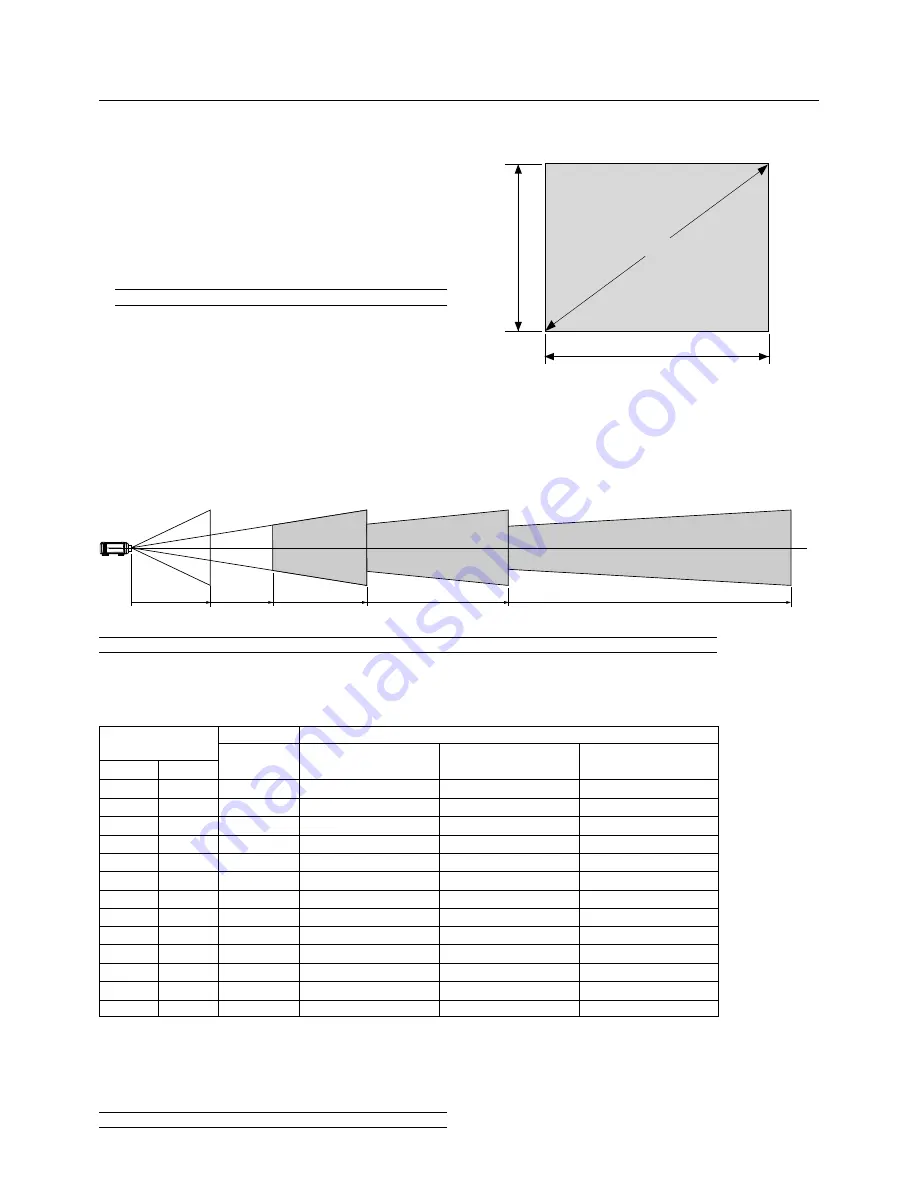
E – 8
2. INSTALLATION
Formulas: Screen Width H (5:4) (m) = Screen Height V x 5/4 x 0.0254
Screen Height V (5:4) (m) = Screen Width H x 4/5 x 0.0254
Screen Diagonal (5:4) (m) = Screen Height V x 6.4/4 x 0.0254
Screen Width H (5:4) (inch) = Screen Height V x 5/4
Screen Height V (5:4) (inch) = Screen Width H x 4/5
Screen Diagonal (5:4) (inch) = Screen Height V x 6.4/4
Width (H)
1.6(63)
1.9(75)
2.3(90)
2.9(112.5)
3.4(135)
4.0(157.5)
4.6(180)
5.1(202.5)
5.7(225)
6.7(262.5)
7.6(300)
8.6(337.5)
9.5(375)
Height (V)
1.2(50.4)
1.5(60)
1.8(72)
2.3(90)
2.7(108)
3.2(126)
3.7(144)
4.1(162)
4.6(180)
5.3(210)
6.1(240)
6.9(270)
7.6(300)
SF Fixed Lens
TL-08SF
0.84:1
1.3(52.9)
1.6(63)
1.9(75.6)
2.4(94.5)
2.9(113.4)
3.4(132.3)
3.8(151.2)
4.3(170.1)
4.8(189)
5.6(220.5)
6.4(252)
7.2(283.5)
8.0(315)
TL-1Z/1ZH
1.5-2.5
2.4(94.5) - 4.0(157.5)
2.9(112.5) - 4.8(187.5)
3.4(135) - 5.7(225)
4.3(168.8) - 7.1(281.3)
5.1(202.5) - 8.6(337.5)
6.0(236.3) - 10.0(393.8)
6.9(270) - 11.4(450)
7.7(303.8) - 12.9(506.3)
8.6(337.5) - 14.3(562.5)
10.0(393.8) - 16.7(656.3)
11.4(450) - 19.1(750)
12.9(506.3) - 21.4(843.8)
14.3(562.5) - 23.8(937.5)
NOTE: Distances may vary +/- 5%.
Unit: m (inch)
Table of Throw Distances and Image Sizes for Optional Lenses
Zoom Lens
TL-2Z
2.5 - 4.0
4.0(157.5) - 6.4(252)
4.8(187.5) - 7.6(300)
5.7(225) - 9.1(360)
7.1(281.3) - 11.4(450)
8.6(337.5) - 13.7(540)
10.0(393.8) - 16.0(630)
11.4(450) - 18.3(720)
12.9(506.3) - 20.6(810)
14.3(562.5) - 22.9(900)
16.7(656.3) - 26.7(1050)
19.1(750) - 30.5(1200)
21.4(843.8) - 34.3(1350)
23.8(937.5) - 38.1(1500)
TL-4Z
4.0-7.0
6.4(252) - 11.2(441)
7.6(300) - 13.3(525)
9.1(360) - 16.0(630)
11.4(450) - 20.0(787.5)
13.7(540) - 24.0(945)
16.0(630) - 28.0(1102.5)
18.3(720) - 32.0(1260)
20.6(810) - 36.0(1417.5)
22.9(900) - 40.0(1575)
26.7(1050) - 46.7(1837.5)
30.5(1200) - 53.3(2100)
34.3(1350) - 60.0(2362.5)
38.1(1500) - 66.7(2625)
Screen Size (5:4)
Screen size (Diagonal)
Width (H)
Height
(V)
TL-1Z/1ZH (H x 1.5) – (H x 2.5)
TL-08SF (H x 0.84)
TL-2Z (H x 2.5) – (H x 4.0)
TL-4Z (H x 4.0) – (H x 7.0)
Throw Distance
For screen sizes between 80” and 500” not indicated on the above table, use formulas below.
Projection Distance = Screen Width (H) x Lens Magnification
Throw distance for TL-08SF lens =H x 0.84
Throw distance for TL- 1Z/1ZH lens =H x 1.5 - H x 2.5
Throw distance for TL- 2Z lens =H x 2.5 - H x 4.0
Throw distance for TL- 4Z lens =H x 4.0 - H x 7.0
Screen Size and Projection Distance
Applicable lens and throw distance/ List of screen sizes
This section describes how to set up your projector and how to connect
video and audio sources.
Setting Up Your Projector
Your Projector is simple to set up and use. But before you get started,
you must first:
1. Determine the image size
2. Set up a screen or select a non-glossy white wall onto which you can
project your image.
3. Install the optional lens to the projector.
NOTE: The lens must be installed by service personnel only.
4. Connect the supplied power cable.
5. Set up the projector.
6. Connect a PC, VCR, DVD player, or other equipment.
7. Make settings or adjustments on the projector.
NOTE: Image has 5:4 aspect ratio. Take this into account when specifying a screen.
















































