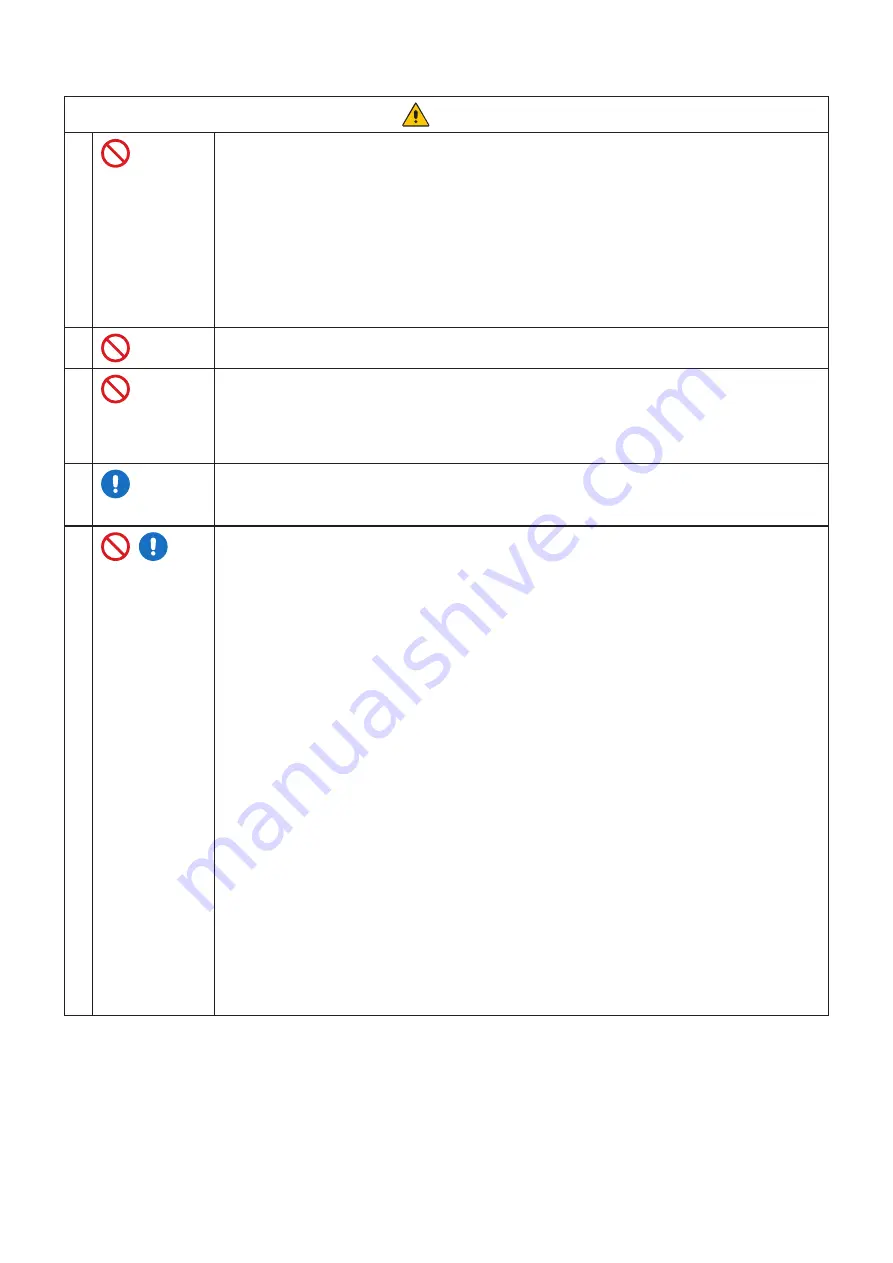
English−3
WARNING
4
Handle the power cord with care. Damaging the cord could lead to fire or electric shock.
• Do not place heavy objects on the cord.
• Do not place the cord under the product.
• Do not cover the cord with a rug, etc.
• Do not scratch or modify the cord.
• Do not bend, twist or pull the cord with excessive force.
• Do not apply heat to the cord.
Should the cord be damaged (exposed core wires, broken wires, etc.), ask your dealer to replace it.
5
Do not touch the power plug if you hear thunder. Doing so could result in electric shock.
6
Please use the power cord provided with this product in accordance with the power cord table.
If a power cord is not supplied with this product, please contact NEC. For all other cases, please
use the power cord with the plug style that matches the power socket where the product is located.
The compatible power cord corresponds to the AC voltage of the power outlet and has been
approved by, and complies with, the safety standards in the country of purchase.
7
For proper installation it is strongly recommended to use a trained service person.
Failure to follow the standard installation procedures could result in damage to the product or injury
to the user or installer.
8
Please install the product in accordance with the following information.
This product cannot be used or installed without the table top stand or other mounting accessory for
support.
• P495/P555/MA491/MA551: DO NOT use this product on the floor with the table top stand.
Please use this product on a table or with a mounting accessory for support.
When transporting, moving, or installing the product, please use as many people as necessary to be
able to lift the product without causing personal injury or damage to the product.
We recommend two or more people.
Please refer to the instructions included with the optional mounting equipment for detailed
information about attaching or removing.
Do not cover the vent on the product. Improper installation of the product may result in damage to
the product, an electric shock or fire.
Do not install the product in the locations below:
• Poorly ventilated spaces.
• Near a radiator, other heat sources, or in direct sunshine.
• Continual vibration areas.
• Humid, dusty, steamy, or oily areas.
• Outdoors.
• High-temperature environment where humidity changes rapidly and condensation is likely to
occur.
• A ceiling or wall that is not strong enough to support the product and mounting accessories.
Do not mount the product upside down.








































