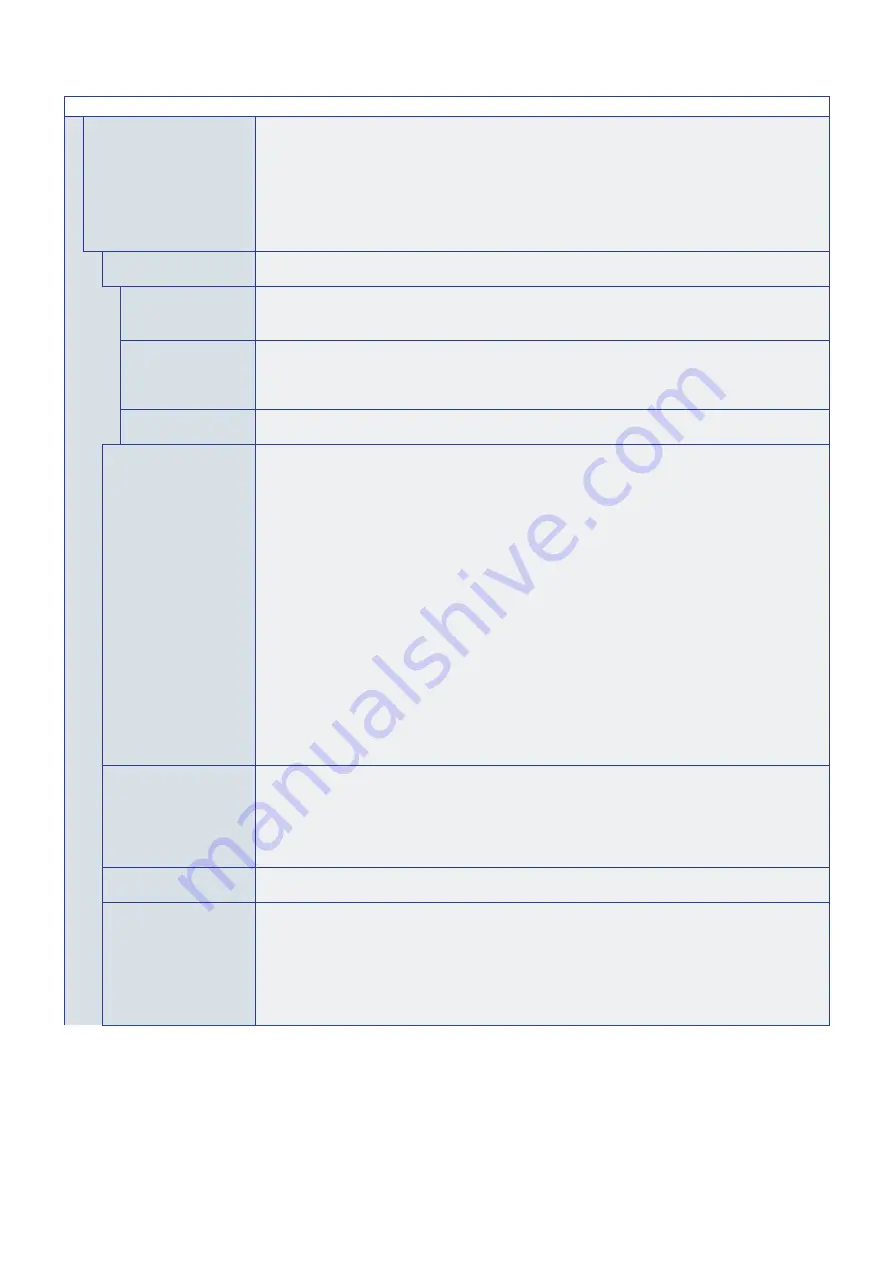
English−105
SYSTEM MENU
AUTO ID/IP SETTING
Automatically sets all of the monitor IDs and/or IP addresses in a LAN chain. Highlight [START] and press
SET on the remote control to show the [AUTO ID/IP SETTING] menu.
NOTE:
• All changes to the [AUTO ID/IP SETTING] menu should be made on the master monitor,
which is the first monitor in the LAN chain. Automatic numbering consecutively counts up by 1
starting from the master monitor.
• Do not turn off the monitors’ main power switch or put it into standby while [AUTO ID/IP
SETTING] or [AUTO ID/IP RESET] is in progress.
• Do not interrupt the monitors’ LAN chain by connecting network devices between the monitors.
SETTING ITEM
Selects which function to automatically number in the LAN chain. Each number is assigned consecutively
starting from the base numbers set in this menu.
MONITOR ID
Monitor ID numbers are automatically assigned for all monitors in the LAN chain, starting from the number
set for [BASE NUMBER].
This option does not change the current IP addresses.
IP ADDRESS
IP addresses are automatically assigned for all monitors in the LAN chain. The first three octets are set
using the format in [BASE ADDRESS], the fourth octet starts at the BASE NUMBER and counts up by 1
for each subsequent monitor in the LAN chain.
This option does not change the current Monitor IDs.
ID and IP
Both the monitor ID and the IP address are assigned for all monitors in the LAN chain, starting from the
[BASE NUMBER] and [BASE ADDRESS].
BASE NUMBER
Sets the starting number for the monitor ID and/or IP address.
This is the number that is assigned to the master monitor. The automatic numbering assigns consecutive
numbers, starting from this number and counting up by 1, to each monitor in the LAN chain.
When running AUTO ID:
- Monitor numbers can be between 1-100. However, the master monitor must have a starting number
low enough to include all monitors in the LAN chain. The automatic numbering counts up by 1 until it
reaches 100. For example, if there are 20 monitors in the LAN chain, the BASE NUMBER must be 80 or
lower.
When running AUTO IP:
- This is the fourth octet in the IP address. Octets one to three are set at BASE ADDRESS. The BASE
NUMBER is automatically assigned to the master monitor and counts up by 1 until the end of the LAN
chain.
- If the master monitor is connected to a network, make sure there are no IP address conflicts before
running AUTO IP.
When running IP and ID:
- The BASE NUMBER is the starting number for both the monitor ID and the fourth octet of the IP address.
Due to this, if the master monitor is going to be connected to a network, and a block of IP addresses
are not available at a number that is low enough for starting automatic ID, then it is recommended that
AUTO ID and AUTO IP be run separately instead of using the grouped auto ID and IP function.
BASE ADDRESS
Sets the first octet to the third octet for the IP addresses assigned during automatic numbering. If the
master monitor is connected to a network, these fields must match the network IP numbers for the
monitors to be accessed over a LAN, such as 192.168.0 or 10.0.0.
The fourth octet is set at [BASE NUMBER] and counts up by 1 starting from the master monitor.
NOTE:
[BASE ADDRESS] is only available when [IP ADDRESS] or [ID and IP] is selected for the
[SETTING ITEM].
ID/IP SETTING START
Highlight YES then press SET on the remote control to activate the automatic number function, which first
detects the number of monitors connected in the LAN chain before proceeding.
DETECTED MONITORS
Shows the number of detected monitors connected in the LAN chain. If the number is correct, highlight
CONTINUE then press SET on the remote control to start automatic numbering.
If the number of monitors is incorrect, make sure all monitors are powered on and verify the LAN cable
connection between monitors. Then highlight RETRY and press SET to restart the monitor detection.
When the [AUTO ID/IP SETTING] is complete, the status FINISH! will show on screen.
NOTE:
Do not turn off the monitors’ main power switch or put it into standby while [AUTO ID/IP SETTING]
is in progress.






































