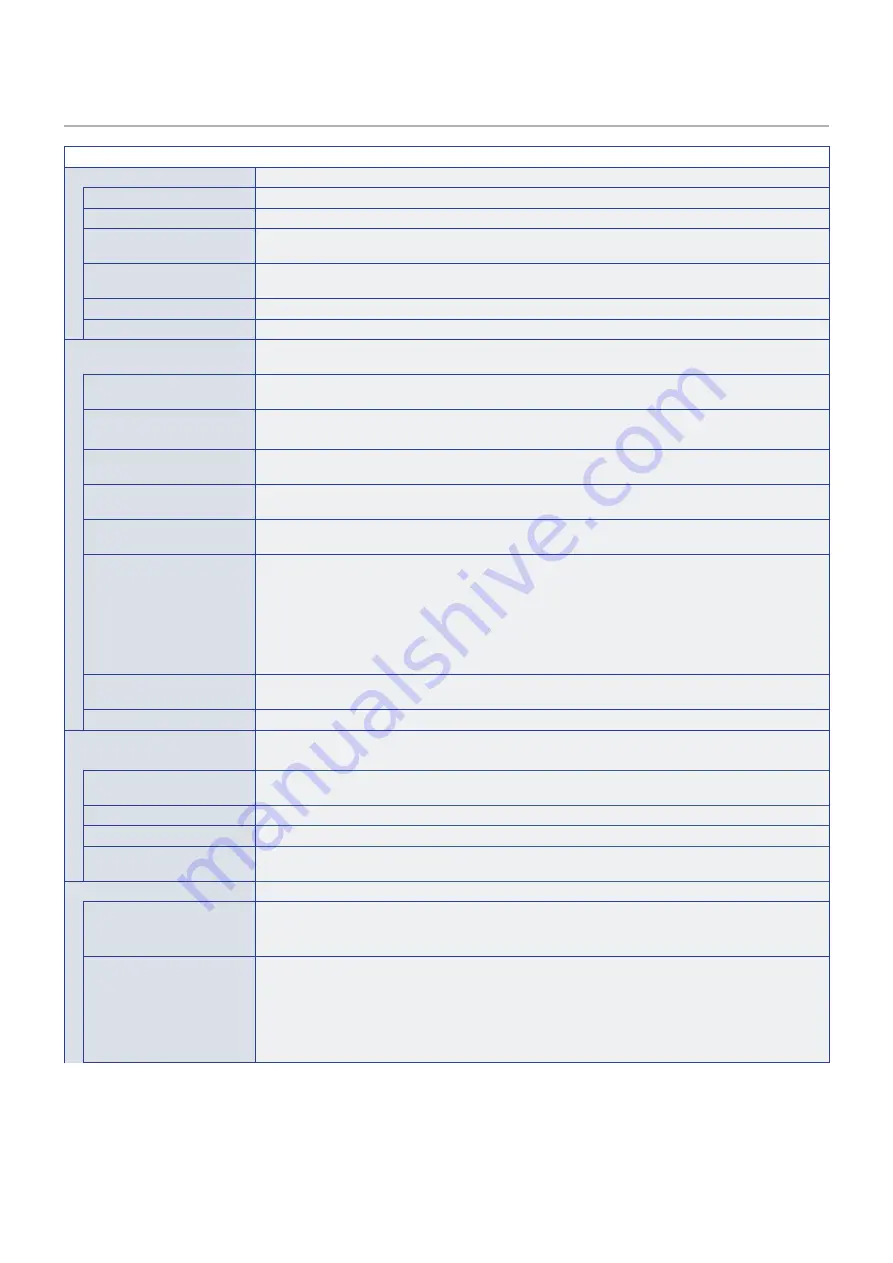
English−104
SYSTEM
SYSTEM MENU
MONITOR INFORMATION
Shows the model name, serial number and firmware version of the monitor.
MODEL
SERIAL
CARBON SAVINGS
Shows the estimated carbon saving information in kg-CO2. The carbon footprint factor in the carbon saving
calculation is based on the OECD (2008 Edition).
CARBON USAGE
Shows the estimated carbon usage information in kg-CO2. This is the arithmetic estimation, not actual
measurement value. This estimation is based without any options.
FIRMWARE
Shows the monitor’s current firmware version.
MAC ADDRESS
Shows the monitor’s [MAC ADDRESS].
DATE & TIME
NOTE:
If the monitor’s main power has been turned off for two weeks, the clock function stops working.
In this case, please set the [DATE & TIME] setting again.
TIME ZONE
Set the time difference between the region where the monitor is used and the UTC (Universal Time,
Coordinated).
INTERNET TIME SERVER
Synchronizes the time with the NTP server on the network to obtain the correct time.
Select [ON] then input the IP address or host name in NTP server. Select [UPDATE].
YEAR
Sets the current year. Press the + or – button on the remote control to cycle to the current year. Press
[UPDATE] to apply the change.
MONTH
Sets the current month. Press the + or – button on the remote control to cycle to the current month. Press
[UPDATE] to apply the change.
DAY
Sets the current day of the month. Press the + or – button on the remote control to cycle to the current day.
Press [UPDATE] to apply the change.
TIME
Sets the current time. Highlight the hour field, then press the + or – button on the remote control to cycle to
the current hour, then repeat this for the minutes field. Press [UPDATE] to apply the change.
NOTE:
• The monitor’s clock is a 24-hour format.
• If the monitor is at a location that is currently in Daylight Savings, set the TIME field to what
the current time would be when Daylight Savings is not in effect. Then enable the [DAYLIGHT
SAVING] function to have the clock automatically adjust to the current time.
• If the [INTERNET TIME SERVER] is set to [ON], this function is disabled.
CURRENT DATE TIME
Shows the current date and time. This data does not reflect changes to the Date and Time settings until
SET is pressed on the remote control.
UPDATE
Sets the date and time. When [INTERNET TIME SERVER] is set to [ON], updates the time.
DAYLIGHT SAVING
Automatically changes the real-time clock to match Daylight Savings hours.
NOTE:
Set the [DATE & TIME] before enabling the [DAYLIGHT SAVING] setting.
DAYLIGHT SAVING
Automatically adjusts the current time, when Daylight Saving hours are in effect, based on the start and
end dates selected in this menu.
BEGIN MONTH/DAY/TIME
Set the month, day and time for when Daylight Saving begins.
END MONTH/DAY/TIME
Set the month, day and time for when Daylight Saving ends.
TIME DIFFERENCE
Set the time difference for the real-time clock adjustment. When Daylight Saving starts, this is the amount
of time the real-time clock will be adjusted.
EXTERNAL CONTROL
Sets the monitor’s ID number, assigns the monitor to groups.
MONITOR ID
Sets the monitor’s ID number between 1 and 100. This number is also used by the remote control when in
ID mode.
NOTE:
It is strongly recommended so that the monitor can be individually identified and controlled.
GROUP ID
This function assigns monitors to groups, which gives you the ability to send commands to all monitors;
however, only monitors with the matching Group ID perform the command. Group IDs allow specific groups
of monitors to be targeted using a single command, providing high-speed parallel operation. It is useful
for scenarios such as rapid switching of video inputs or tile matrix configurations within a video wall. The
[GROUP ID] function is used only via RS-232C commands from your software or control system. Monitors
can be assigned to any of the 10 available Group IDs, labeled A-J. Refer to the External_Control.pdf file
(see
) for the monitor’s command codes.







































