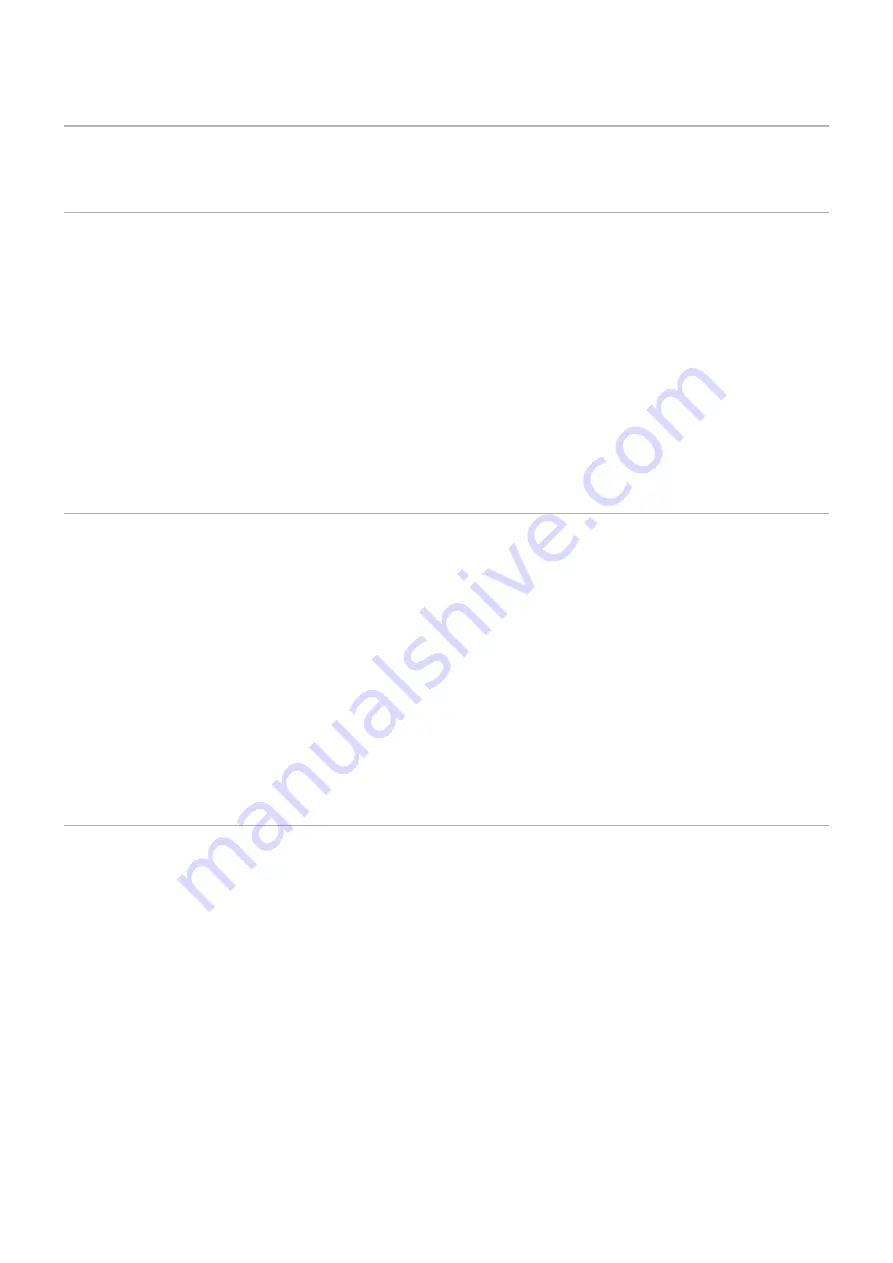
English−28
Connecting to a Personal Computer
Connecting to a Computer with HDMI
• Please use an HDMI cable with the HDMI logo.
• It may take a moment for the signal to appear after turning on the computer.
• Some display cards or drivers may not show an image correctly.
• When you use a computer with HDMI, please set [OVERSCAN] to [AUTO] or [OFF] as display drivers may not be fully
compatible and may not show an image correctly. See
• If the source signal is 4K (50 Hz/60 Hz) or HDCP 2.2 or HDR, please set [MODE2] at [HDMI] in [ADVANCED].
See
• If the monitor’s main power is turned on after a connected computer is turned on, sometimes an image is not shown. In this
case, please turn off the computer then turn it on again.
• When input signal is 4K, please use high-speed HDMI cable.
Connecting a Computer with DisplayPort
• Please use a DisplayPort cable with the DisplayPort compliance logo.
• To use the DisplayPort out connector, please refer to Video out. See
.
• It may take a moment for the signal to appear after turning on the computer.
• When connecting a DisplayPort cable to a component with a signal conversion adapter, an image may not appear.
• Some DisplayPort cables feature a locking function. When removing this cable, hold down the top button to release the lock.
• To output DisplayPort audio, set [DisplayPort1] or [DisplayPort2] at [AUDIO INPUT] in the OSD or choose [DisplayPort1] or
[DisplayPort2] using the remote control AUDIO INPUT button.
• If the monitor’s main power is turned on after a connected computer is turned on, sometimes an image is not shown. In this
case, please turn off the computer then turn it on again.
• If input signal is 8K, please use a DisplayPort cable with the 8K logo.
Connecting to a Media Device with HDMI
Connect using a single HDMI cable for the highest picture and audio quality from Blu-ray players, streaming media players, or
game consoles. 4K UHD content is shown when the connected media player also supports 4K content.
Supports HDCP (High-bandwidth Digital Contents Protection) coding, a type of digital rights management that prevents high-
definition content, in Blu-ray discs, DVDs and streaming media, from being copied or broadcast illegally.
NOTEN:
• Supports 1920x1080 (60 Hz), 1080p, 1080i, 720p@50Hz/60Hz, 576p@50Hz, 480p@60Hz, 576i@50Hz,
480i@60Hz, 3840x2160 (30 Hz/24 Hz/25 Hz/50 Hz (MODE2)/60 Hz (MODE2)),
4096x2160 (24 Hz/25 Hz (MODE2)/30 Hz (MODE2)/50 Hz (MODE2)/60 Hz (MODE2)).
• Connect the HDMI cable when both the media player and the monitor are powered off.
• Use an HDMI cable with the HDMI logo.
• Some HDMI cables and devices may not show an image correctly due to different HDMI specifications.
• HDCP is a system for preventing illegal copying of video data sent over a digital signal. If you are unable to view
material via the digital inputs, this does not necessarily mean that the monitor is not functioning properly.
• When input signal is 4K, please use high-speed HDMI cable.
















































