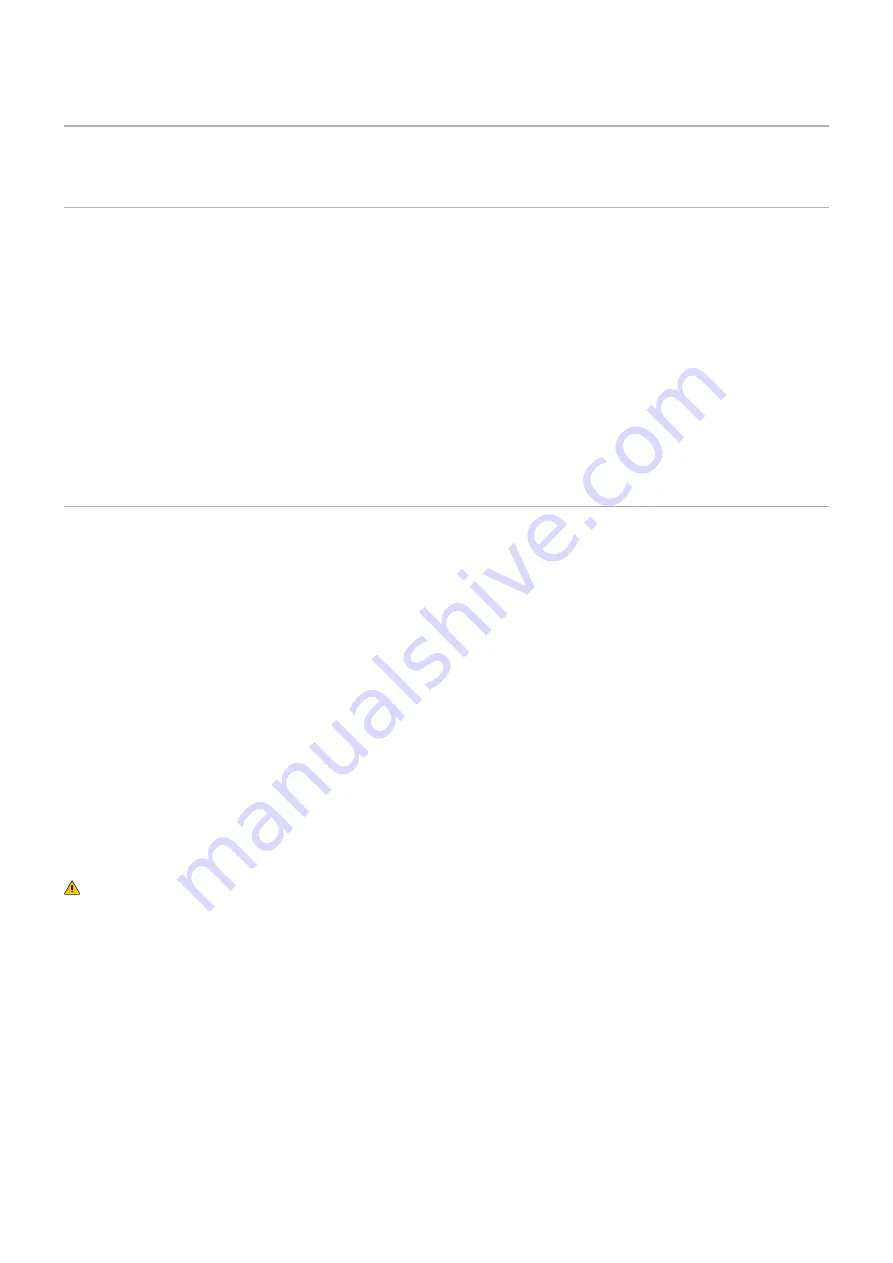
English−31
Internal Video Sources
Option Boards for the Monitor
When an Option Board or a Raspberry Pi Compute Module Interface Board and Raspberry Pi Compute Module are installed
in the monitor, it will show as available in the list in the [INPUT] of the OSD menu. Option Boards, the Raspberry Pi Compute
Module Interface Board and Raspberry Pi Compute Module are available separately and must be physically installed in the
monitor. This document contains instructions for how to use the monitor without any additional options. The locations where an
Option Board and the Raspberry Pi Compute Module Interface Board, Raspberry Pi Compute Module are installed is indicated
on the Terminal Panel diagram (see
). Full installation and usage instructions are provided with the individual device
or available online.
NOTEN:
• The optional DS1-IF20CE Compute Module Interface Board and Raspberry Pi Compute Module are available
separately. Please contact an authorized NEC dealer for more information. Installation must be performed by a
qualified technician. Do not attempt to install a Compute Module Interface Board and Raspberry Pi Compute Module
by yourself. See
.
• Please contact your supplier for available Option Boards.
Connecting a USB Device
Some of the USB ports on the monitor’s terminal panel have different uses depending on the type of connected USB device.
Please follow these guidelines when using these ports with supported devices.
USB-A (Hub/0.5A): USB downstream port (Type-A).
Connection used by external USB devices (such as cameras, flash memory, keyboards, etc.)
USB-B (Ctrl):
USB upstream port (Type-B).
Connection to a computer with a USB cable. A USB compatible computer connected to USB-B (Ctrl) can
control the devices connected to USB-A (Hub/0.5A) port.
Service (2A):
Service port/Power supply port.
This port is for future software upgrades.
Provides up to 2A of power to a connected USB device, such as HDMI streaming media or presenter
sticks. The actual amount of power consumption depends on the connected device. Make sure to use a
USB cable that supports 2A.
Enable [USB POWER] in the [USB] settings of the [SYSTEM] menu in the OSD. See
.
Please refer to the specifications pages for power supply information. See
NOTEN:
When connecting a color sensor to the Service (2A) port, please set [EXTERNAL CONTROL] in
[USB] to [DISABLE].
CAUTIONN:
Pleaser refer to
.
NOTEN:
• Please make sure the connector shape and orientation is correctly aligned when connecting the USB device or
cable.
• Connecting/disconnecting a USB storage device with the monitor already powered on is not recommended. To
prevent damage to the monitor and possible corruption of the connected device’s data files, the monitor’s main power
switch should be off before making connections or disconnections.
















































