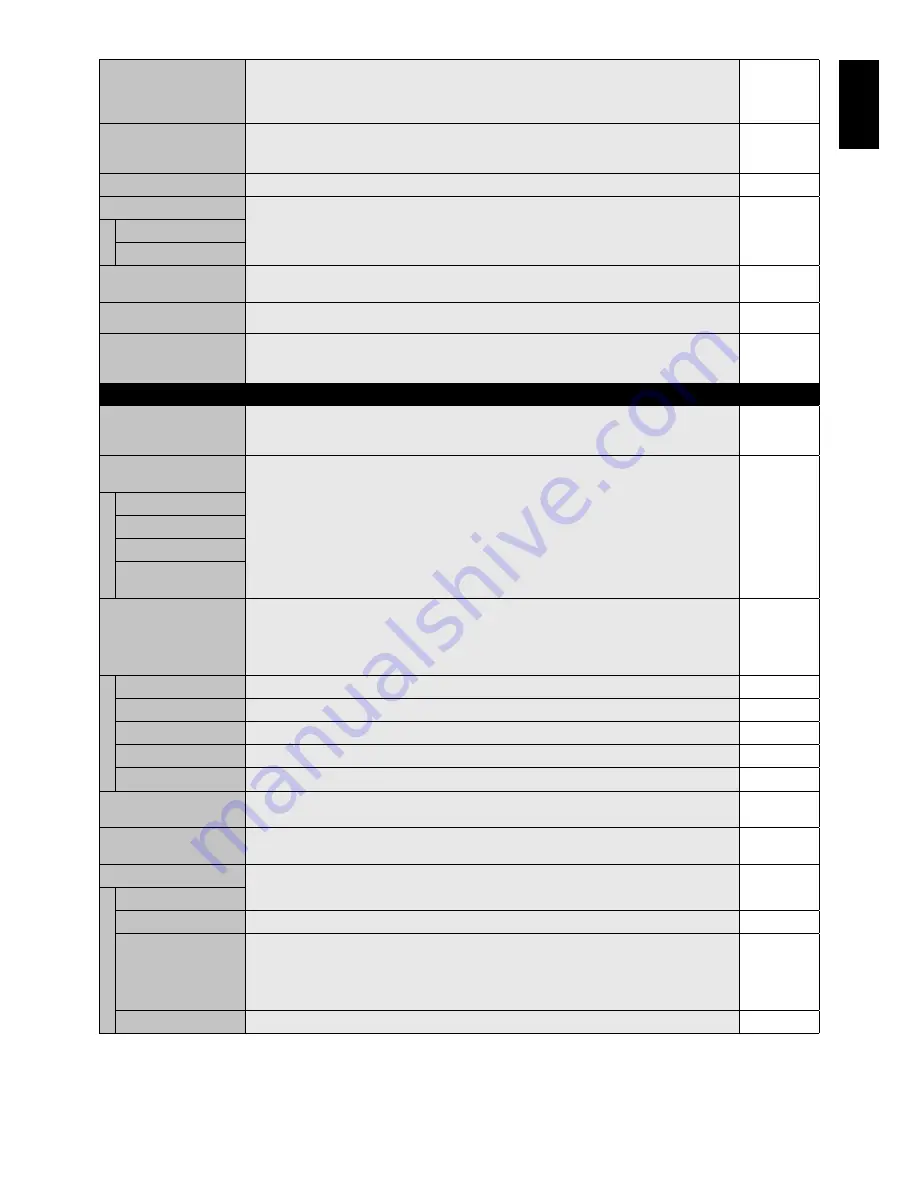
English-23
English
INFORMATION OSD
Selects whether the information OSD is displayed or not. The information OSD will be displayed
when the input signal or source changes. The information OSD will also give a warning when
there is no-signal or the signal is out-of range.
An interval between 3 to 10 seconds for the Information OSD to appear is available.
ON, 3 Sec.
MONITOR INFORMATION
Indicates the model and serial number of your monitor.
CARBON SAVINGS: Display the estimated carbon saving information in kg. The carbon footprint
factor in the carbon saving calculation is based on the OECD (2008 Edition).
-
OSD TRANSPARENCY
Set the transparency of the OSD.
ON
OSD ROTATION
Determines the OSD display direction between landscape and portrait.
LANDSCAPE
LANDSCAPE
Display the OSD with landscape mode.
PORTRAIT
Display the OSD with portrait mode.
INPUT NAME
You can create a name for the INPUT currently being used.
Max: 8 characters, including Space, A-Z, 0-9, and some symbols.
-
CLOSED CAPTION
VIDEO1, VIDEO2, S-VIDEO inputs only
Activates closed captioning.
OFF
RESET
Resets the following settings within the OSD menu back to factory setting:
MENU DISPLAY TIME, OSD POSITION, INFORMATION OSD, OSD TRANSPARENCY,
CLOSED CAPTION.
-
MULTI DISPLAY
CONTROL ID
Sets the monitor ID number from 1-100 and group ID from A-J. When “YES” is selected in
“AUTO ID”, monitor ID numbers are set automatically in all monitors which follow in the chain.
NOTE: Group ID is made of multiple selections.
1
IR CONTROL
Selects the mode of the monitor for use with the infra-red remote control when using the
RS-232C daisy chain.
NORMAL
NORMAL
The monitor will be controlled normally using the remote controller.
PRIMARY
Choose “PRIMARY” for the fi rst monitor within an RS-232C daisy chain.
SECONDARY
Choose “SECONDARY” for all subsequent monitors within an RS-232C daisy chain.
LOCK
Prevents the monitor from being controlled by the wireless remote controller. To return to normal
operation, press the “DISPLAY” button on the remote controller for 5 seconds.
TILE MATRIX
Allows one image to be expanded and displayed over multiple screens (up to 100) through a
distribution amplifi er.
NOTE: Low resolution is not suitable for tiling to a large number of monitors. You can operate
without a distribution amplifi er at a lower number of screens.
The ZOOM setting of ASPECT becomes invalid.
H MONITORS
Number of monitors arranged horizontally.
1
V MONITORS
Number of monitors arranged vertically.
1
POSITION
Select which section of the tiled image to be displayed on the monitor.
1
TILE COMP
Turns the TILE COMP feature on.
NO
ENABLE
Enables Tile Matrix.
NO
POWER ON DELAY
Adjusts the delay time between being in “standby” mode and entering “power on” mode.
“POWER ON DELAY” can be set between 0 and 50 seconds.
0 Sec.
POWER INDICATOR
Turns ON or OFF the LED located at the front of the monitor.
If “OFF” is selected, LED will not light when the LCD monitor is in active mode.
ON
EXTERNAL CONTROL
CONTROL
Selects the control interface, RS-232C or LAN.
RS-232C
LAN RESET
Resets the LAN settings.
-
ID=ALL REPLY
When controlling the monitor externally, select if the communication command, which specifi es
destination equipment ID (ALL or GROUP ID), is replying or not. When you need reply, please
select “ON”.
If you connect the multiple monitors that are daisy-chained from second monitor by RS-232C,
you need to select “OFF” from second monitor.
OFF
MAC ADDRESS
Displays the MAC ADDRESS.
-
















































