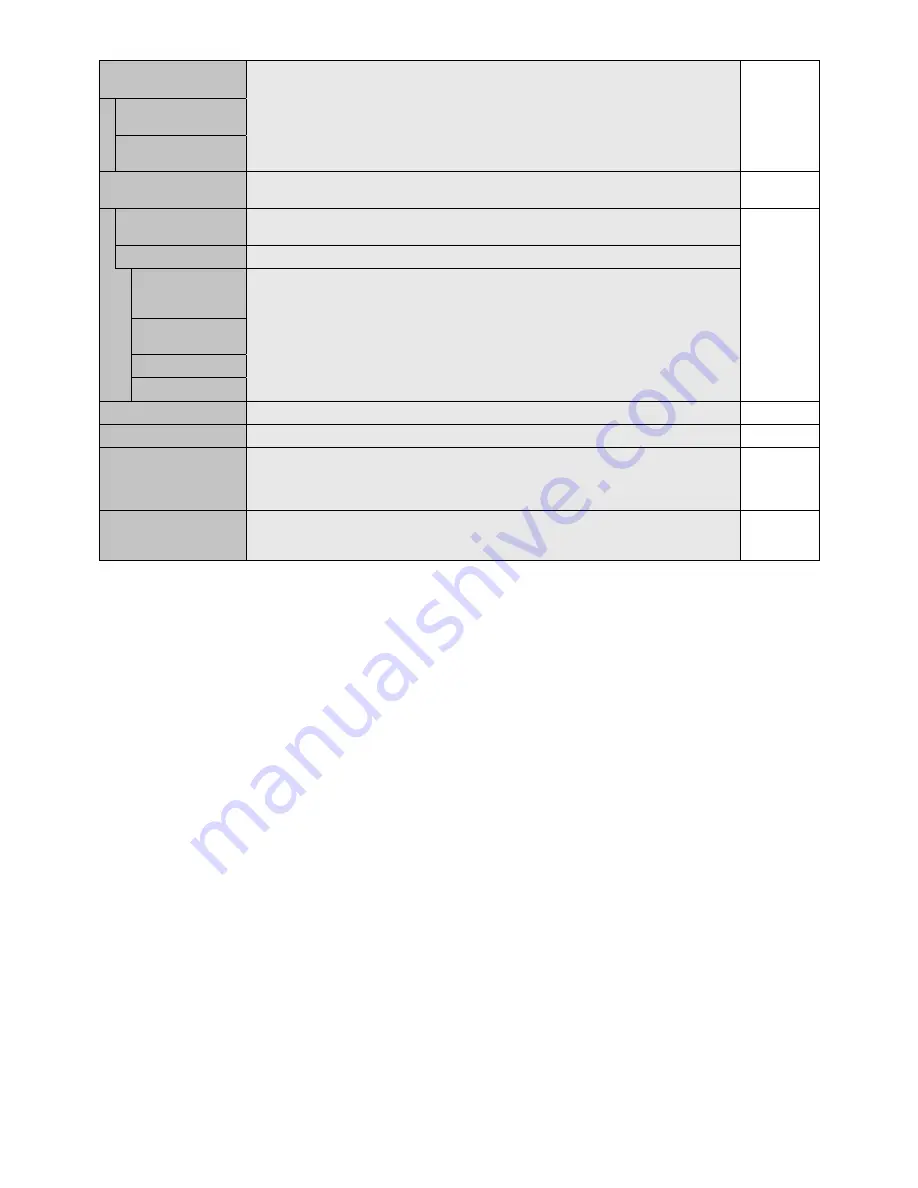
English-26
OVER SCAN
HDMI, DVD/HD, SCART, VIDEO1, VIDEO2,
S-VIDEO inputs only
Some video formats may require different scanning modes in order to best display the image.
ON
ON
Image size is larger than what can be displayed. The image edge will appear cropped.
Approximately 95% of the image will be shown on the screen.
OFF
Image size stays within the display area. The whole image is displayed on the screen.
NOTE: When you use a computer with HDMI out, please set “OFF”.
OPTION SETTING
You can set this setting when option board accessory is connected to the monitor.
Please contact your supplier for detailed information about Option board slot accessories.
-
OPTION POWER
Allow the monitor to supply power to Option board slot during power save mode or standby
mode.
OFF
INTERNAL PC
The function is available for slot 2 type PC.
OFF WARNING
If OPTION POWER is OFF, a warning message appears when monitor power is turned off.
NOTE: Warning message does not appear when monitor power is turned off by OFF TIMER
setting or SCHEDULE setting.
AUTO OFF
Monitor power is automatically “OFF” when connected PC is OFF or the monitor is in power save
mode.
START UP PC
When ON is selected, connected PC start-up.
FORCE QUIT
When ON is selected, it performs force quit PC.
120Hz
(not adjustable)
-
MURA COMP
(not adjustable)
-
RESET
Resets the following settings within the ADVANCED OPTION menu back to factory setting:
INPUT DETECT (except the priority of input signals), INPUT CHANGE, TERMINAL SETTING,
DEINTERLACE, COLOR SYSTEM, OVER SCAN, START UP PC in OPTION SETTING and
FORCE QUIT in OPTION SETTING.
-
FACTORY RESET
Resets OSD options back to factory settings EXCEPT FOR: PICTURE MODE, VOLUME,
SCHEDULE SETTINGS, DATE & TIME, ASPECT in PIP, SUB INPUT in PIP, LANGUAGE, OSD
ROTATION, CHANGE SECURITY PASSWORD and SECURITY.
-
















































