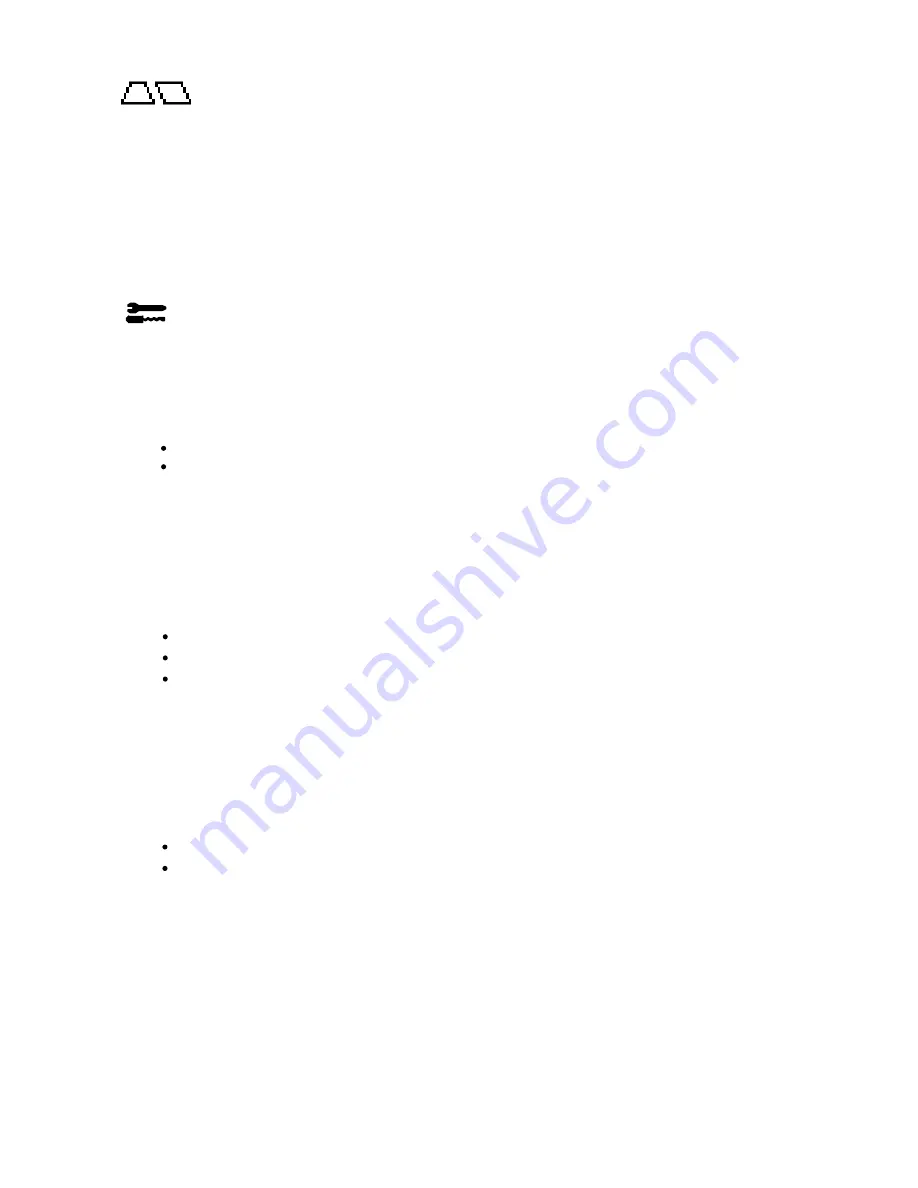
Geometry Controls
Geometry Controls Menu
The
Geometry
controls allow you to adjust the curvature or angle of the sides of your display.
Sides In/Out (pincushion):
Decreases or increases the curvature of the sides either inward or outward.
Sides Left/Right (pincushion balance):
Decreases or increases the curvature of the sides either to
the left or right.
Sides Tilt (parallelogram) :
Decreases or increases the tilt of the sides either to the left or right.
Sides Align (trapezoidal) :
Decreases or increases the bottom of the screen to be the same as the top.
Rotate (raster rotation) :
Rotates the entire display clockwise or counterclockwise.
Tools 1
Moiré Canceler:
Moiré is a wavy pattern which can sometimes appear on the screen. The pattern is
repetitive and superimposed as rippled images. When running certain applications, the wavy pattern is
more evident than in others. To reduce moiré, adjust the ON/Level by using the –/+ CONTROL buttons.
Basic Convergence:
Aligns all three colors(R,G,B) to form a single color(white). The purpose of this
control is to ensure that a white line drawn on the screen is as crisp and clear as possible.
Use the Horizontal control to adjust the alignment of the white lines in the up/down direction.
Use the Vertical control to adjust the alignment of the white lines in the left/right direction.
Area Convergence:
A small window will appear to indicate the area of adjustment - Top Horizontal,
Top Vertical, Bottom Horizontal or Bottom Vertical.
Corner Correction:
Allows you to adjust the geometry of the corners of your display - Top, Top
Balance, Bottom or Bottom Balance.
Linearity:
This selection allows you to adjust the spacing of the area on the screen. The purpose of
this control is to ensure that a one-inch circle is a true one-inch circle wherever it is on the screen.
The best way to determine the vertical linearity is as follows:
Draw equally spaced horizontal lines using a drawing application that has a ruler.
Use the Vertical Balance control to adjust the lines near the top and bottom of your screen.
Use the Vertical control to adjust the spacing between the lines near the center and top
of your screen.
GlobalSync
®
Control:
Eliminates picture impurities that may result from the earth’s magnetic field.
While in the sub-menus(GlobalSync, Top Left, Top Right, Bottom Left or Bottom Right), use the -/+
control buttons to fine tune the GlobalSync corrections.
Note: NEC recommends that you perform GlobalSync correction while running a typical application
such as a spreadsheet or text document.
Sharpness:
Allows you to adjust
the clarity of the image, based on the quality of the signal received
from the computer.
Use a full text document to make this adjustment.
Cycle through the four sharpness settings and select the one that provides the sharpness focus and
contrast of the text.
Factory Preset:
Selecting Factory Preset allows you a reset most OSM™ control settings back to the
factory settings. A warning statement will appear to confirm that you do want to reset ALL settings.
Individual settings can be reset by highlighting the control to be reset and pressing the
RESET
button.
2-2
Содержание MultiSync FP1370
Страница 13: ...4 4 REMARK SYMBOL Mount the EMF PWB 121E REMARK SYMBOL Clamp the connector ...
Страница 14: ...4 5 REMARK SYMBOL COIL FORMING UPPER SIDE REMARK SYMBOL COIL FORMING LOWER SIDE ...
Страница 23: ...4 14 REMARK SYMBOL REMARK SYMBOL Clamp CN CA CN CC and CN D with CLAMPER WIRE ...
Страница 26: ...4 17 REMARK SYMBOL Clamp the wires SAFETY REMARK SYMBOL Clamp the wires CN ASD CN AF 21 ...
Страница 80: ...5 51 Fig 3 11 CONV PWB Fig 3 12 EMF PWB CN EMF CN LL CN RR CNEM CN CA CN D CN CCB HS8N1 ...
Страница 143: ...8 18 15V 80V AFC D FOCUS Fig 3 1 HIGH VOLTAGE CIRCUIT AND PROTECTOR CIRCUIT ...
Страница 260: ...10 1 ...
Страница 261: ...10 2 ...
Страница 262: ...10 3 ...
Страница 263: ...10 4 ...
Страница 264: ...10 5 ...
Страница 266: ...for Human Potential ...
Страница 267: ......
Страница 268: ......
Страница 269: ......
Страница 270: ......
Страница 271: ......
Страница 272: ......
Страница 273: ......
Страница 274: ......
Страница 275: ......
Страница 276: ......
Страница 277: ......
Страница 278: ......
Страница 279: ......
Страница 280: ......
Страница 281: ......
Страница 282: ......
Страница 283: ......
Страница 284: ......
Страница 285: ......
Страница 286: ......







































