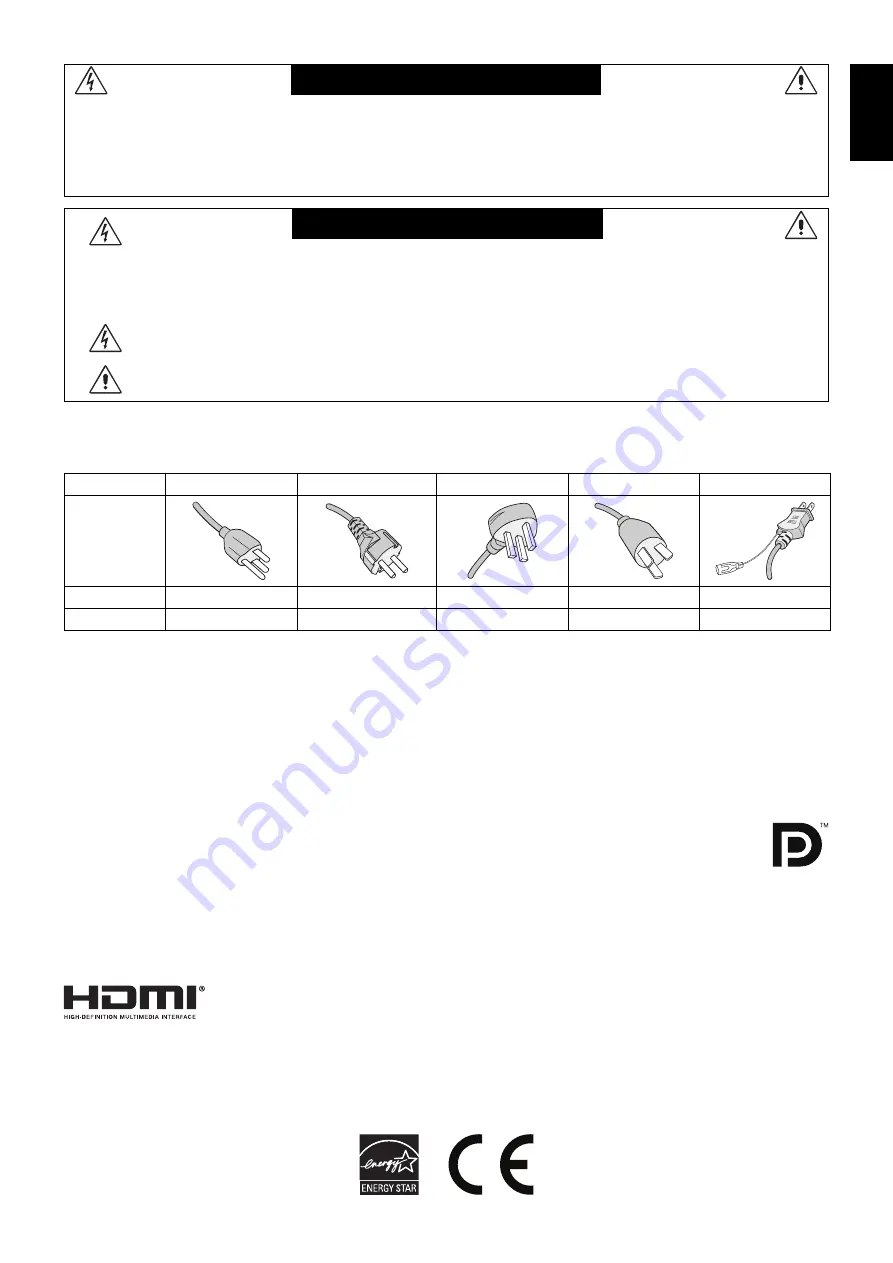
English-1
English
WARNING
TO PREVENT FIRE OR SHOCK HAZARDS, DO NOT EXPOSE THIS UNIT TO RAIN OR MOISTURE. ALSO, DO NOT
USE THIS UNIT’S POLARIZED PLUG WITH AN EXTENSION CORD RECEPTACLE OR OTHER OUTLETS UNLESS THE
PRONGS CAN BE FULLY INSERTED.
REFRAIN FROM OPENING THE CABINET AS THERE ARE HIGH VOLTAGE COMPONENTS INSIDE. REFER
SERVICING TO QUALIFIED SERVICE PERSONNEL.
CAUTION
CAUTION:
TO REDUCE THE RISK OF ELECTRIC SHOCK, MAKE SURE POWER CORD IS UNPLUGGED
FROM WALL SOCKET. TO FULLY DISENGAGE THE POWER TO THE UNIT, PLEASE DISCONNECT
THE POWER CORD FROM THE AC OUTLET. DO NOT REMOVE COVER (OR BACK). NO USER
SERVICEABLE PARTS INSIDE. REFER SERVICING TO QUALIFIED SERVICE PERSONNEL.
This symbol warns user that uninsulated voltage within the unit may have suffi cient magnitude to cause
electric shock. Therefore, it is dangerous to make any kind of contact with any part inside this unit.
This symbol alerts the user that important literature concerning the operation and maintenance of this unit
has been included. Therefore, it should be read carefully in order to avoid any problems.
CAUTION:
Please use the power cord provided with this display in accordance with the table below. If a power cord is not
supplied with this equipment, please contact your supplier. For all other cases, please use a power cord that matches the
AC voltage of the power outlet and has been approved by and complies with the safety standard of your particular country.
Plug Type
North America
European Continental
U.K.
Chinese
Japanese
Plug Shape
Region
U.S.A./Canada
EU (except U.K.)
U.K.
China
Japan
Voltage
120*
230
230
220
100
*
When operating the monitor with its AC 125-240V power supply, use a power supply cord that matches the power supply
voltage of the AC power outlet being used.
NOTE:
This product can only be serviced in the country where it was purchased.
Windows is a registered trademark of Microsoft Corporation. NEC is a registered trademark of NEC Corporation.
ErgoDesign is a registered trademark of NEC Display Solutions, Ltd. in Austria, Benelux, Denmark, France, Germany, Italy,
Norway, Spain, Sweden, U.K.
E
NERGY
S
TAR
is a U.S. registered trademark.
All other brands and product names are trademarks or registered trademarks of their respective owners.
As an
E
NERGY
S
TAR
®
Partner, NEC Display Solutions of America, Inc. has determined that this product
meets the
E
NERGY
S
TAR
guidelines for energy effi ciency. The
E
NERGY
S
TAR
emblem does not represent EPA
endorsement of any product or service.
DisplayPort and DisplayPort Compliance Logo are trademarks owned by the Video Electronics Standards
Association in the United States and other countries.
HDCP (High-bandwidth Digital Content Protection): HDCP is a system for preventing illegal copying of
video data sent over a digital signal. If you are unable to view material via the digital signal input, this does
not necessarily mean the display is not functioning properly. With the implementation of HDCP, there may be cases in which
certain content is protected with HDCP and might not be displayed due to the decision/intention of the HDCP community (Digital
Content Protection, LLC).
The terms HDMI and HDMI High-Defi nition Multimedia Interface, and the HDMI Logo are trademarks or registered trademarks
of HDMI Licensing LLC in the United States and other countries.
•
The intended primary use of this product is as an Information Technical Equipment in an offi ce or domestic environment.
•
The product is intended to be connected to a computer and is not intended for the display of television broadcast signals.




































