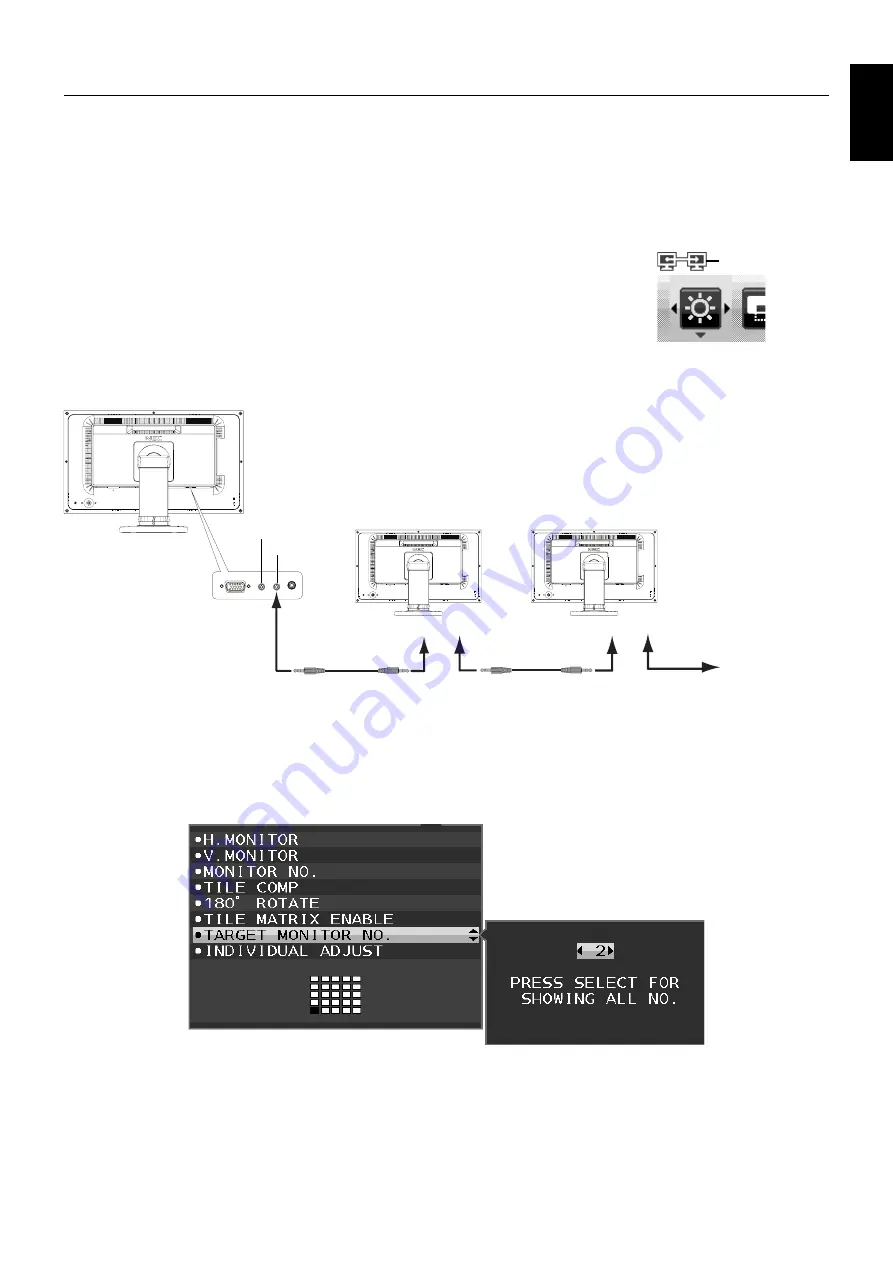
English-11
English
ControlSync
ControlSync works controlling all connected sub monitors from master monitor simultaneously but also controlling a target
monitor from master monitor by setting INDIVIDUAL ADJUST function (see page 21).
Controlling all connected sub monitor (Synchronized control):
1. Connect the master monitor with a sub monitor via a ControlSync cable (ø 2.5) into ControlSync IN/OUT.
2. Follow the steps of DATA COPY. When the setting of the master monitor is adjusted, it will be copied and sent to the
connected sub monitor(s) automatically.
3. Up to 24 sub monitors can be daisy-chained via ControlSync.
NOTE:
Connect the master monitor via ControlSync OUT connector.
The ControlSync icon will appear on the upper left of the OSD menu in the sub monitor.
Do not connect IN-IN or OUT-OUT.
Do not make “loop” connection.
Once the monitors are connected, turn the master monitor’s power key off and on
to check if ControlSync operates correctly.
If monitors are connected with DisplayPort cables, please make sure the monitor, which is connected to a computer is
the master monitor.
IN (Gray)
Next monitor
OUT (Black)
IN
OUT
IN
OUT
ControlSync cable
ControlSync cable
Up to 24 sub monitors
(Gray)
(Black)
(Gray)
(Black)
Sub Monitor 1
Sub Monitor 2
Master Monitor
Controlling a target monitor (Individual adjust):
1. Press the CENTER/EXIT key to show the OSD menu at master monitor.
2. Move the DOWN/UP key down to select TARGET MONITOR NO. then set sub monitor number.
If you press the INPUT/SELECT key, each sub monitor displays its monitor number.
In the assumed installation fi gure showed under the OSD menu, master monitor is shown black and sub monitor is shown
yellow.
3. Move the DOWN/UP key down to select INDIVIDUAL ADJUST then set it to ON.
Control sub monitor’s OSD by using master monitor’s control keys.
NOTE:
To disable INDIVIDUAL ADJUST, press the SELECT and EXIT keys simultaneously.
ControlSync icon














































