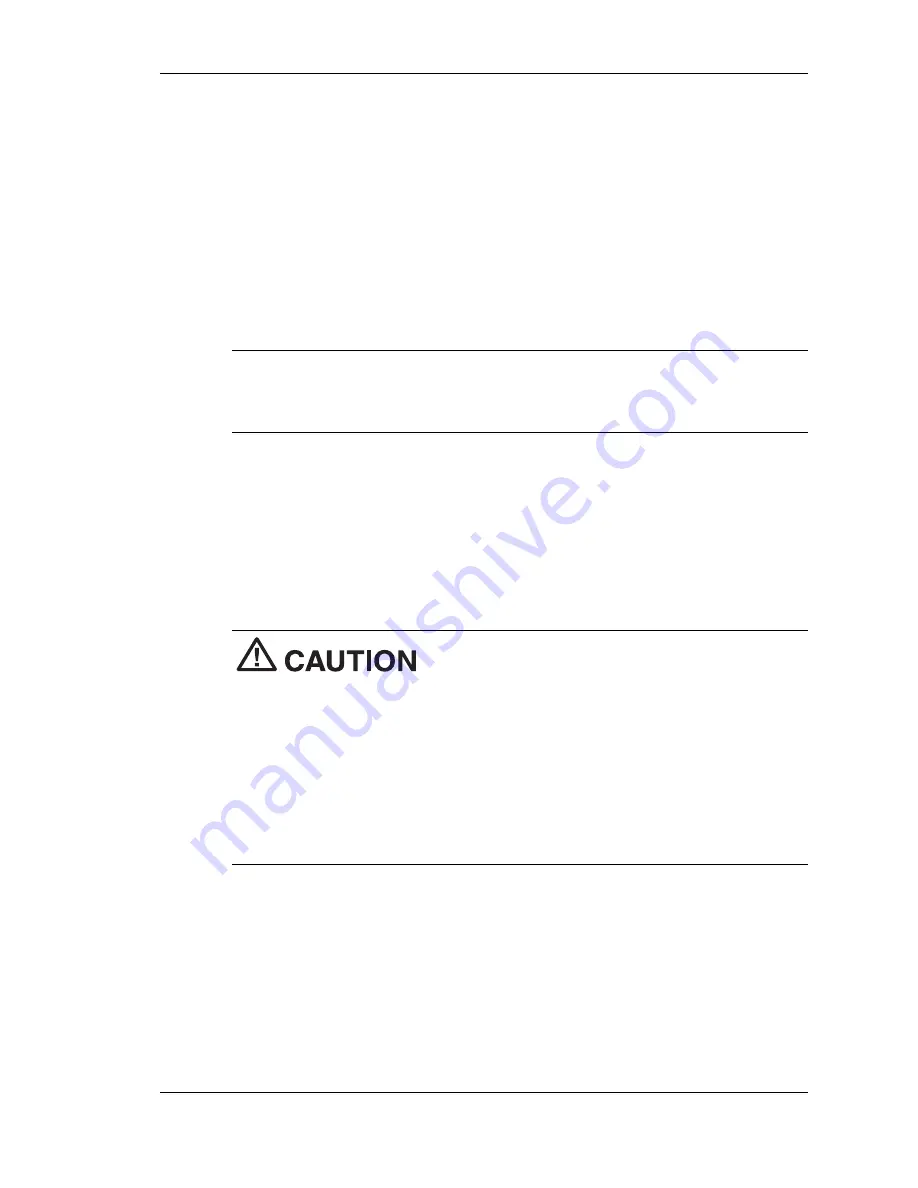
Getting Started 1-25
Verifying Synchronization Settings
Look for the new Microsoft ActiveSync desktop icon on your host PC.
Follow these steps to verify the synchronization settings on the
MobilePro:
1.
Double click the ActiveSync icon.
2.
Click Tools, Options and verify that the desired synchronization
services are checked. Modify the selections as required.
Note
By default, synchronization of e-mail messages is not
checked. Be sure to select the checkbox for this service if you want to
synchronize e-mail between your MobilePro to your host PC.
Once installed, Microsoft ActiveSync automatically synchronizes your
MobilePro 900c with your host PC’s Microsoft Outlook e-mail,
contacts, calendar, and task list each time you attach the PC Connect
cable to the MobilePro 900c or, if connecting via infrared port,
manually activate ActiveSync (see “Synchronizing via the Infrared
Port” later in this chapter).
Whenever possible, Microsoft ActiveSync
automatically translates files and e-mail attachments during
synchronization. This allows you to use the MobilePro to view and work
with files created on your host PC with Microsoft Word and Excel,
among others.
To check the file conversion settings in ActiveSync, tap Desktop to
Device, select Tools, select Options, tap Rules, and select the File
Conversion field. Select the Conversion Settings button. Uncheck
“Convert files when synchronized, copied, or moved”.
Содержание MOBILEPRO 900C
Страница 1: ...MobilePro 900c Handheld PC User s Guide NEC Solutions America ...
Страница 6: ......
Страница 38: ......
Страница 55: ...3 Introducing Windows CE NET 4 2 Windows CE NET 4 2 Microsoft ActiveSync Online Help ...
Страница 90: ......
Страница 91: ...A Troubleshooting Solving Problems Replacing the Backup Battery ...
Страница 101: ...B Specifications Base System Power Dimensions and Weight Recommended Environment Accessories Options ...
Страница 114: ......
Страница 122: ......






























