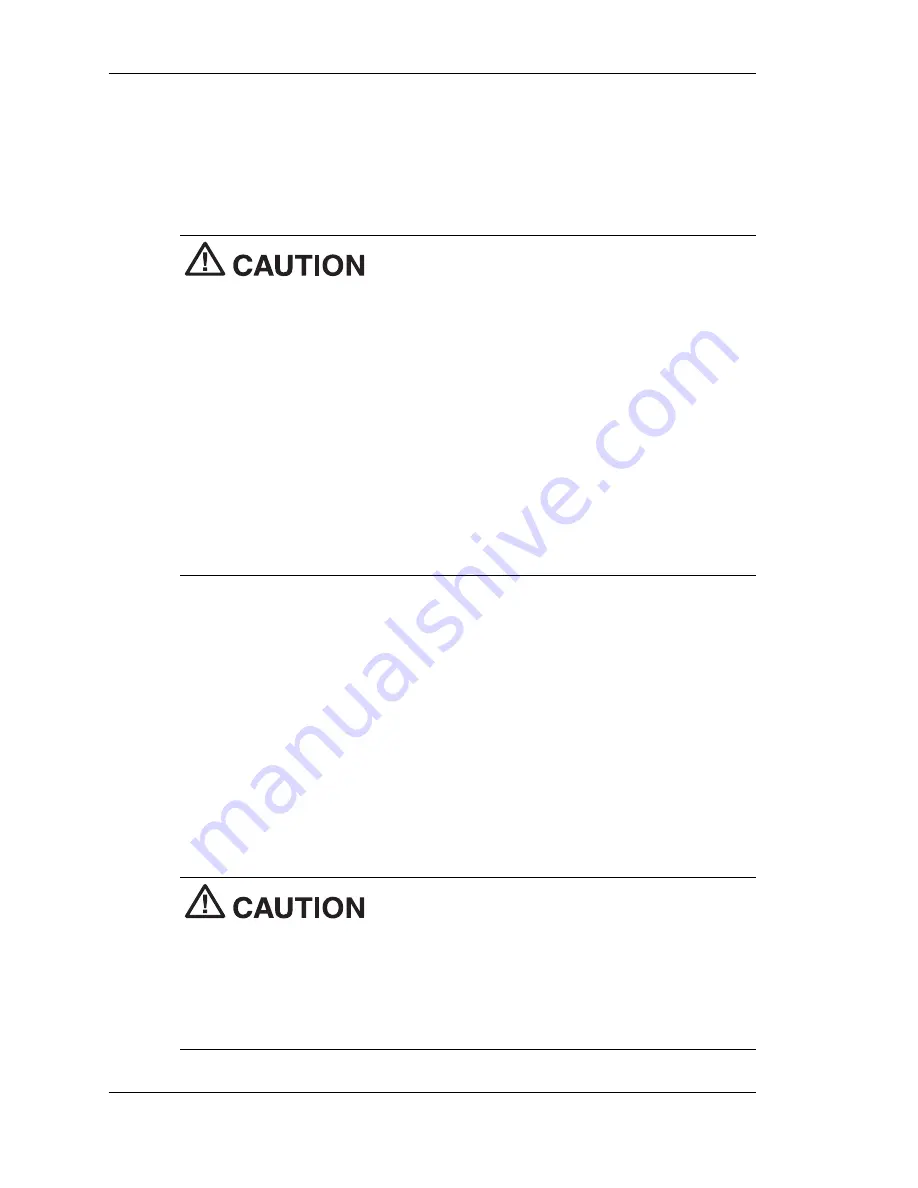
1-10 Getting Started
5.
Continue to the next section, “Connecting the AC Adapter,” to
begin charging the main battery.
The color of the left status LED changes from amber to green
when the main battery is fully charged.
Before using the MobilePro for the first time,
fully charge the main battery. It might take 6 to 10 hours to fully charge
a depleted battery.
The battery charger has a built-in safety shutoff. You might need to
disconnect the AC adapter and reconnect it after about 3 hours of
charging to restart the charging process. If the battery charging LED is
green, check the battery charge by double tapping the Power icon in
the system tray. The main battery is fully charged when the
“Percentage of power left in main batteries” indicates 100%.
To protect your data, do not use the system until the battery is fully
charged
You must repeat this full 10-hour charge cycle only if the battery
becomes fully discharged.
Connecting the AC Adapter
In addition to using the AC adapter to fully charge your main battery
for the first time, NEC Solutions America recommends using the AC
adapter when you:
!
Use PC Cards or CompactFlash
™
cards
!
Use the internal modem
!
Keep your MobilePro on for long periods of time.
If you receive a message indicating that the
main battery is very low, immediately connect the AC adapter to charge
the battery.
The battery does not charge when the battery lock button is in the
unlocked position. You cannot use your MobilePro when the battery
lock is in the unlocked position. The system displays an error message.
Содержание MOBILEPRO 900C
Страница 1: ...MobilePro 900c Handheld PC User s Guide NEC Solutions America ...
Страница 6: ......
Страница 38: ......
Страница 55: ...3 Introducing Windows CE NET 4 2 Windows CE NET 4 2 Microsoft ActiveSync Online Help ...
Страница 90: ......
Страница 91: ...A Troubleshooting Solving Problems Replacing the Backup Battery ...
Страница 101: ...B Specifications Base System Power Dimensions and Weight Recommended Environment Accessories Options ...
Страница 114: ......
Страница 122: ......















































