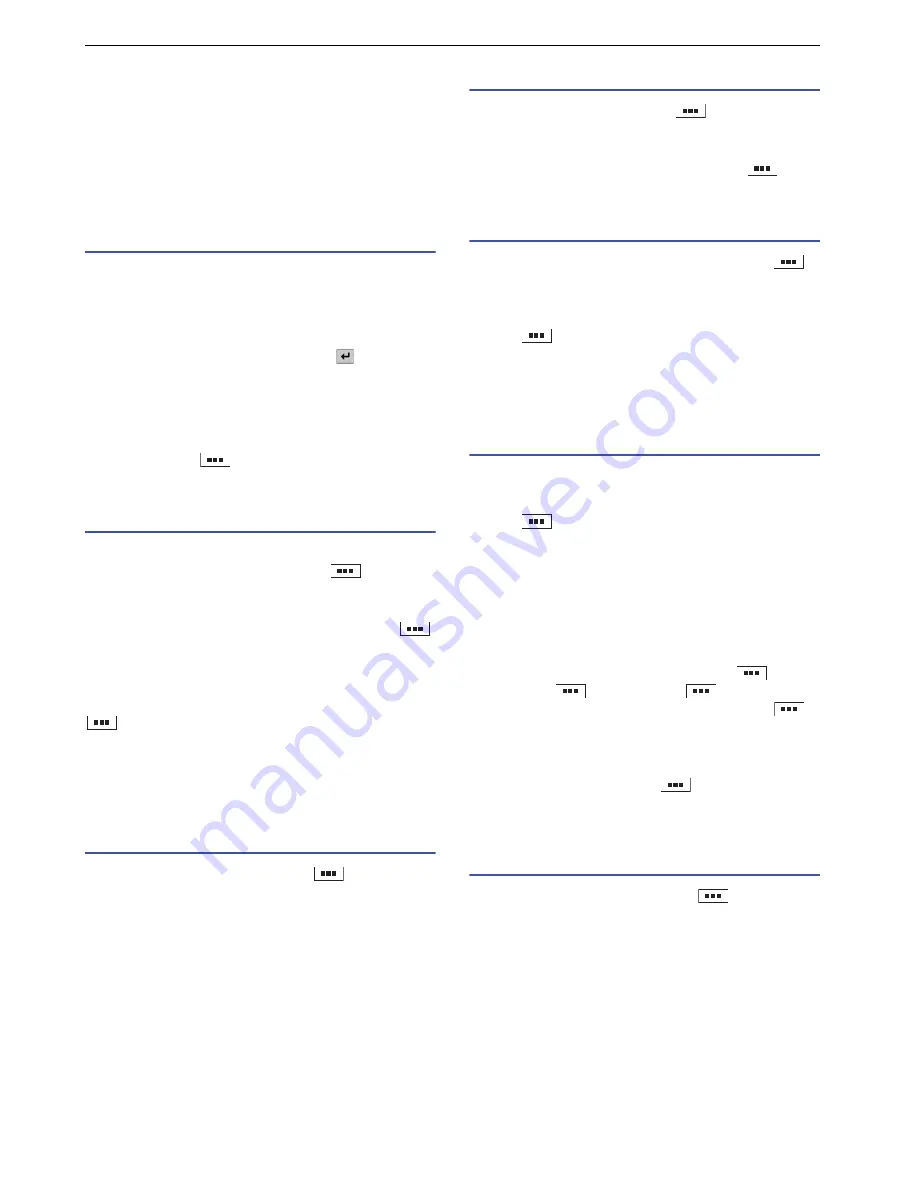
35
Email / Browser
Messaging (SMS / MMS)
Yo
u
can
s
end and receive text and m
u
ltimedia me
ss
age
s
with a cell phone n
u
mber a
s
the addre
ss
.
Yo
u
can al
s
o
s
end with an email addre
ss
.
From the application list screen, tap "Messaging".
The me
ss
age
s
creen appear
s
.
Creating and sending Message
1
From the message screen, tap "New message".
2
Enter the number in "To" and the message in
"Type to Compose".
To enter more than one recipient, enter ";" or ","
between each phone n
u
mber, or tap
after each
phone n
u
mber entered.
3
Tap "Send".
■
Attaching a file for the sending message
Before
s
tep 3, tap
`
s
elect item for attaching and
follow
s
creen
s
.
Displaying sent / received Message
Tap a message thread.
To
s
earch for a me
ss
age to di
s
play, tap
`
"Search".
■
Replying to Message
From di
s
playing the received me
ss
age to reply, tap
and "Reply".
■
Forwarding Message
From di
s
playing the received me
ss
age to forward, tap
and "Forward".
■
Adding the received number to "Contacts"
To
u
ch and hold a received me
ss
age, and tap "OK" to
add. Then tap "Create new contact" or tap a contact.
Displaying the Message conversation
1
From the message screen, tap
`
"Conversation view".
2
Tap the message thread to display.
Yo
u
can
s
end Me
ss
age from thi
s
s
creen.
■
Deleting all messages of the thread
To
u
ch and hold the thread to delete
`
"Delete"
`
"Delete".
Displaying the folder list
From the message screen, tap
`
"Folder view".
■
Creating a new folder
From the me
ss
age
s
creen in folder view, tap
`
"New folder"
`
enter the name for the new folder
`
"OK".
Moving Message
1
From the message screen, tap the folder
`
`
"Move".
2
Check the box of the message to move.
3
Tap
`
"Move"
`
select a folder to move to.
Note
• If you move a message to the "Security" folder, you can avoid
accidental deleting and protect. From the message screen,
tap the "Security" folder
`
set the password
`
"OK".
Deleting Message
1
From the message screen in folder view, tap any
folder
`
a message to delete.
2
Tap
`
"Delete"
`
"OK".
■
Deleting all messages from the sender
From the "Inbox"
s
creen, to
u
ch and hold the me
ss
age to
delete
`
"Delete"
`
"Delete all me
ss
age
s
from the
s
ender"
`
"OK".
■
Deleting all messages from the folder
From the me
ss
age
s
creen, tap the folder
`
`
"Delete". Tap
`
"Select all"
`
`
"Delete"
`
"OK", or check the boxe
s
of me
ss
age
s
to delete
`
`
"Delete"
`
"OK".
■
Setting automatic deletion for Message
From the me
ss
age
s
creen, tap
`
"Setting
s
"
`
check
the box of "Delete old me
ss
age
s
"
`
"Text me
ss
age limit"
`
"+" or "
−
" for a me
ss
age
s
limit
`
"Set".
Changing Message settings
1
From the message screen, tap
`
"Settings".
2
Tap the item to set.






























