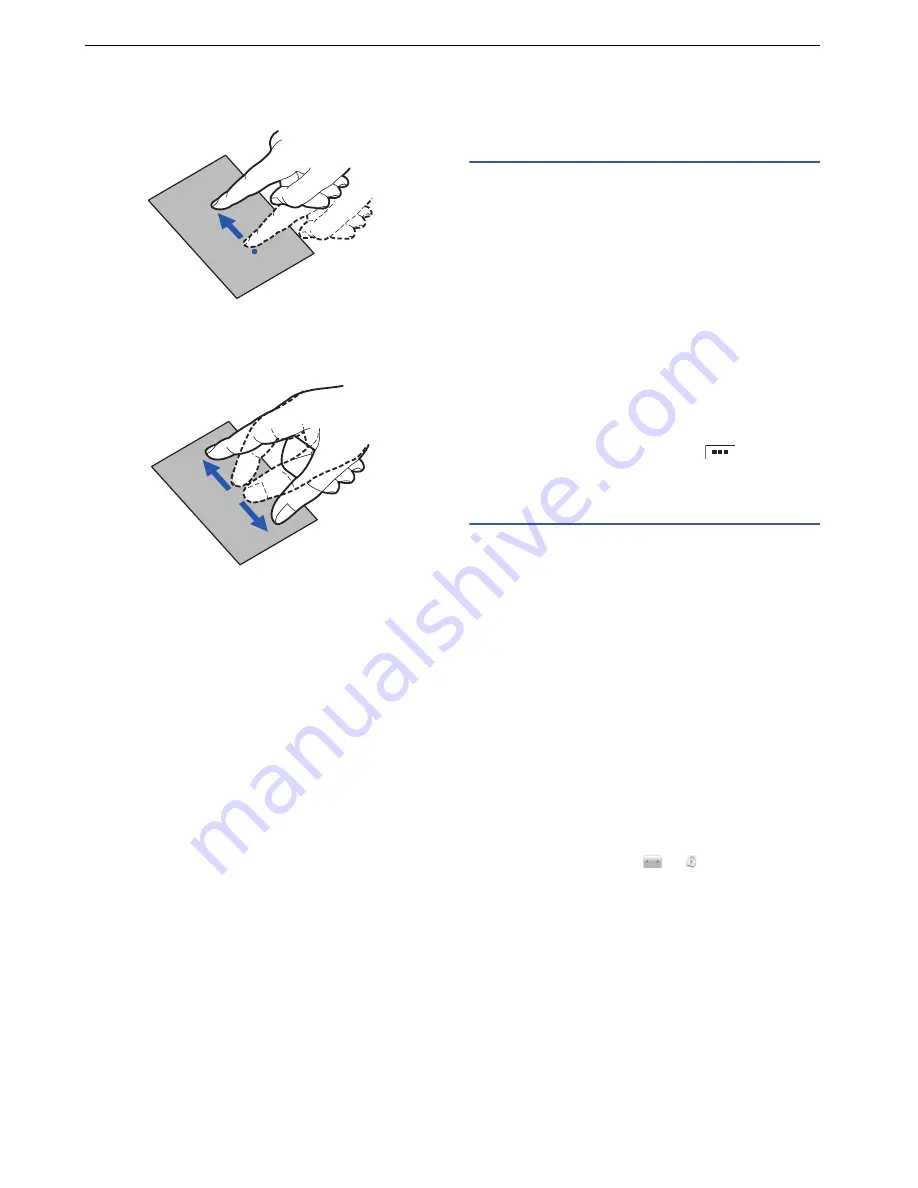
20
Getting Started
■
Flick
With q
u
ickly
s
liding and relea
s
ing yo
u
r finger, the
s
creen
q
u
ickly
s
croll
s
in direction.
■
Pinch with two fingers
To zoom in or zoom o
u
t, to
u
ch the to
u
ch panel with two
finger
s
, and then
s
lide them apart or together.
Turning Power On and
Off
Turning power on
Press and hold the power switch for two seconds or
longer.
When the power i
s
t
u
rned on for the fir
s
t time, tap
"Aceptar". The lang
u
age
s
electing
s
creen appear
s
. After
tapping the lang
u
age, tap "Next" twice. The "Get
s
tarted
!!!"
s
creen appear
s
.
• "Ba
s
ic": Ba
s
ic in
s
tr
u
ction
s
creen
s
appear
s
. When
the
s
e in
s
tr
u
ction
s
creen
s
are fini
s
hed, the "Get
s
tarted
!!!"
s
creen appear
s
again.
• "Application
s
": The in
s
tr
u
ction
s
creen
s
for operating an
application appear. Tap an application to
s
ee that
in
s
tr
u
ction. When the
s
e in
s
tr
u
ction
s
creen
s
are
fini
s
hed, the "Get
s
tarted!!!"
s
creen appear
s
again.
• "Setting
s
": See "Initial Setting
s
".
To
s
kip the
s
e
s
creen
s
, tap "Exit". Yo
u
can
s
tart from the
lang
u
age
s
electing
s
creen again. Tap
`
"Setting
s
"
`
"Wizard".
Turning power off
1
Press and hold the power switch for one second
or longer.
2
Tap "Power off".
3
Tap "OK".
■
Sleep mode
When thi
s
prod
u
ct i
s
not operated for a
s
pecified d
u
ration
of time, the di
s
play t
u
rn
s
off and thi
s
prod
u
ct enter
s
s
leep
mode a
u
tomatically. To enter
s
leep mode man
u
ally, pre
ss
the power
s
witch.
Pre
ss
ing the power
s
witch q
u
it
s
s
leep mode.
For a
u
tomatically t
u
rning on
s
leep mode,
s
et "Screen
timeo
u
t" (P.48).
■
Screen lock
When yo
u
t
u
rn the power on or q
u
it
s
leep mode, the
to
u
ch panel i
s
locked. Drag
to
to
u
nlock the
s
creen.






























