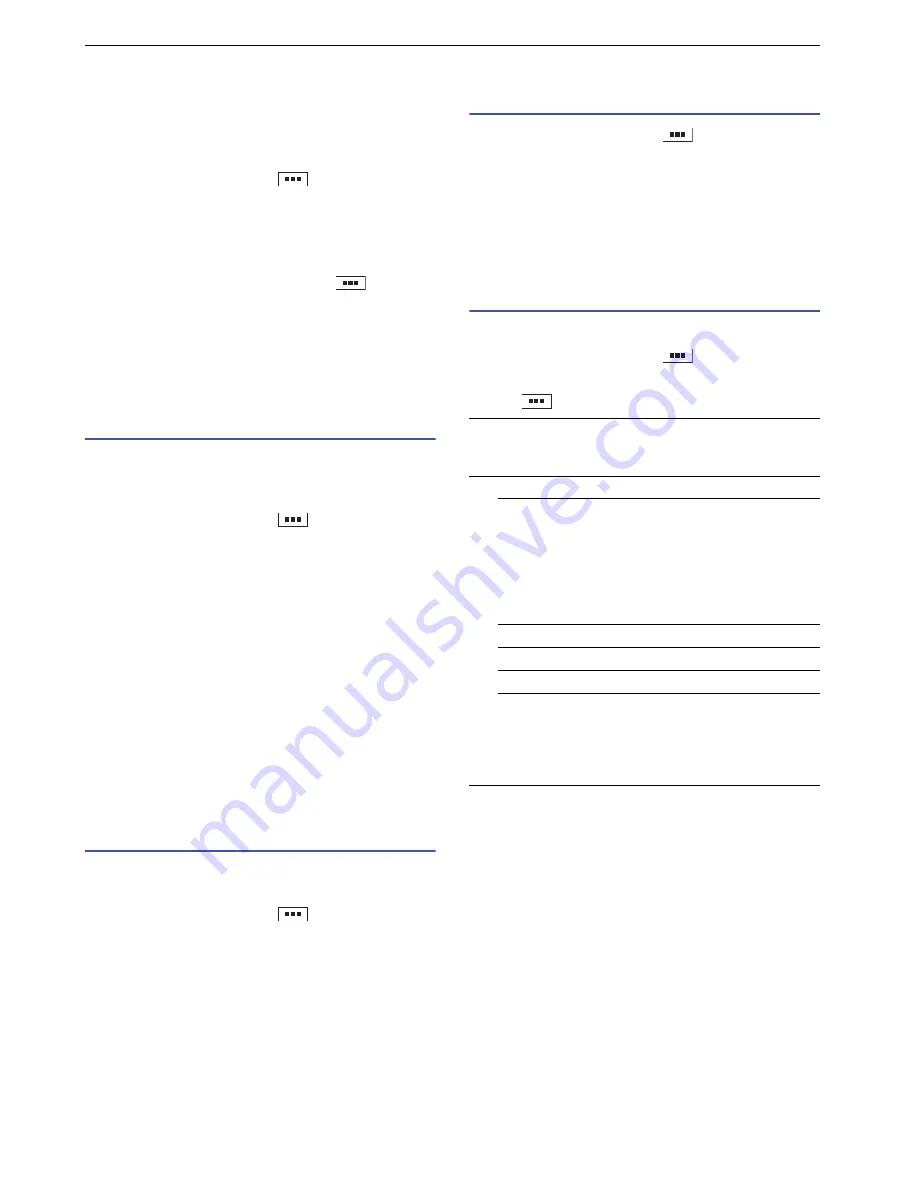
22
Getting Started
Wi-Fi Settings
Wi-Fi i
s
a f
u
nction that allow
s
yo
u
to
us
e email and the
Internet, via acce
ss
point
s
for ho
us
ehold / corporate
network
s
or p
u
blic wirele
ss
LAN
s
ervice
s
.
1
From the Idle screen, tap
`
"Settings"
`
"Wireless & networks"
`
"Wi-Fi settings".
2
Check the box of "Wi-Fi".
A
s
can for Wi-Fi network
s
begin
s
a
u
tomatically. A li
s
t
of available network
s
appear
s
.
If yo
u
r network doe
s
not appear, tap
`
"Scan"
to begin a
s
can again.
3
Select the Wi-Fi network.
4
Enter the password when requested.
5
Tap "Connect".
Connecting with Wi-Fi easy settings
When an acce
ss
point-capable device
su
pport
s
"WPS",
yo
u
can ea
s
ily complete the req
u
ired
s
etting
s
, incl
u
ding
ESSID and the
s
ec
u
rity method.
1
From the Idle screen, tap
`
"Settings"
`
"Wireless & networks"
`
"Wi-Fi settings".
2
Check the box of "Wi-Fi".
3
Tap "Wi-Fi Easy Settings"
`
"WPS".
4
Tap "Push Button Control method" or "PIN
method".
Push Button Control method
Searching for acce
ss
point
s
s
tart
s
,
s
o yo
u
s
ho
u
ld pre
ss
the p
us
hb
u
tton on an acce
ss
point it
s
elf or an acce
ss
point'
s
s
etting
s
creen. Follow the
s
creen prompt
s
.
PIN method
Searching for acce
ss
point
s
s
tart
s
. Follow the
s
creen
prompt
s
. When PIN code (for WPS) appear
s
, regi
s
ter the
di
s
played n
u
mber in the acce
ss
point.
Adding a Wi-Fi network manually
For information on
us
ing an acce
ss
point, refer to the
man
u
al for the acce
ss
point.
1
From the Idle screen, tap
`
"Settings"
`
"Wireless & networks"
`
"Wi-Fi settings".
2
Check the box of "Wi-Fi".
3
Tap "Add Wi-Fi network".
4
Enter "Network SSID" and the "Security" type.
5
Enter additional security information as required.
6
Tap "Save".
Disconnecting a connected Wi-Fi
network
1
From the Idle screen, tap
`
"Settings"
`
"Wireless & networks"
`
"Wi-Fi settings".
2
Tap the box of "Wi-Fi" to clear the check mark.
The pa
ss
word of the connected Wi-Fi network will be
s
tored.
To delete the pa
ss
word, tap the connected Wi-Fi
network
`
"Forget" while the "Wi-Fi" i
s
on.
Optional settings for Wi-Fi
T
u
rn on "Wi-Fi" beforehand.
1
From the Idle screen, tap
`
"Settings"
`
"Wireless & networks"
`
"Wi-Fi settings".
2
Tap
`
an item.
Change priority
To
u
ch and hold the name of the network to change
s
witching priority.
Advanced
Wi-Fi sleep policy
Set Wi-Fi to enter
s
leep if no key
s
are pre
ss
ed for 15
min
u
te
s
after the
s
creen dim
s
. After entering
s
leep,
Wi-Fi connection will be clo
s
ed, b
u
t it will connect to
an acce
ss
point a
u
tomatically. Yo
u
can al
s
o
s
et the
Wi-Fi f
u
nction not to enter
s
leep at any time, or
d
u
ring charging.
Connection setup of Wi-Fi
MAC address
IP address
Use static IP
Set whether to
s
pecify a
s
tatic IP addre
ss
for
connecting with a Wi-Fi network. To
us
e a
s
tatic IP
addre
ss
, "IP addre
ss
", "Gateway", "Netma
s
k", "DNS
1", and "DNS 2" need to be
s
et.






























