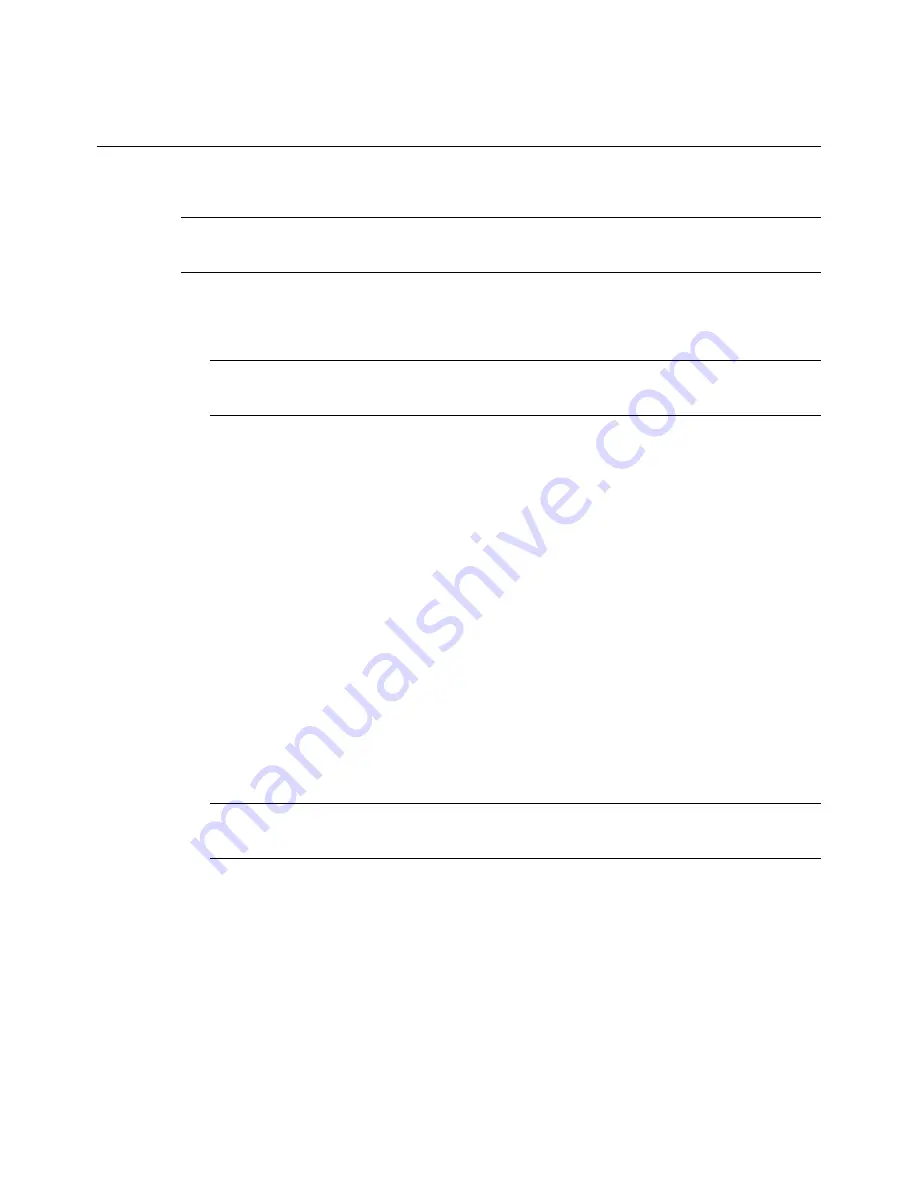
E-73
USING ON-SCREEN MENU
Using the Menus
NOTE: The on-screen menu may not be displayed correctly while interlaced mo-
tion video image is projected.
1. Press the MENU button on the remote control or projector cabinet to
display the Basic, Advanced or Custom Menu.
NOTE: When using a USB mouse, click the mouse button to display the menu.
For other operations, do the same way as you use your PC mouse.
2. Press the SELECT
buttons on the remote control or the projector
cabinet to highlight the menu for the item you want to adjust or set.
3. Press the SELECT
button or the ENTER button on the remote control
or the projector cabinet to select a submenu or item.
4. Adjust the level or turn the selected item on or off by using SELECT
or
buttons on the remote control or the projector cabinet.
The on-screen slide bar will show you the amount of increase or decrease.
5. Changes are stored until you adjust it again.
ENTER ....... Stores the setting or adjustments.
CANCEL .... Return to the previous screen without storing settings or
adjustments.
NOTE: You can close the main and sub menus simultaneously by pressing the
PJ button on the remote control to cancel the Projector mode.
6. Repeat steps 2-5 to adjust an additional item, or press the CANCEL but-
ton on the projector cabinet or the remote control to quit the menu dis-
play.
Basic Menu Operation
















































