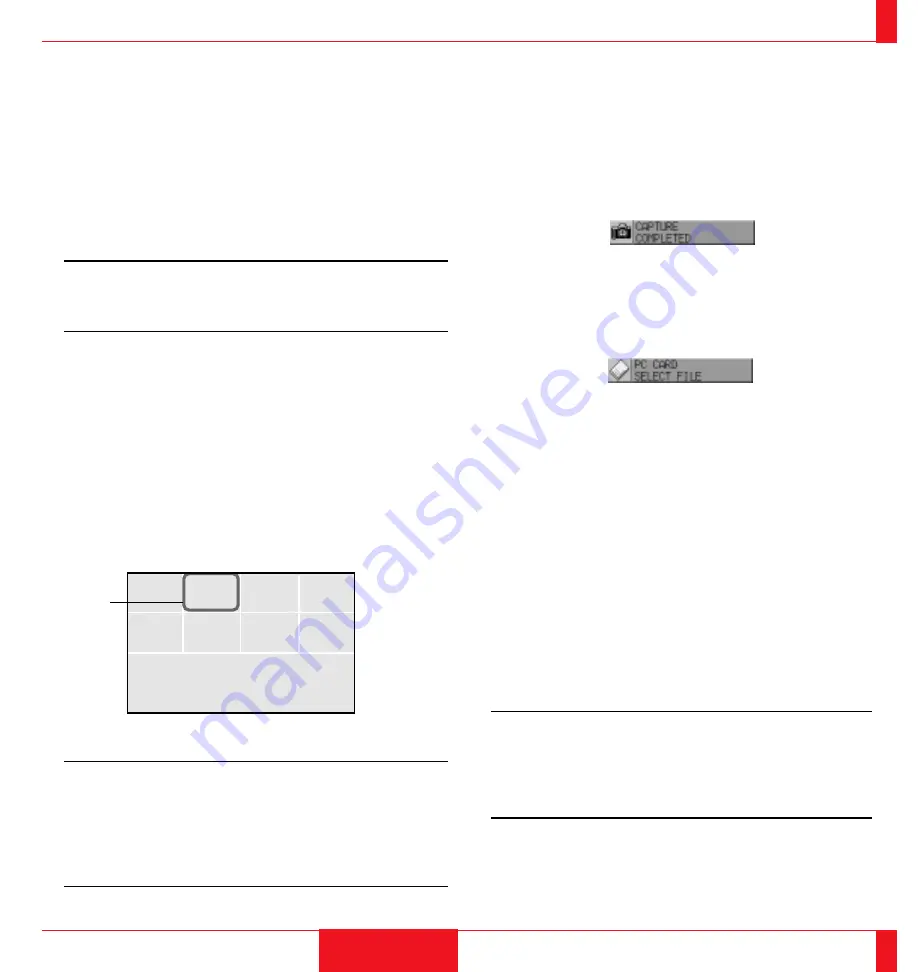
Switching Slides
To switch slides, press "SLIDE +" or "SLIDE –" button. This will
cancel the Auto Play mode. To set the Auto Play mode, press the Menu
button to select “Start” from the Source menu and press the Enter
button on the cabinet or the Left Click button on the remote control.
This is valid only when the Auto Play mode is selected. See more
information about “Auto Play mode” for the Help file included with the
Viewer board.
*
SLIDE– returns to the previous slide.
SLIDE+ advances to the next slide.
NOTE: Editing tasks such as deleting the data inside the flash memory
card cannot be accomplished with the projector. Use the exclusive soft-
ware on your PC for this purpose. If you accidentally delete data re-
quired for playback, playing back the data is not possible.
Effect Sound (LT100 only)
The Viewer function allows you to play back effect sound for the slide.
Playing back effect sound can be accomplished during the switching
slides or files only. To use this feature, you must first specify the effect
sound with the supplied software.
You can adjust volume by using the Volume button.
Capturing the displayed image
The Viewer feature allows you to capture a screen image and store
it to a flash/CF memory card.
To capture a screen image and store it to a flash memory card;
Select "Capture" from the Settings menu and press the Enter button
on the cabinet or Left Click button on the remote control.
* To view the captured image
1. Select "Select File" from the Source menu and display a list
of files.
* A thumbnail (reduced image) of the first captured image
will be displayed.
2. Use the mouse pad (+) button to move the Multi-Cursor (blue
box) to the last file and press the Enter button on the cabinet or
the Left Click button on the remote control.
* This will display the image you captured first.
NOTE: The menu indicating that capturing is now performing
will be displayed during capturing. During this time do not re-
move the flash/CF memory card nor turn off the power of the
projector. Doing so may destroy the data of the flash/CF memory
card.
* When the flash memory card becomes full, replace it with a new
card.
Display Digital Images
Displaying a picture from the projector is possible if the picture
meets one of the following requirements:
* The picture is stored on an MS-DOS formatted ATA flash
memory card.
* The picture is stored as a compatible format.
The on-board Viewer searches the PC Card directory for a JPEG or
BMP formatted images.
NOTE:
* Up to 128 images can be recognized as slides for one direc-
tory.
* To use special effects, read images from a flash/CF memory
card and edit them using the supplied software, then store them
to another flash/CF memory card.
8
7
5 6
4
3
1 2
File
File
File
File
File
File
File
File
Multi Cursor
79
OPERATION
80





























