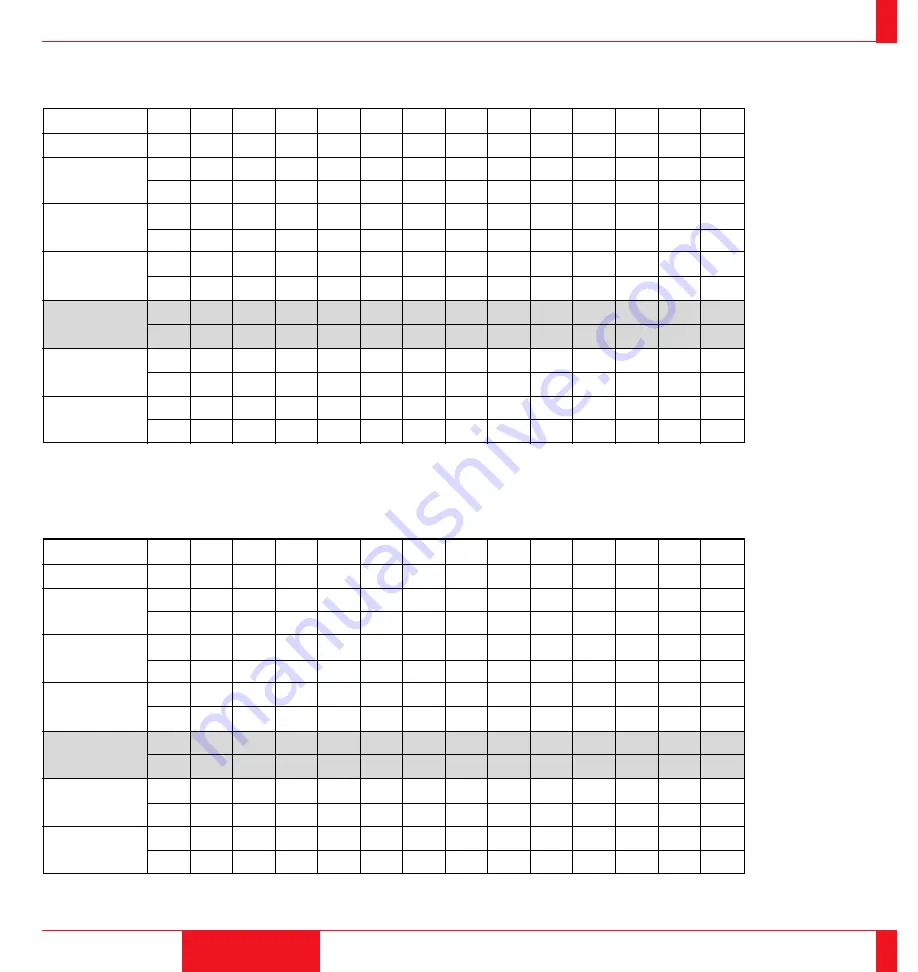
31
INSTALLATION
32
Wide
Screen size
Projection angle
α
Screen width H
A
B
Projection distance C
D
E
inch
Degree
inch
mm
inch
mm
inch
mm
inch
mm
inch
mm
inch
mm
40”
60”
70”
80”
90”
100”
120”
150”
180”
200”
240”
270”
300”
14.8
14.8
14.7
14.7
14.6
14.6
14.6
14.6
14.5
14.5
14.5
14.5
14.5
32
48
56
64
72
80
96
120
144
160
192
216
240
813
1219
1422
1626
1829
2032
2438
3048
3658
4064
4877
5486
6096
65.2
97.8
114.8
131.6
148.3
164.8
198.5
248.7
298.9
332.3
399.2
449.4
500.2
1655
2483
2915
3342
3767
4185
5042
6316
7591
8441
10140
11415
12704
4.7
7.0
8.2
9.3
10.5
11.7
14.0
17.5
21.0
23.3
28.0
31.5
35.0
119
178
207
237
267
296
356
444
533
593
711
800
889
63
94.5
111
127.3
143.5
159.4
192.1
240.7
289.3
321.7
386.5
435.1
484.3
1600
2400
2819
3233
3645
4049
4879
6114
7348
8171
9817
11052
12301
12
18
21
24
27
30
36
45
54
60
72
81
90
305
457
533
610
686
762
914
1143
1372
1524
1829
2057
2286
24
36
42
48
54
60
72
90
108
120
144
162
180
610
914
1067
1219
1372
1524
1829
2286
2743
3048
3658
4115
4572
Tele
* For Screen Sizes of 24 to 300 inches not indicated on the projection tables, use the formulas on the next page.
40”
60”
70”
80”
90”
100”
120”
150”
180”
200”
240”
270”
300”
11.4
11.4
11.4
11.4
11.3
11.3
11.3
11.3
11.3
11.3
11.2
11.2
–
32
48
56
64
72
80
96
120
144
160
192
216
–
813
1219
1422
1626
1829
2032
2438
3048
3658
4064
4877
5486
–
84.4
126.5
147.2
168.7
190.8
212.8
255.2
319.6
384.0
426.3
512.7
577.2
–
2143
3213
3739
4286
4847
5406
6483
8117
9753
10829
13024
14660
–
4.7
7.0
8.2
9.3
10.5
11.7
14.0
17.5
21.0
23.3
28.0
31.5
–
119
178
207
237
267
296
356
444
533
593
711
800
–
82.7
124
144.3
165.4
187.1
208.7
250.3
313.4
376.6
418.1
502.9
566.1
–
2101
3150
3665
4201
4752
5301
6358
7960
9566
10620
12774
14379
–
12
18
21
24
27
30
36
45
54
60
72
81
–
305
457
533
610
686
762
914
1143
1372
1524
1829
2057
–
24
36
42
48
54
60
72
90
108
120
144
162
–
610
914
1067
1219
1372
1524
1829
2286
2743
3048
3658
4115
–
Screen size
Projection angle
α
Screen width H
A
B
Projection distance C
D
E
inch
Degree
inch
mm
inch
mm
inch
mm
inch
mm
inch
mm
inch
mm
Projection Distance






























