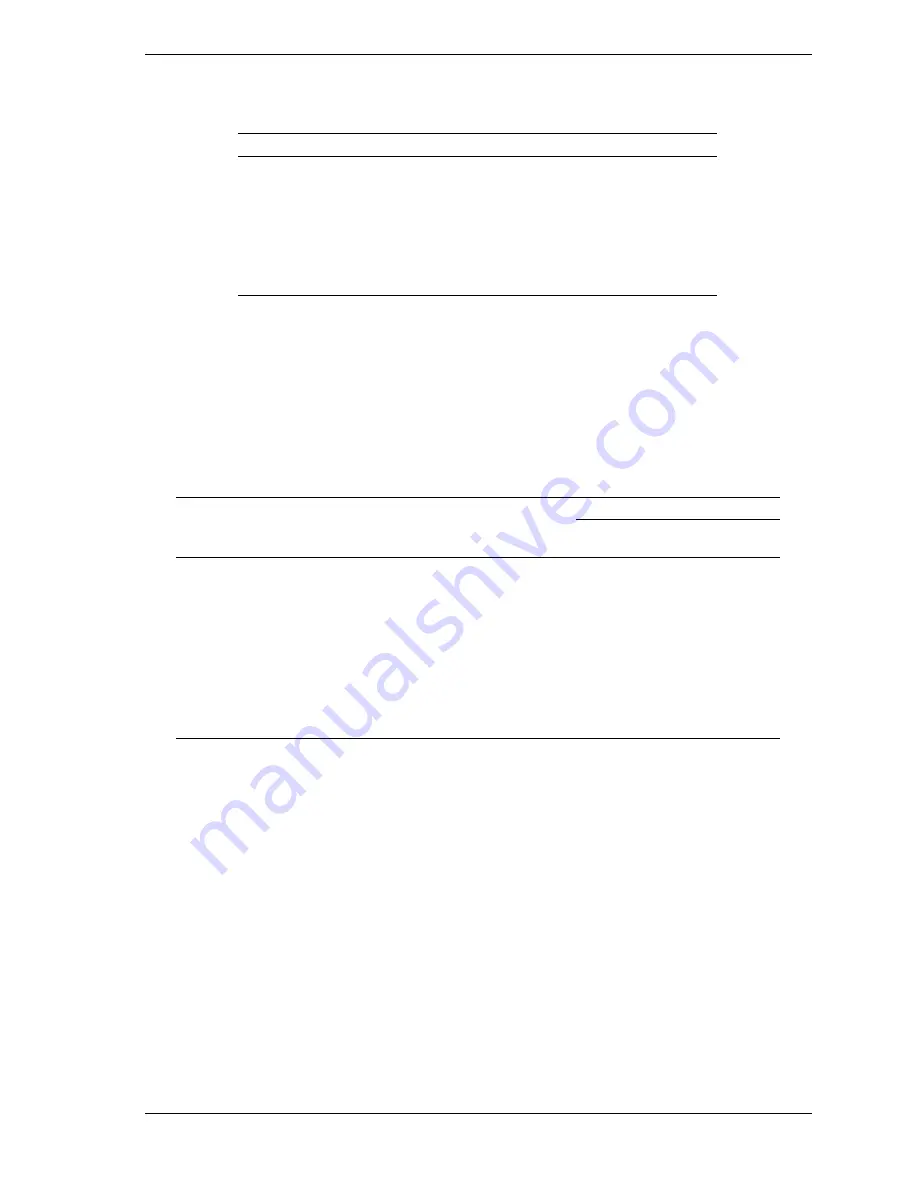
Configuring Your System 3-19
The following keys are active for all SCSI Configuration screens:
Key
Action
Arrows
Up and down arrows move from one parameter to another
within a screen.
ENTER
Displays options for a configurable parameter. Selects an
option.
ESC
Moves back to previous screen or parameter or EXIT if at
the Main menu.
Changing the Adapter and Device Configurations
1.
Using the arrow key, select the adapter you want to reconfigure. Press
ENTER
.
2.
Select “Adapter Setup” and press
ENTER
. The Adapter Setup screen
displays.
Adapter Setup Screen
Your Configuration
Description
Recommended Setting or
Display Only
SYM53C875
1
SYM53C875
2
SCAM Support
On
Parity
On
Host SCSI ID
7
Scan Order
Low to High
Removable media
support
None
CHS Mapping
SCSI Plug and Play Mapping
3.
Highlight the function you want to change and press
ENTER
. You will be
prompted to save changes when you exit the configuration utility.
Содержание LC1400
Страница 16: ...xvi Using This Guide ...
Страница 32: ...1 16 System Overview ...
Страница 33: ......
Страница 167: ...A System Cabling n System Cabling n Before You Begin n Static Precautions n Standard Configuration n RAID Configuration ...
Страница 171: ...System Cabling A 5 Standard System Cable Routing A Wide SCSI cable 68 pins B IDE cable 40 pins ...
Страница 174: ...A 8 System Cabling RAID System Cable Routing A Wide SCSI cable 68 pins B IDE cable 40 pins AcceleRAID Jumper JP10 ...
Страница 175: ...B System Setup Utility n System Setup Utility SSU n Creating SSU Diskettes n Running the SSU n Exiting the SSU ...
Страница 190: ...B 16 System Setup Utility ...
Страница 210: ...C 20 Emergency Management Port Console ...
Страница 211: ...D System Status Hardware Support Information ...
Страница 231: ...Index 3 ...
Страница 241: ...10 Glossary ...
Страница 242: ...xx ...






























