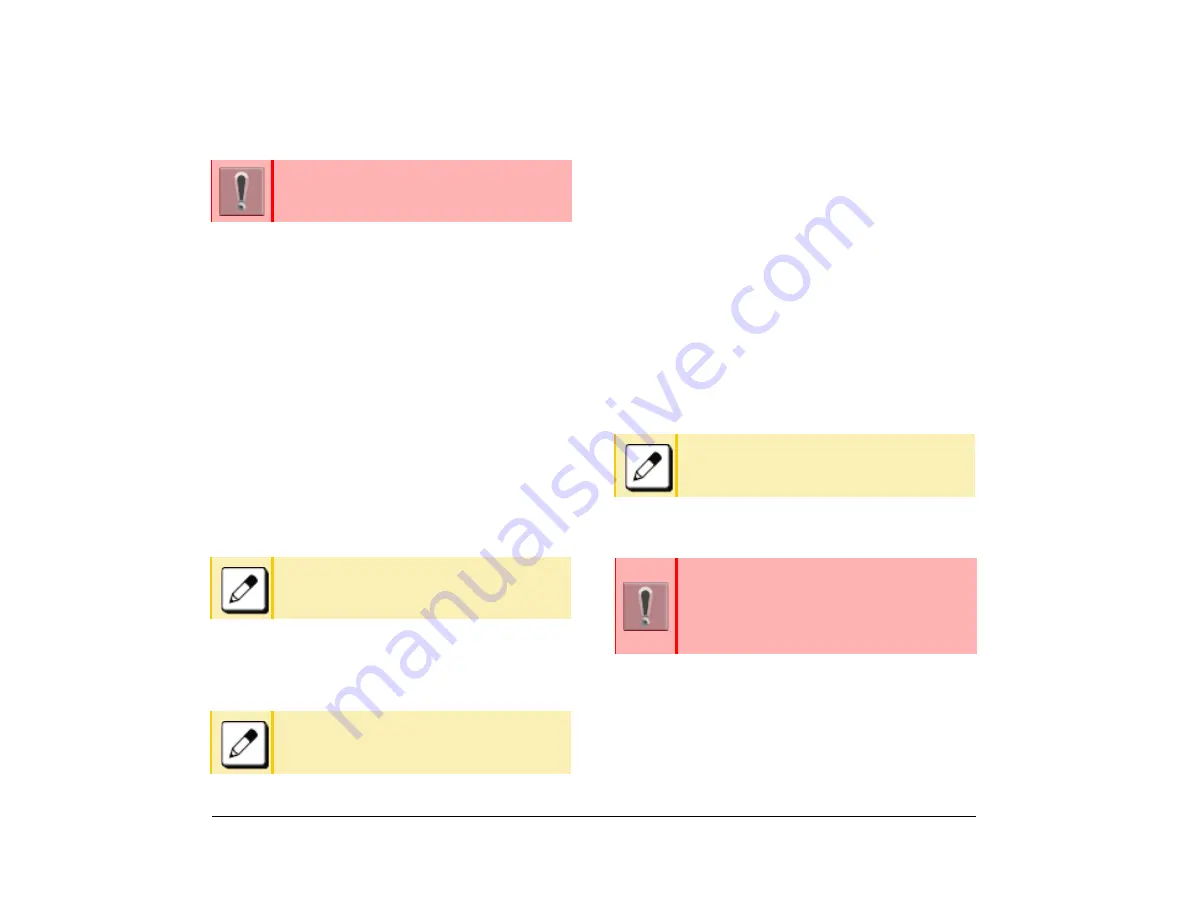
35
1.
FTP, TFTP or HTTPS server. .
(1) Display the Menu screen and select
Settings
.
(2) Select
1
(User Setting).
(3) Select
2
(Download).
(4) Select the Protocol type of the server where the
download files are stored.
(5) According to FTP, TFTP or HTTPS that you
selected in the [Protocol] screen, proceed to the
following steps.
❍
When
1
(FTP) is selected here, go to step
7
❍
When
2
(TFTP) is selected here, go to step
9
❍
When
3
(HTTPS) is selected here, go to step
7
(6) Select
4
(Account Settings).
(7) Select
1
(User ID).
(8) Enter a User ID with digit keys.
(9) Select
3
(
Folder).
(10) Enter the folder name where the download file is
stored.
(11) Press the Left key or Softkey (Back).
(12) Select
2
(Download Address).
(13) Enter an IP address/address (URI) of the FTP/
TFTP/HTTPS server where the download files
are stored.
Enter the IP address of FTP/TFTP/HTTPS server
with digit keys. Use Asterisk key for
separator of IP address.
To enter the address (URI) of FTP/TFTP/HTTPS,
press the
IP/URI
softkey to switch the display to
the URI input screen.
❍
Press the
IP/URI
softkey.
❍
Use the dial keys to enter the address (URI)
of the server where the files are stored.
❍
After entering address (URI), press or enter
the
OK
softkey.
(14) Select
1
(Download Files).
(15) Select a file to be downloaded.
According to the selected item in the [Download
Files], proceed to the following steps below.
❍
Select 1 (Hold Music) and go to step 17.
❍
Select 2 (Ring Tone) and go to step 16.
For details regarding the DTP/TFTP or
HTTPS service, contact your system
administrator.
Refer to
entering instructions for entering characters.
Refer to
entering instructions for entering characters.
Refer to
for
entering instructions for entering characters.
The IP address input screen can be switched to
a URI input screen using the
IP/URI
softkey.
❍
Press the
IP/URI
softkey.
❍
Press the
IP/URI
again to go back to the
IP address input screen.
Содержание ITK-8LCX
Страница 2: ......
Страница 4: ......
Страница 18: ...2 1 Face Layout DT920 ITK 8LCX 1 Self Labeling Model DT930 ITK 8TCGX 1 Touch Panel Model ...
Страница 21: ...5 1 Keys and Parts DT920 ITK 8LCX ...
Страница 22: ...6 1 DT930 ITK 8TCGX Touch Button Area 15 ...
Страница 110: ...A 14 1 This page is for your notes ...
Страница 117: ...B 7 1 ...
Страница 118: ...B 8 1 ...
Страница 119: ...B 9 1 IP Address Input Input 1 10 shows the number of times the key is pressed 1 Separator for the IP Address ...
Страница 120: ...B 10 1 This page is for your notes ...
Страница 123: ...C 3 1 4 Press the Enter key the following is displayed ...
Страница 125: ...C 5 1 1 From the Home screen click on Telephone Setting ...
Страница 128: ...C 8 1 4 To upload an image from another extension click Cancel and repeat from step 2 above ...
Страница 129: ...C 9 1 5 When image upload is complete click Home to exit the Telephone Setting screen ...
Страница 130: ...C 10 1 6 From the Home screen click the Logout icon to log out ...
Страница 131: ......
Страница 132: ...NEC Enterprise Communication Technologies Inc December 2019 DT930 DT920 ITK 8TCGX ITK 8LCX User Guide SV9100 ...






























