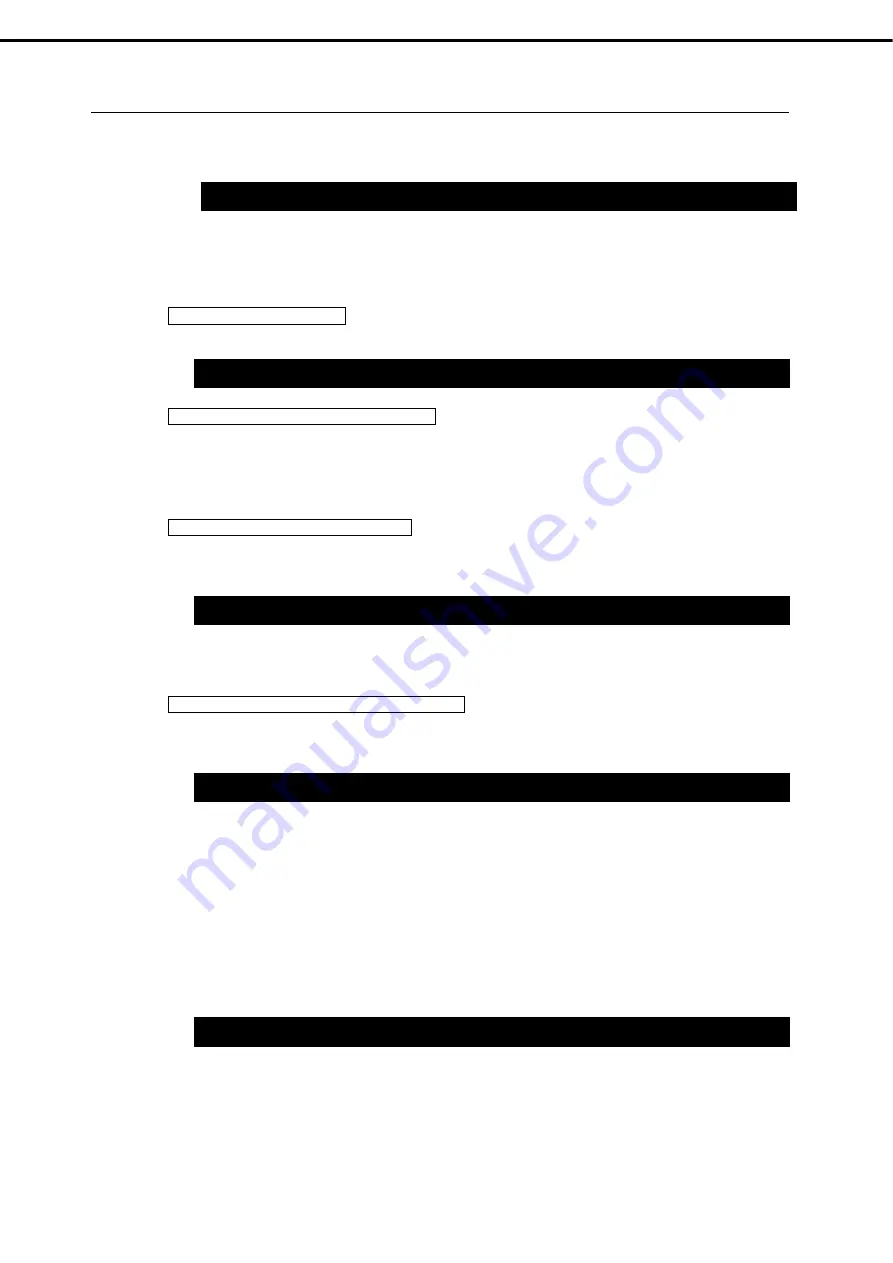
3. Installing Windows Server 2019
Installation Guide (Windows Server 2019)
66
Chapter 1 Installing Windows
3.7.2
Server Core
1.
Confirm if your license is activated.
At the command prompt, type the following command, and then press <Enter> key.
When license authentication is required, go to the next step.
When your license is already authenticated, you can skip the next and the subsequent steps.
2.
Change the product key.
Using Backup DVD-ROM:
Type the following command, and then press <Enter> key.
Using Windows Server 2019 DVD-ROM:
You do not need to change the product key.
Go to the next step
3.
Perform license authentication.
The server connects to the Internet:
License authentication is performed via the Internet.
Type the following command, and then press <Enter> key.
This completes authentication.
The server does not connect to the Internet:
Use telephone for license authentication.
Type the following command to get an Install ID for authentication, and then press <Enter> key.
Acquire the installation ID required for license activation.
Refer to the file
%systemroot%\system32\sppui\phone.inf
to confirm the telephone
number of Microsoft Licensing Center.
Call Microsoft Licensing Center and tell them your Install ID.
Type the confirmation ID you have received in the following command line, and then press <Enter>
key.
The authentication is now complete.
C:¥Users¥administrator>
slmgr –dli
C:¥Users¥administrator>
slmgr
–
ipk <
Product key on COA label
>
C:¥Users¥administrator>
slmgr –ato
C:\Users\administrator>
slmgr -dti
C:\Users\administrator>
slmgr
–
atp <
Confirmation ID
>
















































