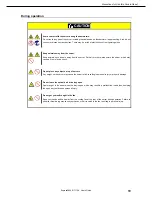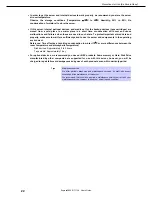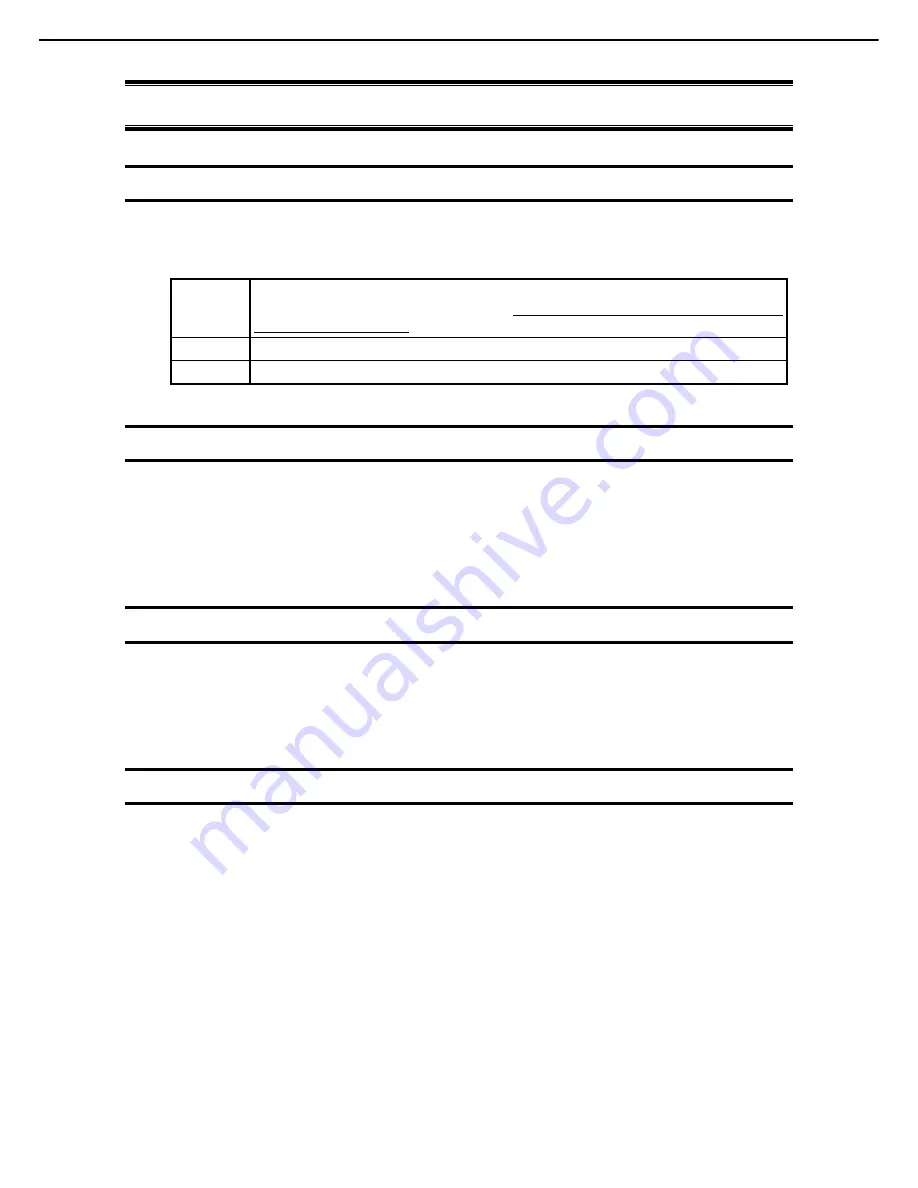
Notations Used in This Document
Express5800/GT110d User’s Guide
7
Notations Used in This Document
Notations used in the text
In addition to safety-related symbols urging caution, 3 other types of notations are used in this document. These
notations have the following meanings.
Important
Indicates critical items that must be followed when handling the server or operating software. If
the procedures described are not followed,
server failure, data loss, and other serious
malfunctions could occur
.
Note
Indicates items that must be confirmed when handling the server or operating software.
Tips
Indicates information that is helpful to keep in mind when using this server.
Optical disk drives
This server is equipped with one of the following drives, depending on the order at the time of purchase. These
drives are referred to as
optical disk drives
in this document.
DVD-ROM drive
DVD Super MULTI drive
Hard Disk Drives
Unless otherwise stated, Hard Disk Drives (HDD) described in this document refer to the following.
Hard disk drives (HDD)
Solid state drive (SSD)
Removable media
Unless otherwise stated, removable media described in this document refer to the following.
USB memory
Flash FDD