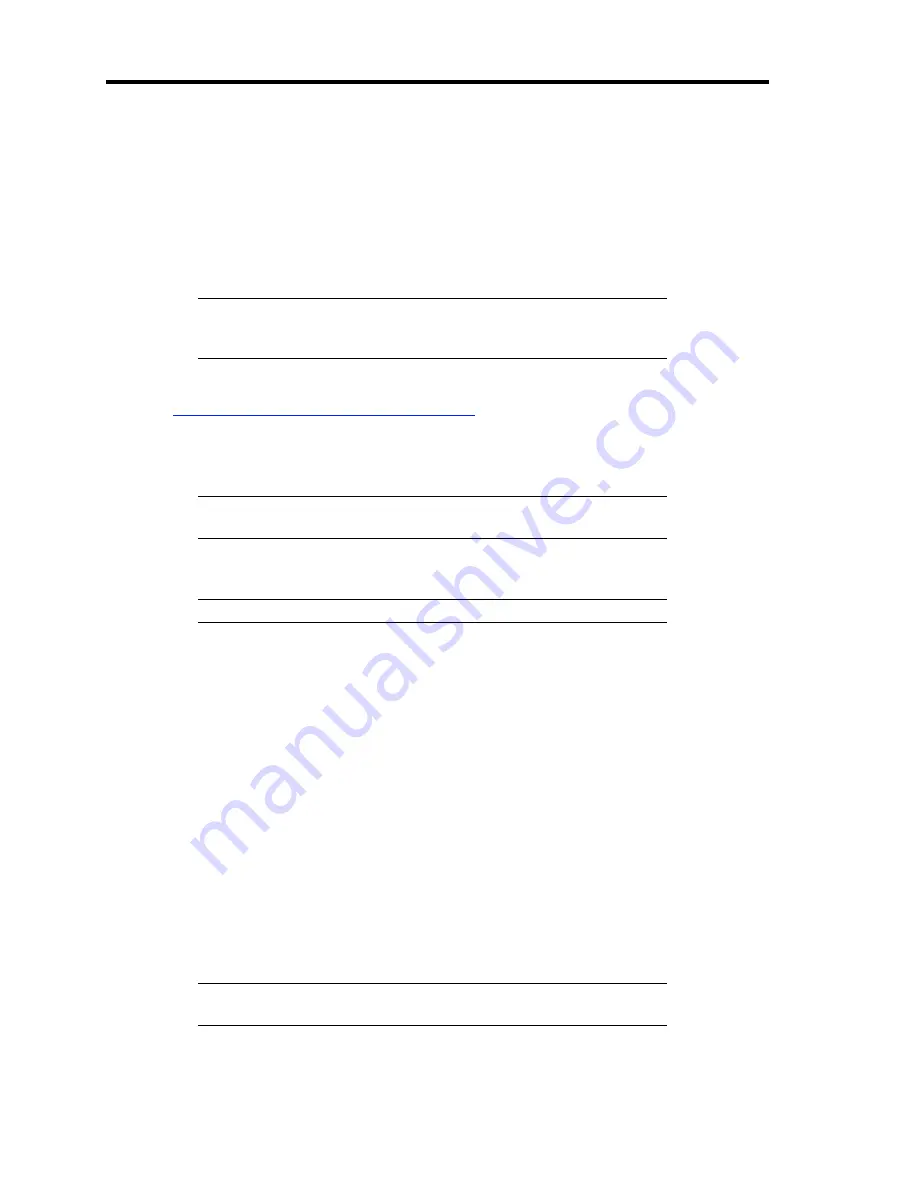
5-48 Installing the Operating System with Express Setup
Network Monitor
Utilizing Network Monitor helps you to investigate and manage with network trouble.
Network Monitor Setup (Windows Server 2008)
Microsoft Network Monitor allows you to examine and troubleshoot network problems.
NOTE:
Windows Server 2008 does not provide Network Monitor. To
use Network Monitor on Windows Server 2008, install Network
Monitor by following the steps below.
1.
Download Microsoft Network Monitor from the following web site:
http://support.microsoft.com/kb/955998/en-us
2.
Run the downloaded file to start the installer.
Follow the on-screen instructions to install Network Monitor.
NOTE:
If a Security Alert appears, click [Run]. Select [Complete] for
a setup format.
3.
Network Monitor is installed.
NOTE:
To remove Network Monitor, go to [Programs and Features].
Network Trace Capture (Windows Server 2008)
1.
On the Start menu, start Microsoft Network Monitor.
2.
On [Start Page], select [Create a new capture tab...] or select [New] in the [File] menu,
and click [Capture...].
A new tab for capturing a network trace is created.
3.
On the [Select Networks] window, select a network you want to capture a trace.
4.
On the [Capture] menu, click [Start] to start capturing a network trace.
5.
On the [Capture] menu, click [Stop] to stop capturing a network trace.
6.
On the [File] menu, select [Save As...].
The [Save As] window appears. Select [All captured frames] from [Frame selection], and
enter the names of a folder and a file.
NOTE:
The default folder name is:
C:\Users\<User name>\Documents\Network Monitor 3\Captures
7.
Click
Save
to create the file in the folder selected in step 6.
Содержание Express5800/B120a
Страница 14: ...viii This page is intentionally left blank ...
Страница 97: ...Configuring Your Server 4 47 Property of Hard disk drive of Universal RAID Utility ...
Страница 136: ...4 86 Configuring Your Server This page is intentionally left blank ...
Страница 166: ...5 30 Installing the Operating System with Express Setup 5 Select Perform the Express setup from the Top Menu click Next ...
Страница 192: ...5 56 Installing the Operating System with Express Setup This page is intentionally left blank ...
Страница 201: ...Installing and Using Utilities 6 9 4 Click Parameter File Creator Parameter File Creator will appear ...
Страница 216: ...6 24 Installing and Using Utilities This page is intentionally left blank ...
Страница 222: ...7 6 Maintenance This page is intentionally left blank ...
Страница 258: ...8 36 Troubleshooting This page is intentionally left blank ...
Страница 296: ...9 38 Upgrading Your Server This page is intentionally left blank ...
Страница 298: ...A 2 Specifications This page is intentionally left blank ...
Страница 369: ...Installing the Operating System B 71 4 Activate Windows The Windows activation is complete ...
Страница 373: ...Installing the Operating System B 75 3 Process Windows activation according to the following message ...
Страница 374: ...B 76 Installing the Operating System This page is intentionally left blank ...






























