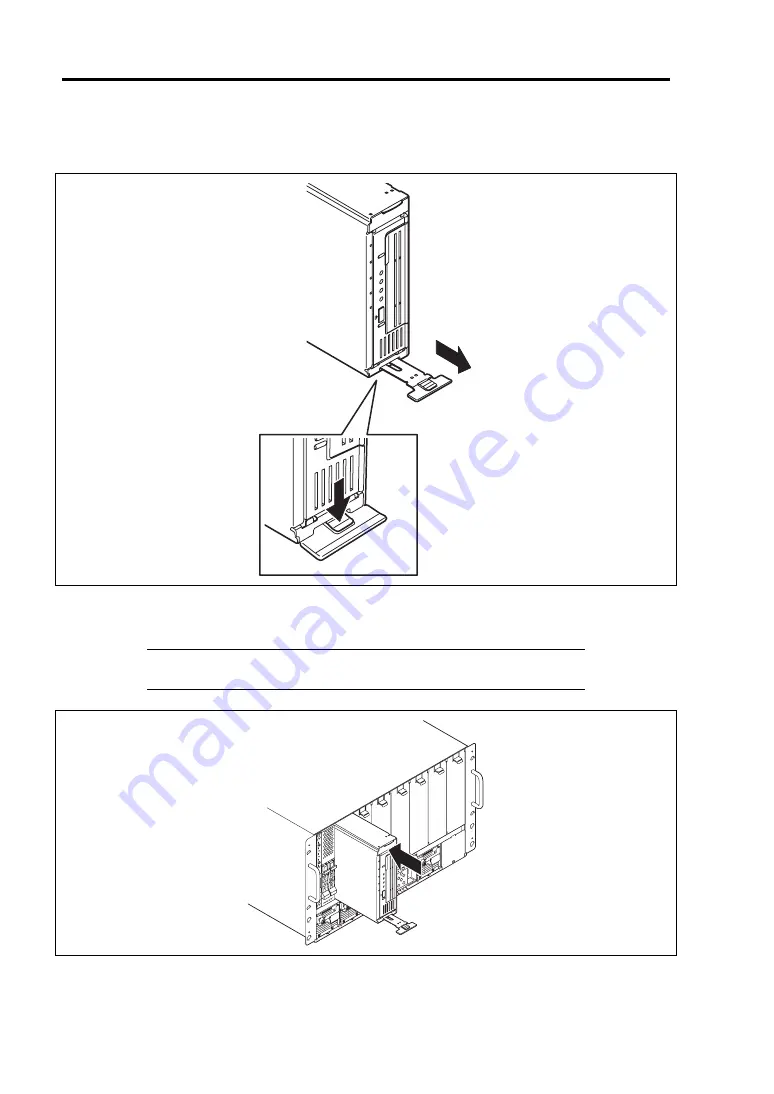
3-6
Setting Up Your Tape Blade
4.
While pushing the eject button on the lower part of Tape Blade, pull the eject lever toward
you.
5.
Insert the end of Tape Blade into the guide rails at top and bottom of the Blade Enclosure,
then push the Tape Blade slowly and carefully into the Blade Enclosure.
IMPORTANT:
Do not press the cartridge door. Otherwise, the
cartridge door might be broken.
6.
Push the eject lever in the Tape Blade firmly.
Содержание Express5800/AT101a
Страница 1: ...NEC Express5800 Series N8404 002 Tape Blade AT101a User s Guide 1st Edition 11 2010 856 128149 111 A ...
Страница 32: ...2 6 General Description External View 1 Top cover 2 Slide tag 3 Eject lever 1 2 3 ...
Страница 48: ...3 8 Setting Up Your Tape Blade This page is intentionally left blank ...
Страница 54: ...4 6 Configuring Your Tape Blade This page is intentionally left blank ...
Страница 108: ...A 2 Specifications This page is intentionally left blank ...






























