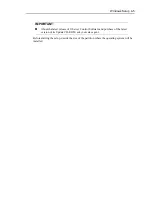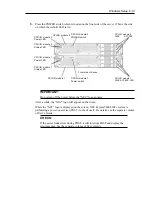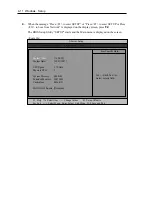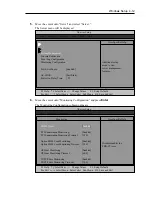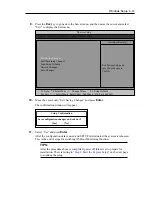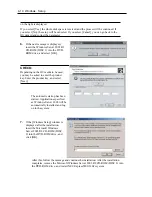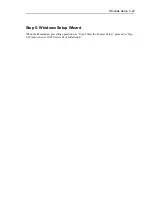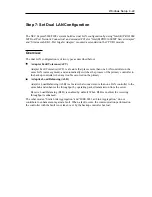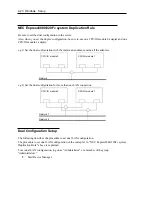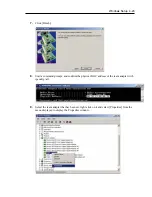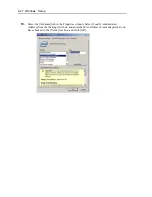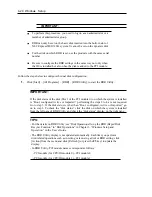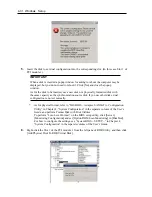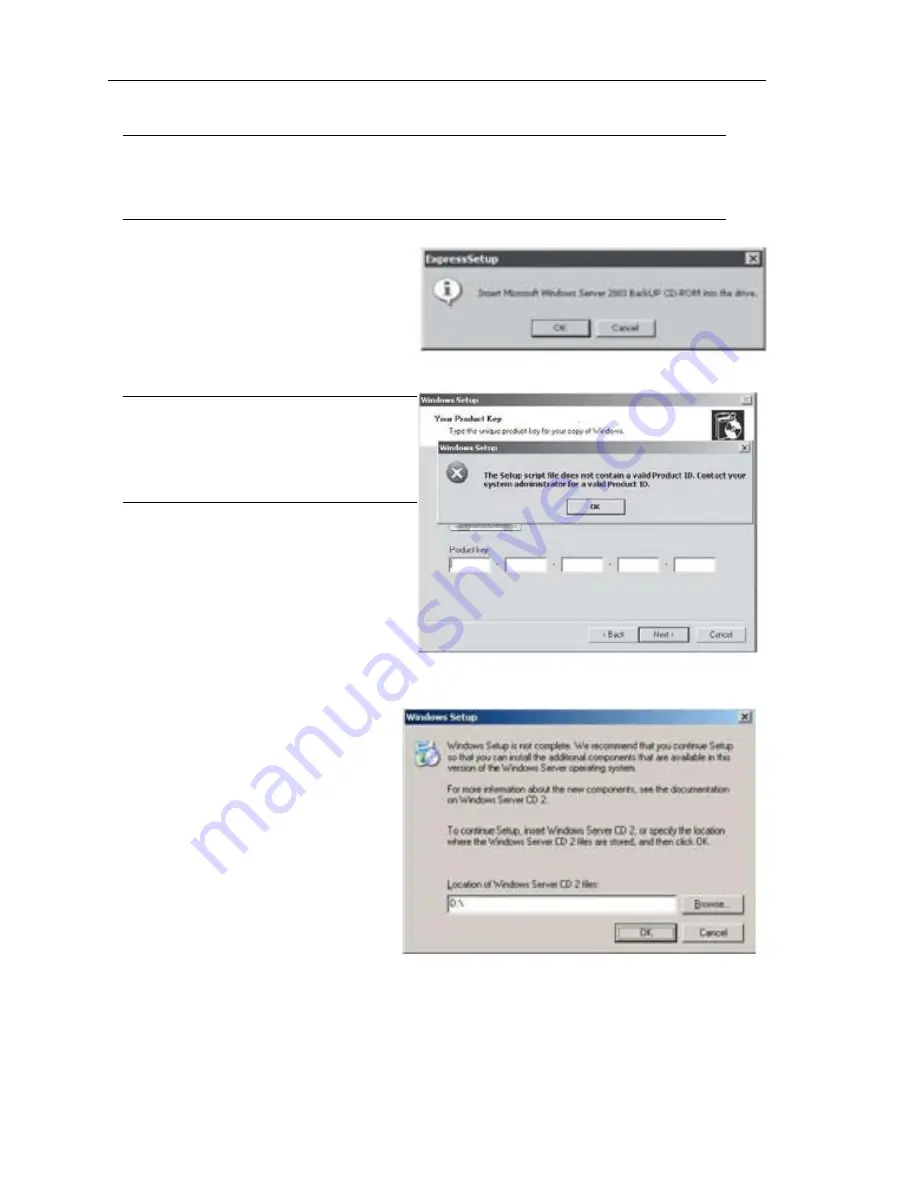
4-
19
Windows Setup
on the right is displayed.
If you select [Yes], the whole disk space is reserved and the process will be continued. If
you select [No], the setup will be canceled. If you select [Cancel], you can go back to the
OS wizard and correct the parameter
6.
If the next message is displayed,
insert the Windows Server 2003 R2
CD-ROM (DISC 1) into the DVD-
ROM drive, and select [OK].
CHECK:
Depending on the OS media to be used,
you may be asked to enter the product
key. Enter the product key, and select
[Next].
The automatic startup has been
started. Applications specified
as Windows Server 2003 will be
automatically installed, and log
on to the system.
7.
If the [Windows Setup] window is
displayed after the installation,
insert the Microsoft Windows
Server 2003 R2 CD-ROM (DISC
2) into the DVD-ROM drive, and
click [OK].
After this, follow the message and continue the installation. After the installation
completes, remove the Microsoft Windows Server 2003 R2 CD-ROM (DISC 2) into
the DVD-ROM drive, and restart NEC Express5800/320Fc system.
Содержание Express5800/320Fc-LR/MR
Страница 1: ...NEC Express5800 320Fc system NEC Express5800 320Fc LR MR Setup Guide...
Страница 2: ......
Страница 3: ...N8800 103F EXP320HR NEC Express5800 320Fc MR User s Guide Setup 1st Edition 7 2007 856 126614 903 A...
Страница 17: ...Before Using 1 3 Inside of device...
Страница 26: ...1 12 Before Using...
Страница 28: ......
Страница 45: ...Installing Server 3 15...
Страница 93: ...Windows Setup 4 50...
Страница 130: ......
Страница 131: ......
Страница 132: ......