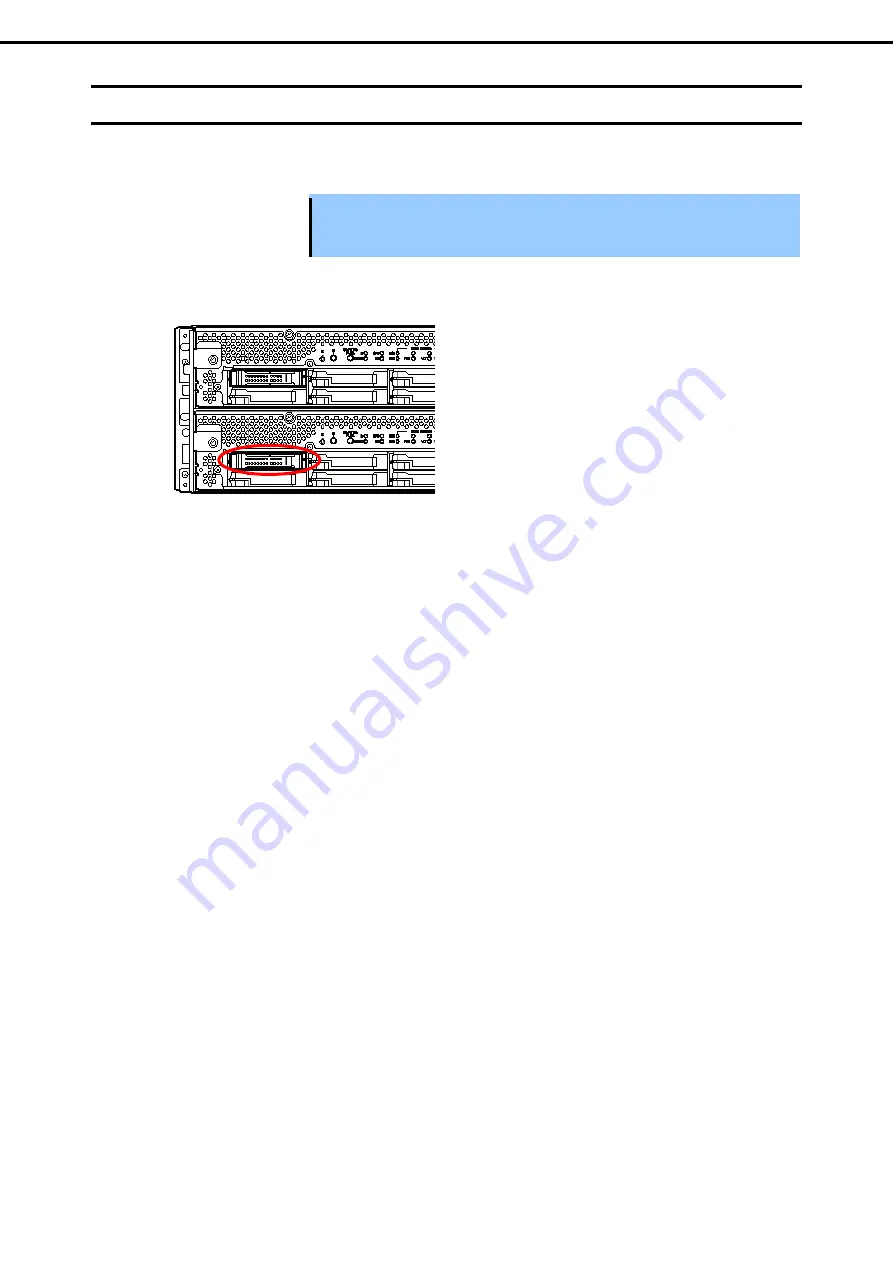
1. Setup Procedure
Express5800/R320d-E4, R320d-M4 Installation Guide (VMware 5.5)
49
Chapter 1 Installing OS
1.9
Installing ft control software
Connect to the ESXi host from vSphere Client to configure.
Important Be sure to connect to the ESXi host from vSphere Client.
Do not connect to the vCenter Server.
1.
To install ft control software on the internal disks, insert a disk in slot 0 of the CPU/IO module 1.
2.
Set the ft control software Install DVD to the DVD drive of the machine where vSphere Client is
installed.
3.
Select the ftSys Management Appliance in the left pane of vSphere Client, and click the CD/DVD
button on toolbar to connect with the DVD drive that contains ft control software Install DVD.
4.
Log in to ftSys Management Appliance as a root user.
The initial password is "ftServer."
5.
Run the following command on ftSys Management Appliance console.
# /opt/ft/sbin/ft-install /dev/cdrom
6.
When the IP address entry screen of the ESXi host appears, enter the IP address of the ESXi host,
and press
Enter
.
Name or IP Address of the host machine[]: _
7.
Enter the root user password of the ESXi host and press
Enter
.
Administrative password for xxx.xxx.xxx.xxx: _
8.
When the confirmation message appears, press
y
.
Please refer to your system documentation before proceeding.
Do you want to continue [Y/n]: _
9.
When the confirmation message appears several times, press
y
.
Do you want to continue [Y/n]: _
10.
The message as shown below appears, and the installation starts.
Installing to host xxx.xxx.xxx.xxx. Please wait...
Updating the host's system software...
















































