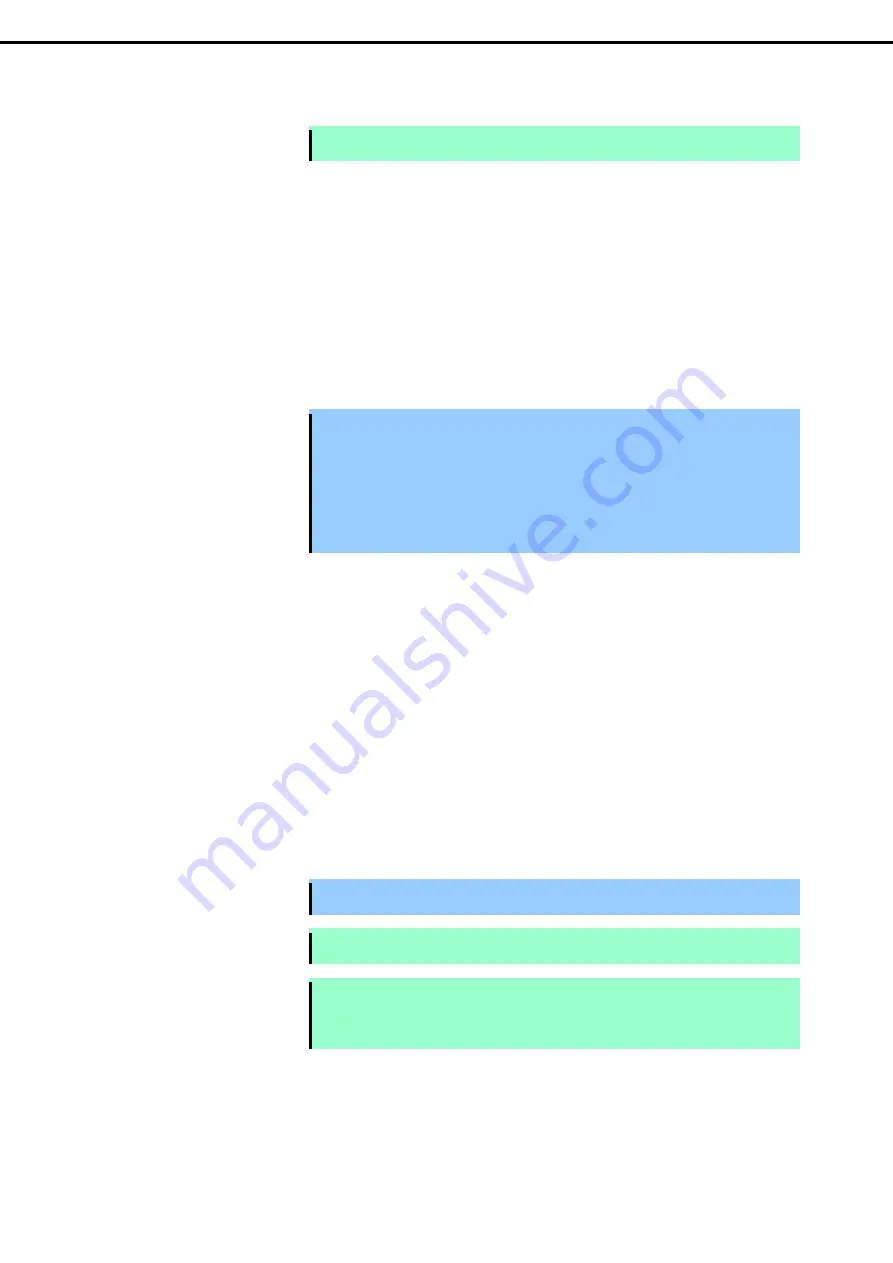
1. Setup Procedure
Express5800/R320d-E4, R320d-M4 Installation Guide (VMware 5.5)
16
Chapter 1 Installing OS
With the power of the server off, follow the steps below:
Note
Make sure that the System POWER LED on the front panel is unlit.
1.
Prepare NEC Express5800/ft series.
Follow the instructions below to prepare.
<When installing or reinstalling ESXi to the internal disk>
–
Disconnect all power cords from outlet.
–
Install only one hard disk drive in slot 0 of CPU/IO module 0.
Do not install any hard disk drive in CPU/IO module 1.
–
Remove all the optional PCI boards.
–
Remove all the LAN cables.
Important
•
Installation must be performed on the device that is actually used. Do not use
any hard disk drive of which system is installed on other device.
•
Install only one hard disk drive in the slot specified here. If two or more hard disk
drives are installed, the destination disk to install an OS cannot be identified.
•
If the hard disk drive is not a new one, physically format it. Refer to
Chapter 3 (3.
SAS Configuration Utility)
in
Maintenance Guide
for physical formatting.
<When installing or reinstalling ESXi to the external storage>
–
Disconnect all power cords from outlet.
–
Remove all the internal hard disk drives.
–
If the FC card is not mounted, insert the FC cards into the same slot of each CPU/IO module.
–
Connect each FC card and external storage with FC cables.
–
Remove all the optional PCI boards except FC card and peripheral equipments except external
storage.
–
Remove all the LAN cables.
2.
Connect power cords in the following order to start the system from CPU/IO module 0.
(1) Connect a power cord to AC inlet connector A.
(2) Connect a power cord to AC inlet connector B.
Important Make sure that the PRIMARY LED on CPU/IO module 0 is lit.
Note
If you disconnect a power cord, wait for at least 30 seconds before connecting it again.
Note
If you disconnect power cord (AC cable) and connect it again, wait for at least 30 seconds
before pressing the POWER switch (DC) to power on. Make sure that Module POWER
LEDs on both CPU/IO modules 0 and 1 are blinking, then press the POWER switch.






























