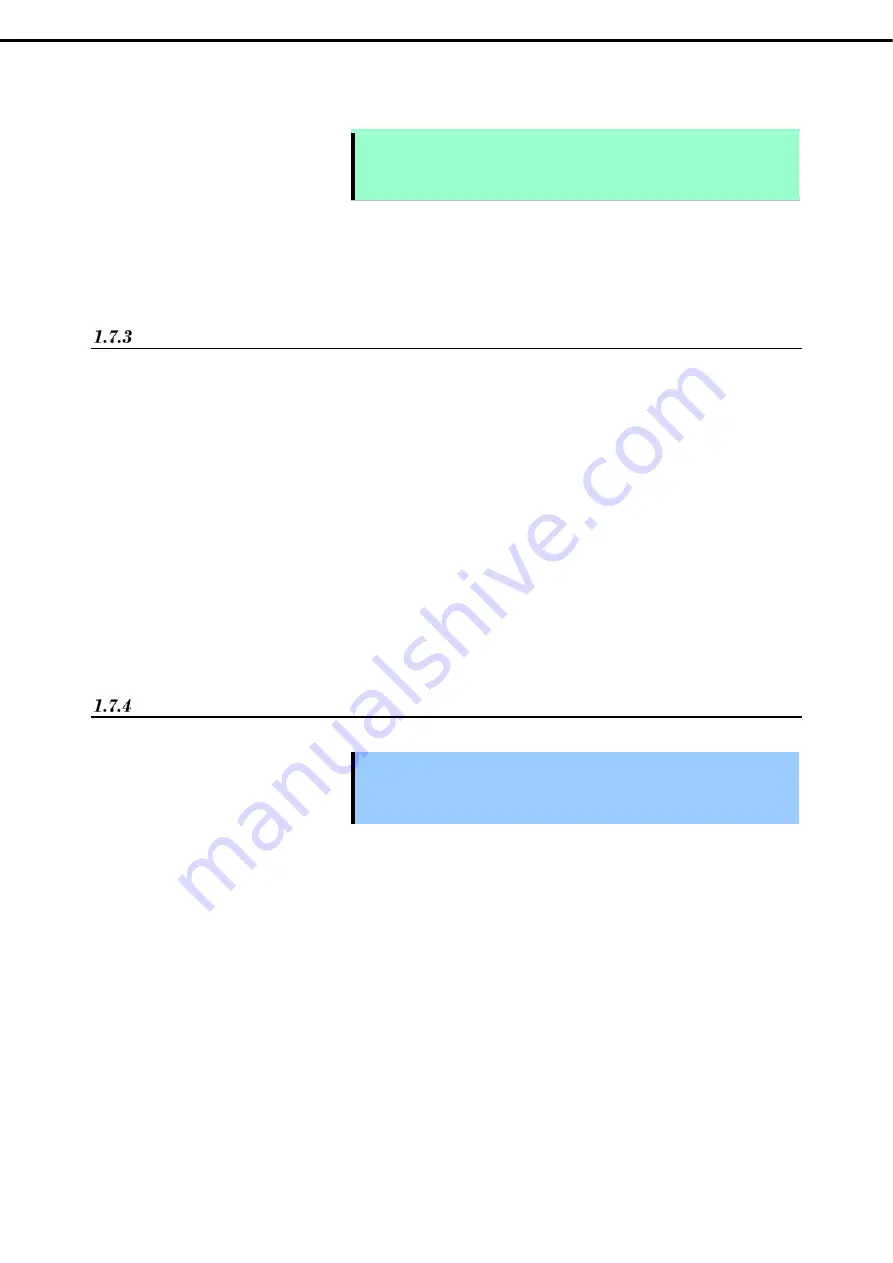
1. Installing Internal Optional Devices
Express5800/R120h-1M User’s Guide
61
Chapter 2 Preparations
7. See
Chapter 2 (1.26 Installing Top Cover)
to attach the top cover of the server.
Note
In order to prevent damage of the system due to improper cooling or elevated
temperature, please do not activate the server or enclosure without implementing
any of component or blank on all of drive bays and device bays.
8. Please
see
Chapter 2 (2 Installation and Connection)
in this manual to conduct installation and connection,
and turn the power supply ON.
Identifying processor type
The type of processor installed on the server is displayed simply on the POST. To view this information and
additional processor specifications follow the directions below
1.
Reboot the server.
The server restarts and the POST screen is displayed.
2. Press
<
F9>
.
System Utility screen appears.
3. Select
System Information > Processor Information
.
More information about the processors installed on the server appears on the screen.
4. Keep
pressing
<
ESC>
until the main menu is displayed.
5. Select
Reboot the System
to quit the utility and move to boot mode.
Replacement / Removal
Important
Do not remove any CPU unless it is failed.
In case you take off the CPU but do not fit a protection cover or dummy
cover, the cooling effect declines and the device may break down.
To remove CPU, reverse the installation procedure.
Also follow the steps below if the CPU was removed.
1.
Mount the protective cover to CPU socket.
2.
Remove the additional fan unit.
3.
Attach the fan blank cover.
Содержание EXP804
Страница 15: ...Warnings and Additions to This Document Express5800 R120h 1M User s Guide 15...
Страница 218: ...MEMO...
















































