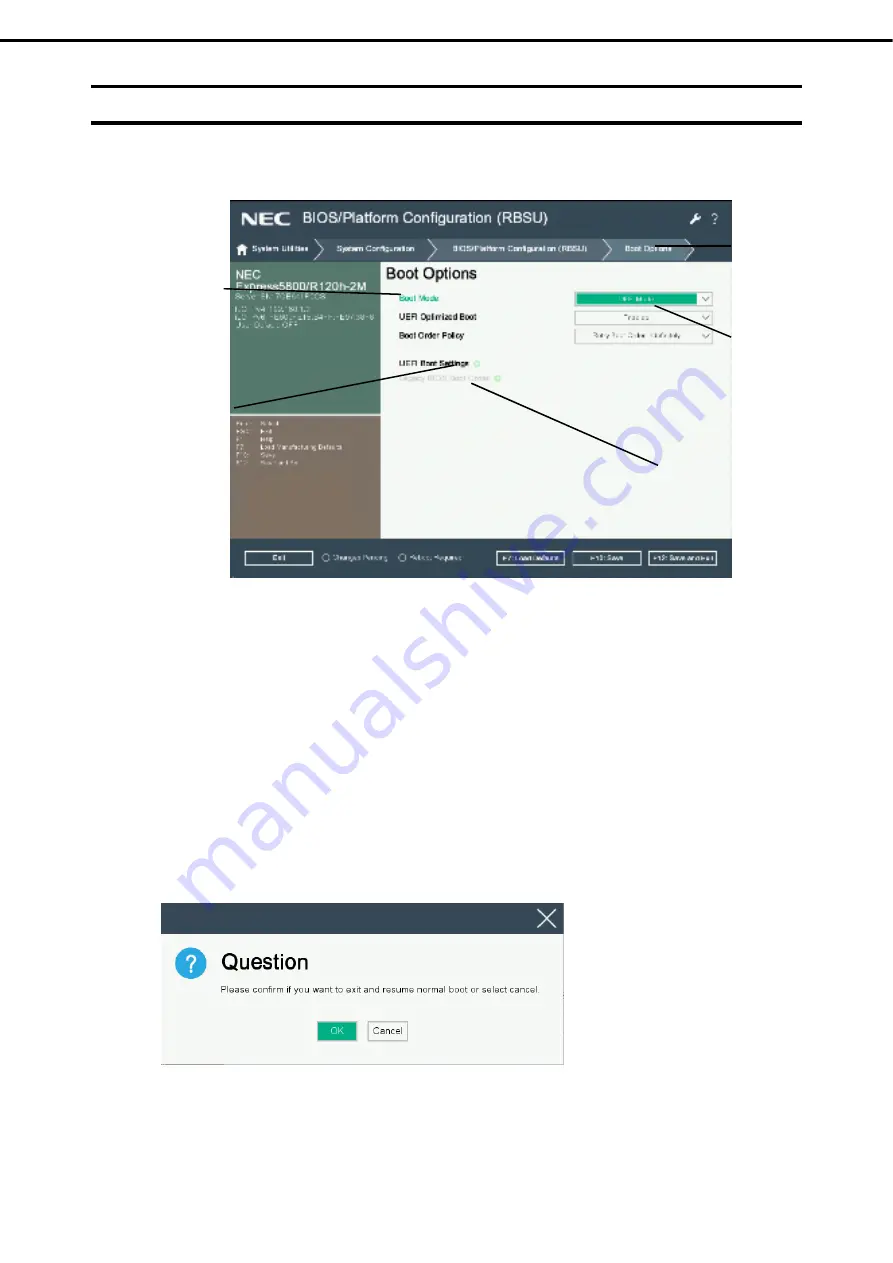
2. Description on System Utility
Express5800/R120h-1M User’s Guide
192
Chapter 3 Setup
2.3
Description on On-Screen Items and Key Usage
Here we describe the operation of System Utility. Use keyboard and mouse to operate System Utility.
□
Cursor keys (
<↑>, <↓>, <←>, <→>
)
Select an item displayed on the screen. If characters of an item are highlighted, that means the item is
currently selected.
□
<->
key /
<+>
key
Change the value (parameter) of the selected item. You cannot use this key when a menu which has on the
left is selected.
□
<
Enter
>
key
Press this key to determine the selected parameter.
□
<
Esc
>
key
Pressing this key cancels pop-up window. On the submenu, pressing this key takes you to the previous
screen.
On the top menu, the following window is displayed. Choose
OK
to close System Utility.
*
Indicates the
currently displayed
menu
Place mouse cursor to
display Help
Items that cannot be
specified are dimmed.
Setting items
Indicates the menu
has submenus.
Содержание EXP804
Страница 15: ...Warnings and Additions to This Document Express5800 R120h 1M User s Guide 15...
Страница 218: ...MEMO...
















































