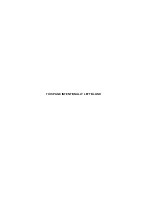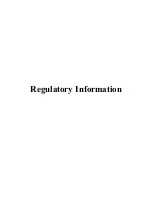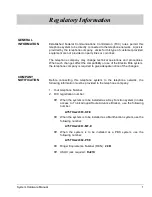Notice
Note that when converting this document from its original format toa .pdf file,
some minor font and formatchanges may occur causing slight variations from the
original printed document. When viewing and printing this document, we cannot
guarantee that your specific PC or printer will support all of the fonts or graphics.
Therefore, when you view the document, fonts may be substituted and your
individual printer may not have the capability to print the document correctly.
Hardcopies of this document may be ordered by contacting NEC America, Inc.
customer service department. Request Stock Number 750363 (Issue 6).
Содержание Electra Elite 192
Страница 2: ...SYSTEM HARDWARE MANUAL Stock Number 750363 Issue 6 Series 6000 192 ...
Страница 3: ......
Страница 5: ......
Страница 9: ...THIS PAGE INTENTIONALLY LEFT BLANK ...
Страница 10: ...Regulatory Information ...
Страница 11: ......
Страница 20: ......
Страница 52: ...Issue 6 Electra Elite xxxii List of Tables THIS PAGE INTENTIONALLY LEFT BLANK ...
Страница 73: ...Electra Elite Issue 6 System Hardware Manual 1 21 THIS PAGE INTENTIONALLY LEFT BLANK ...
Страница 74: ...Issue 6 Electra Elite 1 22 Introduction ...
Страница 92: ...Issue 6 Electra Elite 2 18 System Specifications Output Impedance 600 Ω Relay Contact Rating 500 mA 24 Vdc ...
Страница 96: ...Issue 6 Electra Elite 2 22 System Specifications ...
Страница 104: ...Issue 6 Electra Elite 3 8 Hardware Requirements THIS PAGE INTENTIONALLY LEFT BLANK ...
Страница 213: ...Electra Elite Issue 6 System Hardware Manual 5 67 Figure 5 39 FMS 8 U10 ETU ...
Страница 252: ...Issue 6 Electra Elite 5 106 Installing Electronic Telephone Units THIS PAGE INTENTIONALLY LEFT BLANK ...
Страница 282: ...Issue 6 Electra Elite 6 30 Installing Electra Elite Multiline Terminals THIS PAGE INTENTIONALLY LEFT BLANK ...
Страница 336: ...Issue 6 Electra Elite 7 54 Installing Optional Equipment THIS PAGE INTENTIONALLY LEFT BLANK ...
Страница 342: ...Issue 6 Electra Elite 8 6 Installing Electra Professional Equipment THIS PAGE INTENTIONALLY LEFT BLANK ...
Страница 368: ...Issue 6 Electra Elite A 4 Glossary of Abbreviations THIS PAGE INTENTIONALLY LEFT BLANK ...
Страница 369: ...SYSTEM HARDWARE MANUAL NEC America Inc Issue 6 Series 6000 192 ...